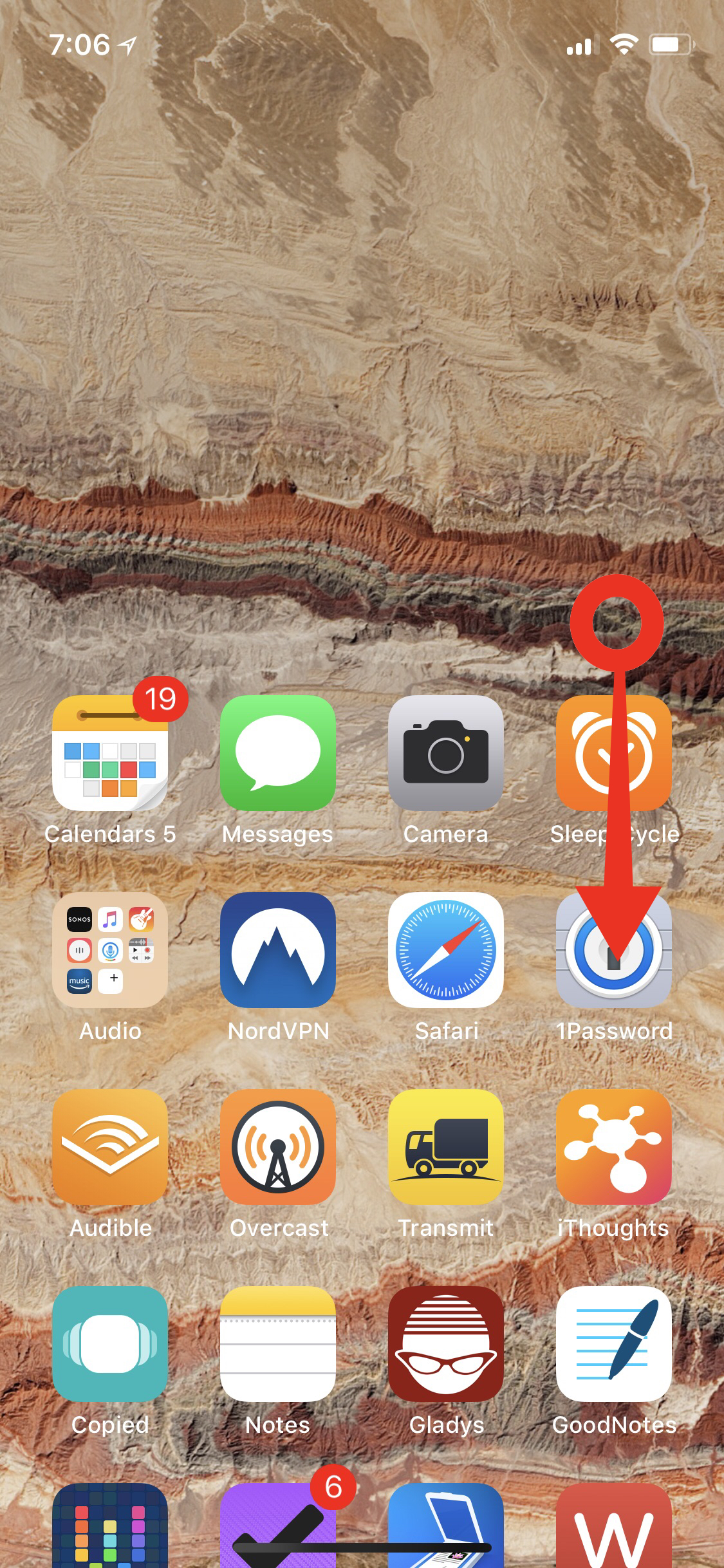A Few iPhone X Gestures
The iPhone X is very good but it’s still an awkward adjustment to a missing home button. So here are the gestures to internalize:
Wake the screen — Just tap on the screen lightly.
Access Camera from the Lock Screen — Swipe from right to left anywhere on the lock screen or press camera icon until it clicks
Access the Today screen from the lock screen — Swipe from left to right anywhere on the lock screen
Access notifications from the lock screen — Swipe up anywhere on the lock screen
Access Control Center from the lock screen — Swipe down from the time display to the right of the notch
Fast switch apps — Swipe right or left on the home indicator line at the bottom of the screen. Swipe from left to right on the home screen to bring the most recent app forward
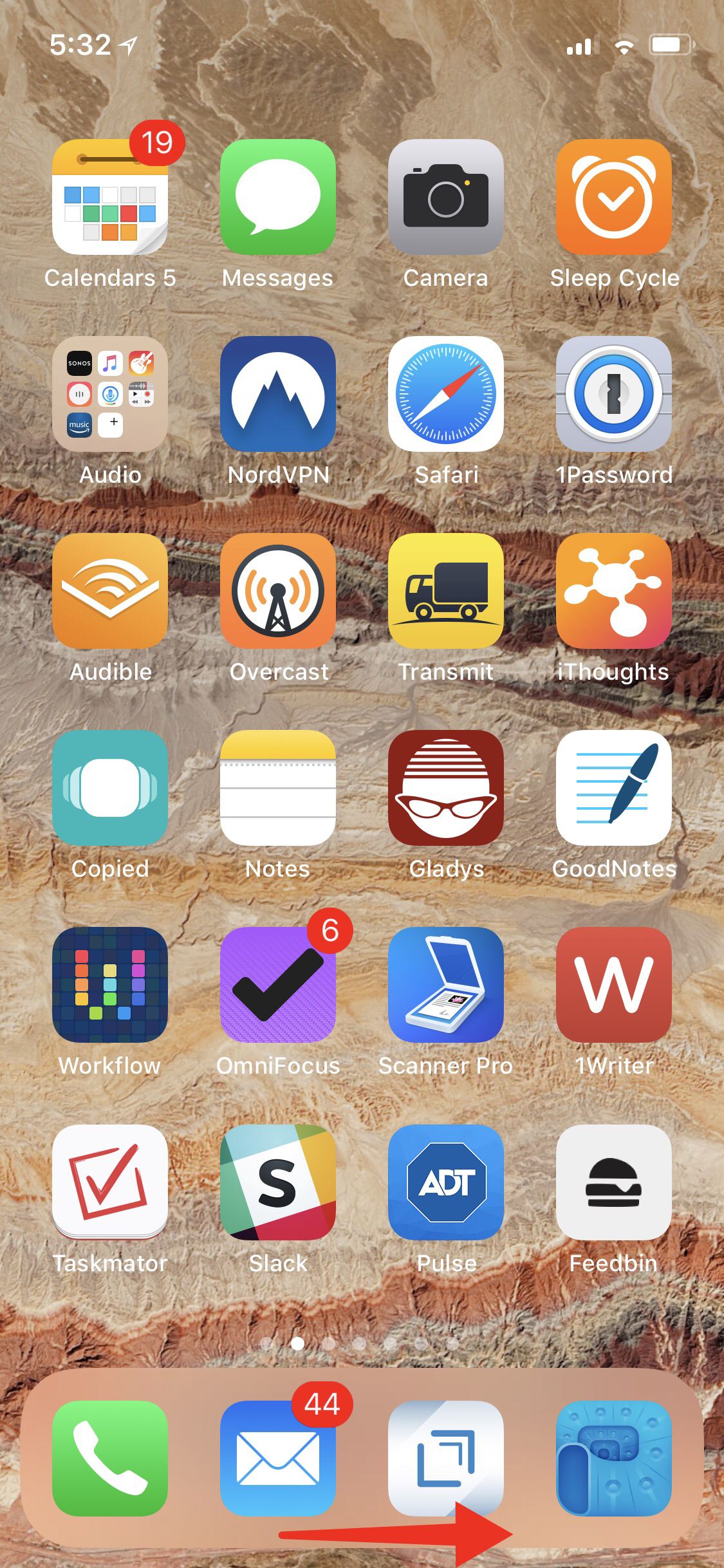
Return to the prime home screen from any other home screen — Swipe up from bottom edge of the screen and let go
Activate the app switcher — Swipe up from the bottom edge of the screen and hold for one second
Quit Apps — Activate th app switcher (list above) and then tap and hold to display a red “minus” symbol. Tap the minus icon to quit the app
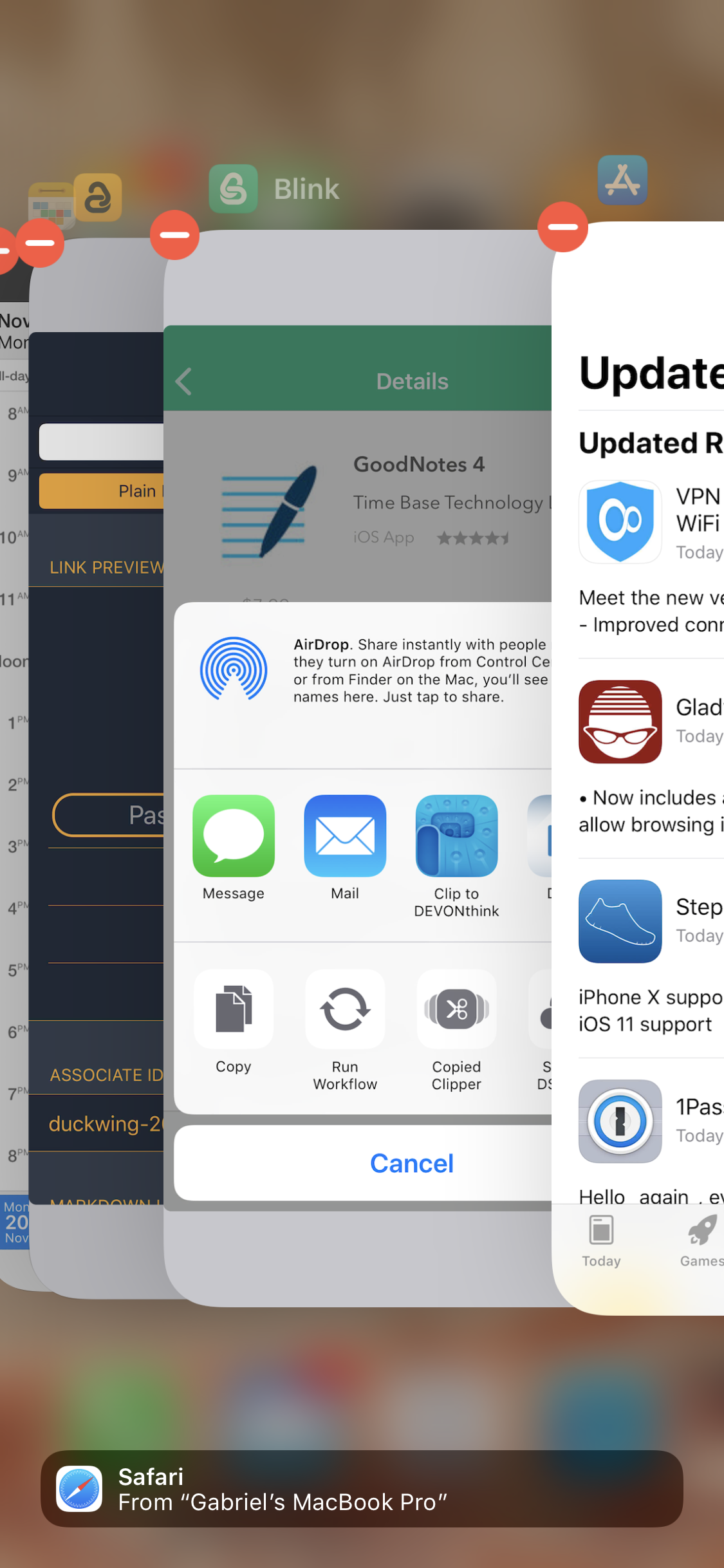
Show spotlight search — Swipe down in the middle of the screen
Show notifications — Swipe down from top center or top left of the phone
Switch from notification screen to Today screen — Swipe left to right on the time
Reachability — First enable Reachability under Accessibility in the iOS settings (General > Accessibility). Now swipe down from the mid-point of the dock.
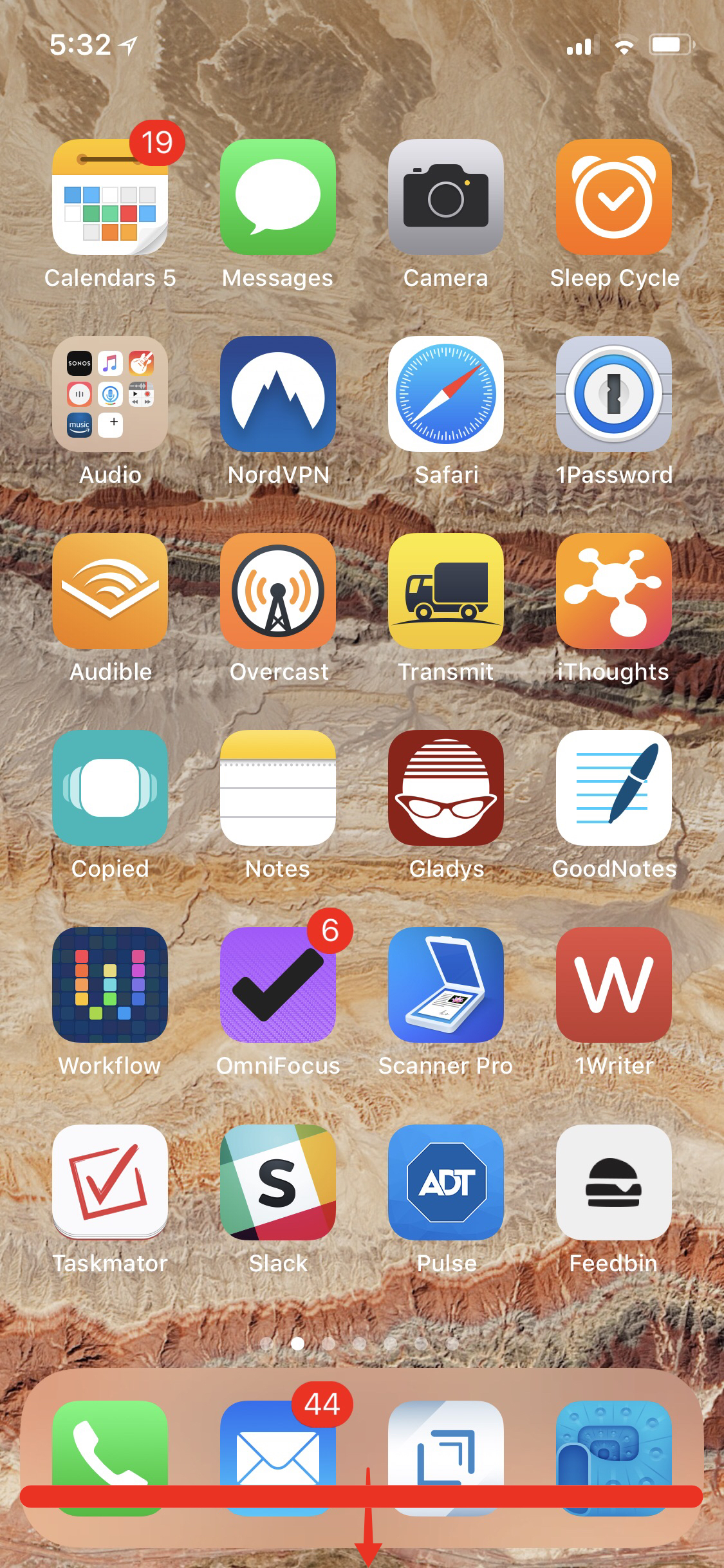
With Reachability activated you can swipe down for Control Center, Notifications, or Search from just above the top row of icons. It’s a terrible design.