FastMail Searching
I really enjoy using the FastMail email service. 1 Initially, I used it as an IMAP email sync provider for apps like MailMate and Mail.app for iOS. But the web app for FastMail is superb and the attention to detail has kept me coming back to FastMail through my browser. The FastMail web app on iOS, Mac and Windows feels more like a native app than most generic web interfaces for email and it comes with a lot of functionality.2
There are many practical reasons to use the FastMail web application, such as server side mail rule management, keyboard shortcuts and file management tools. Perhaps the best reason to login on the web is for the FastMail search options.

The FastMail documentation is complete but let me introduce some compelling reasons to login to the web app.3
Date filtering in FastMail search is simple. The after and before parameters accept natural language-like values. So after:“2 weeks ago” will return mail in the last two weeks. If that’s too much to type then after:“2w” is the same. This can be combined with other search terms, such as the in parameter. This search returns all messages I’ve received in the last two weeks that are not in my “__Bacon” folder:4
:::text
after:"2w" NOT in:__Bacon
The beauty of the web application is that search expressions can be saved and show up in the folder list sidebar.
The second power-search option I use regularly is filetype:. For example this search shows all files with a PDF attachments:
:::text
filetype:pdf
The filetype parameter accepts image|document|presentation|spreadsheet|pdf|image|gif. This is particularly convenient for me since I also organize my email in folders:
:::text
filetype:pdf in:"Big Ass Project"
Sub-folders are searchable with a dot notation like in:“Big Ass Project.Design”.
All of these search shortcuts are available through the FastMail Advanced Search GUI too:
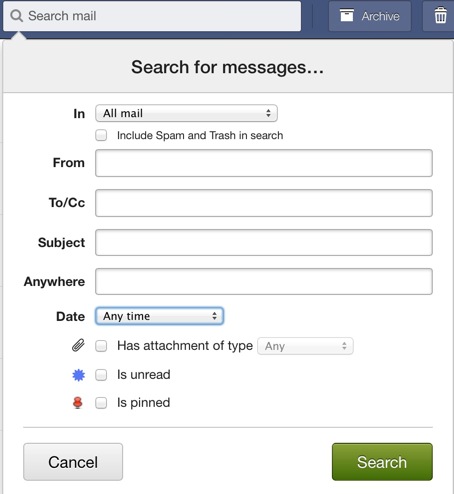
I consider the short syntax less fiddly and easier to trigger. This is especially true when using the keyboard shortcut, forward slash, to access the search box. Saved searches are accessible with the G shortcut, just like regular folders. FastMail is very keyboard friendly.
-
Affiliate link. ↩︎
-
Here’s a tip. Just use 1Password favorites to quickly login to FastMail accounts. I do wish 1Password supported TextExpander though. It would make email responses easier. ↩︎
-
Or at least to get you to read the documentation. ↩︎
-
That’s a folder that is fed by a mail rule. It looks for anything with an unsubscribe link. I don’t need to see that stuff during the week. It’s like a pre-trash folder and it’s not really original. ↩︎
