Keyboard Control Episode 1 TextExpander for Mac
TextExpander is great but it becomes less useful as the library of snippets grows beyond my memory to recall them all. Fortunately TextExpander for Mac has two very useful keyboard shortcuts for finding snippets when I most need them.
In the TextExpander preference pane, select the “Hotkeys” setting and enable the Suggest Matching Abbreviations and the Search Snippets keyboard shortcuts.
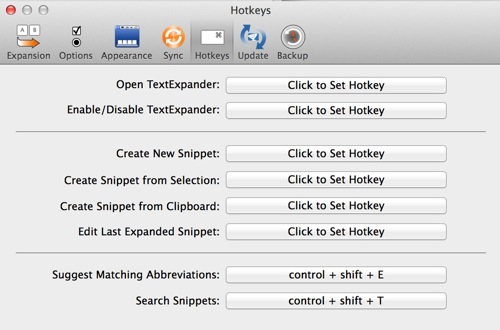
The Search Snippets shortcut opens the TextExpander menu bar search field. Typing immediately displays snippets with matching text in the description, shortcut or snippet. Select one and hit return to expand it.
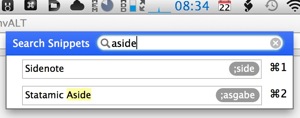
The Suggest Matching Abbreviations function is nice when you think you remember the short string but aren’t quite sure. It automatically executes a search with the typed string under the cursor. This is also a fast way to expand a snippet without typing the entire shortcut out.
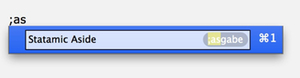
There are several other “Hotkey” actions for TextExpander, but these are the two I use most and they sure do make a difference.
