From iMac to MacBook
This article is boring. That is, it’s boring for anyone who is not considering moving from a 27" iMac to a 15" MacBook Pro. For someone who is, this post may be just what they are looking for.1
The pain in moving is not just packing everything up and shlepping it to a new location. The real pain is trying to make the new place feel like home.2 As with houses, so goes computers.
From 2001 until 2007 I worked on laptops of various and sometimes dubious quality. In 2007 I started using a Mac Pro. I stood in line to buy the very first one and was never disappointed by it. In 2010 I moved to a 27" iMac because I wanted to reclaim some desk space as well as peace and quiet. The biggest adjustment was accepting the smaller internal disk space. I adjusted and I loved the iMac more than I loved the Mac Pro. I luxuriated in the 27" primary display. I also sported the 30" display I had used with my Mac Pro. I was filthy with pixels.
This year I decided it was time to sell my iMac and move on to a new machine with a larger boot drive and Thunderbolt connection. Initially, I considered one of the new 27" iMacs. I really like my iMac and would have been happy to just upgrade to a new model or a larger SSD. While waiting not-so-patiently for the iMacs to go on sale, I evaluated my workflow and usage patterns. After much gnashing of teeth, I decided it was time to go back to a MacBook.3
The Hardware
15" Retina MacBook Pro with 768GB SSD and 16GB RAM
Magic Mouse
27" Apple Thunderbolt Display
3TB Seagate USB 3.0 Drive for iTunes and Aperture libraries
3TB Western Digital FireWire 800 MyBook for TimeMachine
Harmon Kardon Soundsticks III (Review)
Data Structures and Algorithms in Java
The Setup
The beauty of an iMac is that you set it on a desk and it’s ready to go. The only option for placement of a secondary display, is next to the iMac. It’s a bit more complicated with a laptop. I could use the MacBook as a I would a Mac Mini: Prop it up and use it like a CPU slave. But I wanted to use that gorgeous Retina display when I write.
Working Space
I like to have plenty of space on my desk. My desk is a general purpose work area— I don’t just type. As a consequence, I need at least 16" of depth available on my desk. With a giant monitor, I just position it a bit further back on my desk. I could do the same with the rMBP but that felt like a waste. My solution was to work directly on the rMBP keyboard and use the Thunderbolt display as a secondary monitor. I opted for a vertical arrangement.
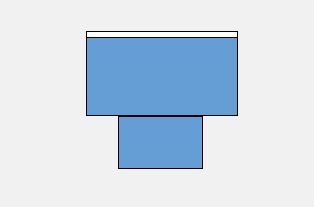
With the SlimKey stand, I simply close the lid and slide the MacBook out of the way. Music keeps playing. The Thunderbolt display stays on. But, importantly, I have a large unencumbered workspace in front of me.

The Arrangement
The 27" Thunderbolt display sits atop a giant book I never use, which rests on the SlimKey. It’s a bit trashy, but the cheapness is only revealed when the rMBP is closed.

The main work happens on the gorgeous Retina display and my reference material is positioned on the Thunderbolt display. This new arrangement is actually superior to my previous side-by-side arrangement. I only need glance up to see the snippet of code or article I am working with.
Spreading Out
So why the big change? My motivation for going back to MacBook from a desktop Mac, was to untether myself from my desk. I wanted the freedom to work from my office or my couch and Dropbox is a good solution for syncing data, not work environments.
Moving to a MacBook was a good decision for me. The Retina MacBook Pro is a powerful desktop and an incredible laptop. I don’t have to concern myself with setting up Coda, Sublime Text and Keyboard Maestro on different computers.
Tricks of the Trade
In its current configuration my menu bar is stuck to the Thunderbolt Display,4 which is an interruption when I need to mouse up across two screens to use a menu item. Fortunately, Clark Goble turned me on to MenuMate, which gives direct access to all menus through a keyboard shortcut.
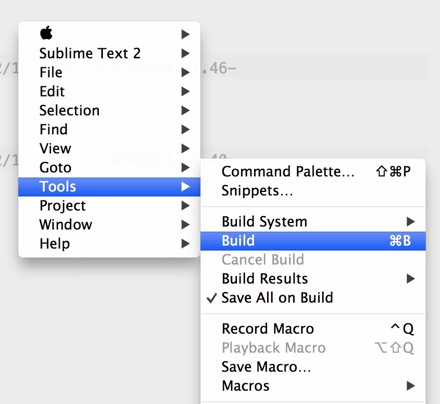
Moom makes moving windows between screens easy. The best advice I can give is setup a Moom action like this and be sure to check the “Resize Proportionally” option.
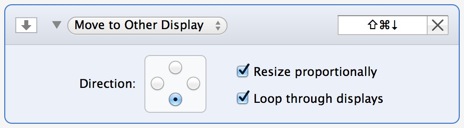
I have a few more Moom shortcuts for quickly moving and resizing windows without touching a mouse.
I use keyboard shortcuts even more than before. Command-Tab is indispensable on this new setup. I’m also using the Keyboard Maestro swithcer palette more than ever.
When I want to pick up and go, I need to eject and disconnect two external disks. There are many options for ejecting disks (AppleScript or shell scripting could do it) but I’ve been using the built-in functions of Alfred.
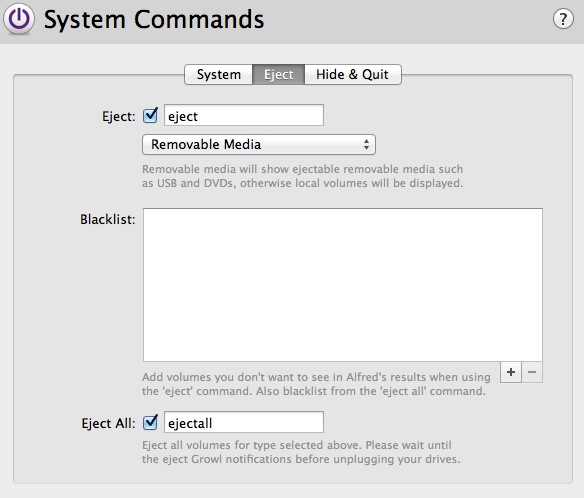
The Silver Lining
The retina display is the best reason to use a MacBook Pro at a desk, but it’s not a giant leap in computing. It’s nice but not revolutionary. The difference in resolution is easily forgotten or ignored when compared to the 27" iMac. It’s surprising how thin and light the MacBook Pro has become. It’s not as svelte as a MacBook Air, but it’s by no means as bulky as previous generations.
Thunderbolt is nice. It’s convenient to connect one cable to the Thunderbolt display to get USB and FireWire 800 connections. In addition, the MacBook Pro has plenty of connections adorning its sides. USB 3.0, HDMI, SD, and Thunderbolt all make the MacBook Pro a power-user’s dream.
The Annoyances
My biggest complaint is about the Thunderbolt display and the lack of USB 3.0 and audio out. While the single Thunderbolt connection with the MacBook Pro is great, it’s cheapened by the extra cables required for power, USB 3.0 and audio out.

I’ve experienced more USB connectivity errors with the Thunderbolt display than any other hub I’ve used. The FireWire 800 connection is the best the display has to offer. Even USB 2 connections have noticeable problems, including filling my console log with USB error messages.
I’m also not impressed with the Ethernet connection on the Thunderbolt display. It’s better than Wifi but noticeably slower than the Ethernet on the previous iMac. The Apple Support Community is full of complaints about poor Ethernet connectivity with the Thunderbolt Display. My complaints don’t reach that level of disappointment but I’m less than thrilled with the device.
The MacBook keyboard is very good but resting my wrists on the front edge is not comfortable. I guess it forces me to use proper form while typing, much like doing push-ups over broken glass. I miss my old keyboard though. Positioning the rMBP in front of me means I really have to use the built-in keyboard.
The MacBook Pro is certainly the best-made laptop on the market but I’m surprised with the amount of creaking and flexing in the body. It appears to originate from the seam on the bottom. It’s not a deal-breaker, but it is surprising.
Conclusion
The reason I moved to a mobile setup was so I could extract myself from my office. The MacBook Pro is a wonderful couch computer. The 768GB SSD option means I can bring most of my data with me and have plenty of room to spread out. Because I’m spoiled, I opted for the 27" Thunderbolt display too. It’s not necessary. The 15" Retina display would be sufficient for most people.
The way I work, I keep a lot of windows open and the 15" rMBP is just too stifling. The extra screen space the 27" Thunderbolt display provides is great. The connectivity options aren’t. The Thunderbolt display makes a poor docking station and an excellent monitor.
I loved my 27" iMac. It was the best computer I had ever owned until I bought a 15" Retina MacBook Pro. Here’s my honest buying advice: Really think about your use cases. If you only need to work away from your desk a few times a year, then get an awesome iMac now and a MacBook Air when you really need it.
If you truly need a portable workstation, then the 15" Retina MacBook Pro is the best you can get.
-
There are affiliate links for some of items discussed. ↩︎
-
Over 30 moves under my belt. There’s got to be some sort of Gypsy-club card I qualify for. I’ve considered joining the circus so I could settle down a bit. ↩︎
-
Hopefully I am publishing this just in time for Dr. Drang to taunt and mock me for my purchase. My only hope is that Apple releases a retina iMac in January. ↩︎
-
The menu bar must be on the top screen since windows can not be dragged across a menubar. This arrangement makes it easy to drag windows across displays. ↩︎
