From Bento to Tap Forms, the Triumph of the Personal Database
![]()
Thanks to this week’s sponsor, Tap Forms. I guess I have several reasons to thank them.
- They make a terrific personal database application for Mac and iOS that I use
- They made it easy to migrate from, the now defunct, Bento
- They’re sponsoring Macdrifter this week
As a former Bento user, I was disappointed regularly. The updates were mostly paid bug fixes and while the form designer was intuitive, the syncing was miserable. Luckily, Tap Forms came along when I needed a better solution and then started raising the bar.
The Personal Database
While there are a lot of ways to capture information today, there only a few systems that provide context to the data. If you want to sort and search based on that data, you need to structure it intelligently. Tap Forms, a user friendly database, makes that easy.
I have several databases that I maintain. Perhaps my most used is for cataloging beers that I come across so that I can quickly look them up later. By keeping the information in Tap Forms, it remains private and instantly available to me to slice and dice to extract meaning from my records.
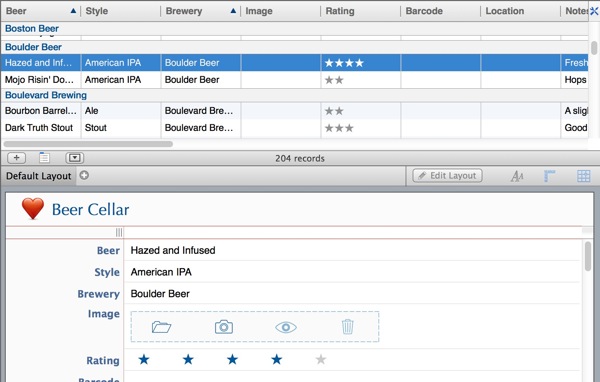 This is key to me. I want to own my own data and control where it is shared. Tap Forms gives me that and a lot more. Mt records contain several attributes I want to track. I have a rating scale, as well as identifying information. I also capture the dates, tasting notes and images in the record.
This is key to me. I want to own my own data and control where it is shared. Tap Forms gives me that and a lot more. Mt records contain several attributes I want to track. I have a rating scale, as well as identifying information. I also capture the dates, tasting notes and images in the record.
All of this data is stored in a compact database that performs well with hundreds of records.
One of the newest additions to Tap Forms is the new Form Designer on the Mac. This allows multiple views into each database.
Form Designer
The form building is an easy to use drag-and-drop toolkit. Fields, labels and objects are dragged to the canvas to create unique portals into my data.
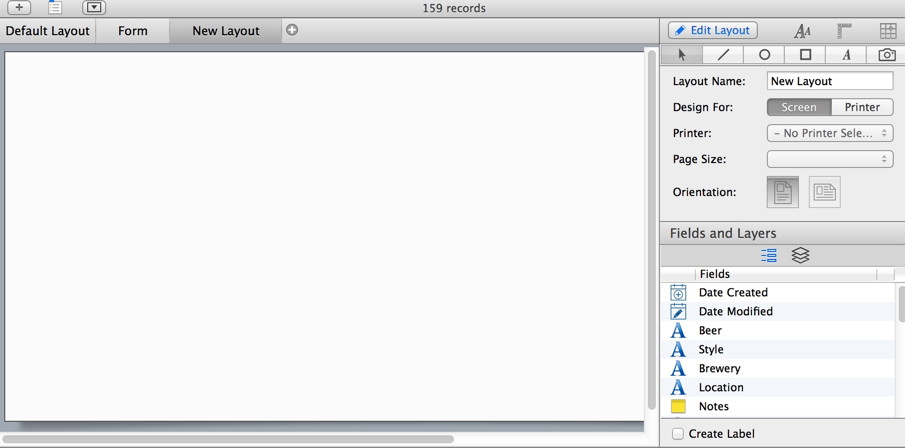
For example, I have a form that contains all of the meta data for a record. It’s an exhaustive list of all of the properties that my database can hold.
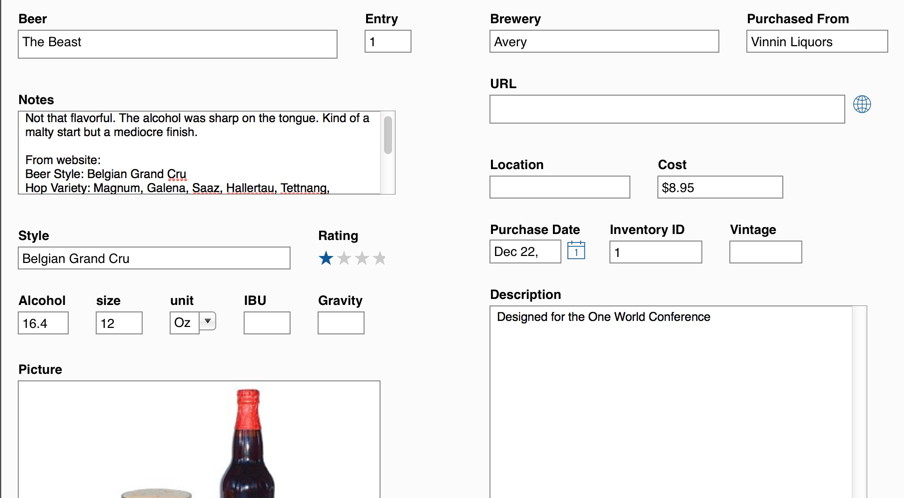
But sometimes that’s just too much information. It’s dead-simple to create a more streamlined form with just the bare minimum of detail. Drag, drop, and format all of the fields to create something a bit more readable. This is the perfect summary for sharing with a friend that might not be a complete nerd about craft beer.
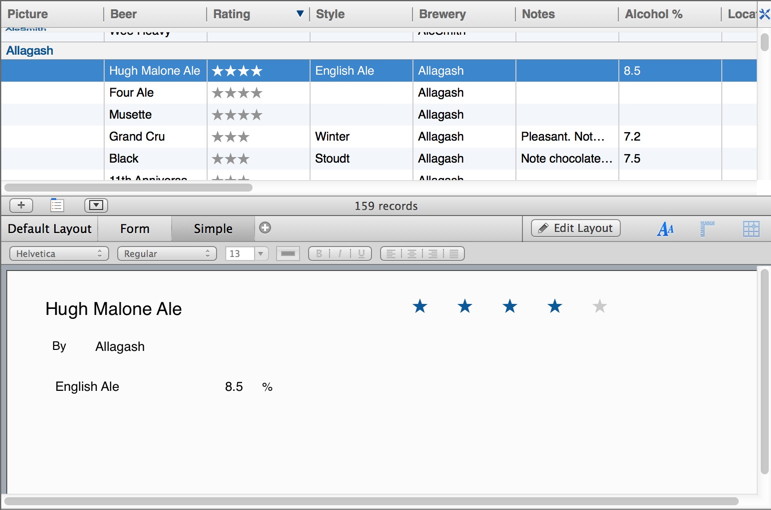
Import Bento Templates
I had a lot of data in Bento and I did not relish the idea of manually migrating and rebuilding the databases. Tap Forms solved this problem by providing an importer that is is just a few simple clicks.
Just export an individual Bento template to a native Bento file:
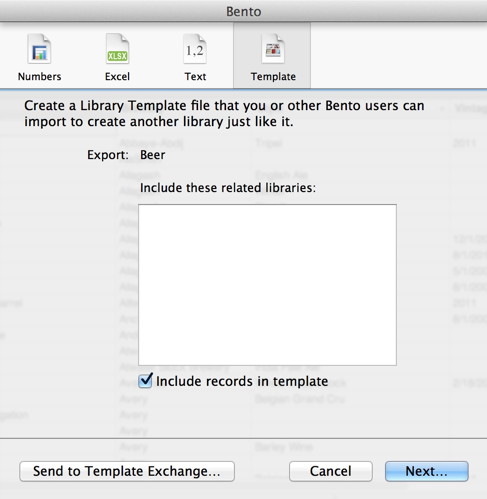
Next, jump into Tap Forms and import it. The records, images, and form layout all migrate in perfectly. It couldn’t be easier to reclaim your Bento data and get going with a modern application that receives constant updates.
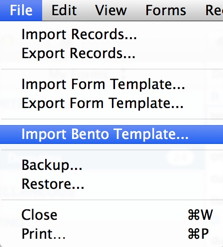
Smart Saved Searches
Search is where the rubber meets the road with a personal database. Because each attribute has meaning, I can search for records with a specific rating or objects with a property range. Tap Forms carries this one step further with easily customized search filters that can be saved and synced across devices. For instance, I have several saved searches so that with one tap I can see a list of my favorite Belgian style ales or my highest rated entries in my list. I can also do a generic search across all properties or limit results to just the past month with a date filter.
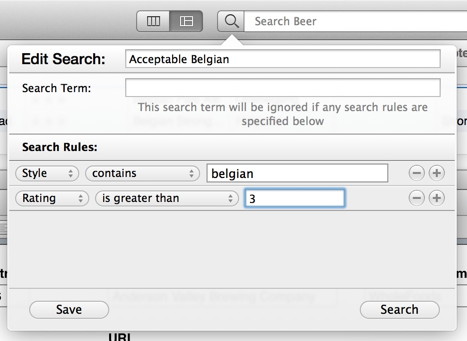
Syncing that Works
My favorite feature of Tap Forms is the iCloud syncing. Tap Forms does syncing better than any application I’ve used. However the magic is accomplished, it just works. All of the database records are synced through iCloud from Mac and iOS. But Tap Forms goes further to instill confidence in the process. There is visual feedback of the active sync process, such as “Downloading changes from iCloud”. Even better, you can see exactly what devices have synced through iCloud and when.
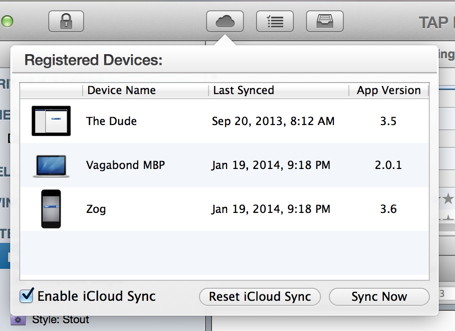
That’s confidence inspiring. I’ll go on record and say that the Tap Forms implementation of iCloud syncing is the most consistently reliable of any application that I’ve used, which is even more impressive considering the amount of data that it is syncing.
I do quick entry of new data on my mobile device and later add more detail when I’m back on my Mac. All attachments and images are synced too, so I never need to worry about what kind of data is a available on any platform. It’s all just an iCloud sync away.
Use Cases
Here are just a few of the ways I use Tap Forms to organize and sync data:
- Domain Tracking
- Craft Beer Database
- Documenting Yeast and Hop properties (I’m a home brewer)
- Code Snippet Collection
- Memorable quotes
- Home Insurance Records
That last one, home insurance records, is a good example of the value of meta data in a database. I document all of my valuables in Tap Forms for insurance purposes. I create a new entry and add a photo. I capture the any registration or serial numbers as well as the product ID. Later, I can leverage search to help fill in the gaps. I create a saved search that shows entries that are missing an estimated value or the model number and then go back and make sure I have it all. I can then backup the entire thing to Dropbox for posterity.
And because Tap Forms provides a summary calculation property, I can get a quick estimate for the total value of all entries. Should disaster befall me, I’m ready for my claim forms.
All of the Details
This is a high level overview of what Tap Forms can do. There’s so many little bits of thoughtful design that I could easily write several thousand words about the Tap Forms system. From reminders and alarms to barcode scanning. Tap Forms has few limits to the kind of data you can collect or the ways you can secure it. It’s a joy to use on iPhone, iPad and Mac and something that I can strongly recommend.
Visit Tap Forms to find out more.
