Mavericks Tagging with Keyboard Maestro
I’m not big into tagging but the support added to Mavericks has me interested enough to give it a try. I wanted a quick way to add or reset tags on files in the Finder so I decided to make a Keyboard Maestro macro that uses the Python script from Jonathan Wight.1
To get started, download and install the script as described. Next, make some Keyboard Maestro macros. These two macros operate on selected files in the Finder and are nearly identical except for the method call in the shell script. Reset Tags overwrites existing tags with the comma separated list from the user input prompt.
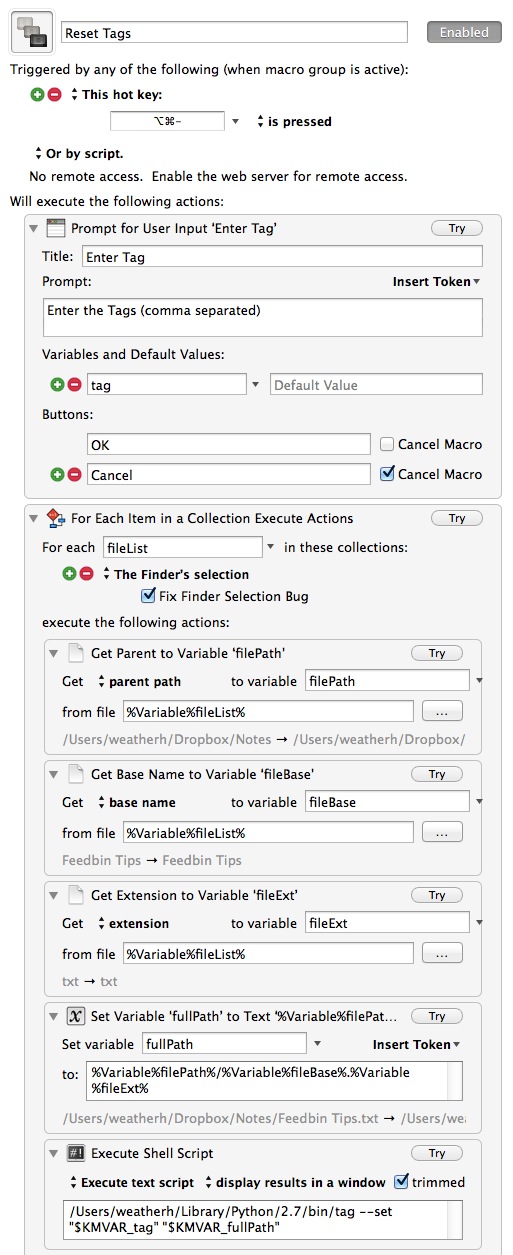
It’s pretty simple stuff. I basically build up the path and file name, including extension and save that as a variable.2 Then I execute a shell script at the end that calls the Half Moon Tagging Python script.
The Add Tags macro appends tags.
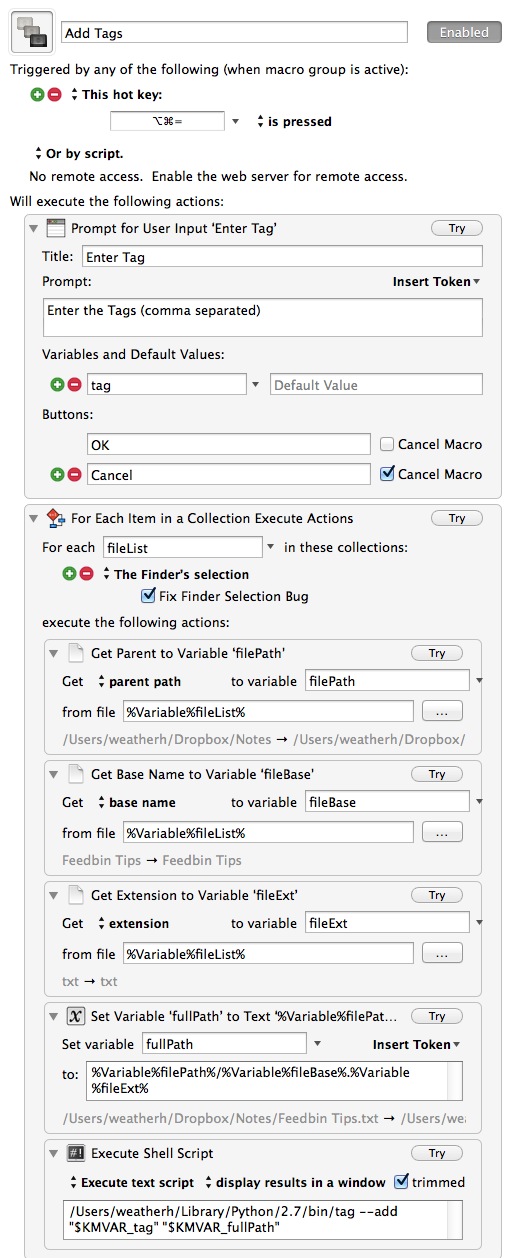
The nice thing here is that it works on one or more files. It’s fast too. I’ll probably continue to expand the macro set to clear and show tags, but this is a good start.
You can download the macros here.
-
I chose Python because, well, I like Python. There’s an excellent command line tool that would work as well. The downside to the Python script is that there is no method for clearing all tags. Use what you like. Both should work well. ↩︎
-
I’ve been using these steps in macro for as long as the actions have been available. I could get the full path in a number of other ways but these combinations of actions are the most flexible. ↩︎
