Dropbox and Photos Two iOS Apps
I keep most of my photos archived in an Aperture library. But I also have a good size collection in Dropbox. I’m not likely to move completely to Dropbox for my photo collection. It’s much too large and I really like the benefits I get with Aperture. Dropbox simply makes sharing and syncing easy though. I take a lot of photos of whiteboards, documents, and notes that I don’t want in my PhotoStream. Dropbox is a where I want to store that info.
The downside to keeping photos in Dropbox was that there were no good ways to add, manage and share photos while on an iPhone or iPad. The Dropbox app technically works, but is not a great experience. I recently discovered two apps that changes this situation, Heliog and ClouDrop DB.
ClouDrop DB
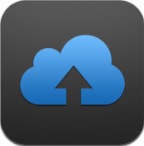
I recently settled on ClouDrop for CloudApp clipboard sharing. The same developer, recently released ClouDrop for Dropbox and I’m thrilled with the options it provides right out of the gate.
ClouDrop DB has very basic options that work for me. There are options to automatically upload items from the clipboard as well as a setting for choosing the photo quality to upload.
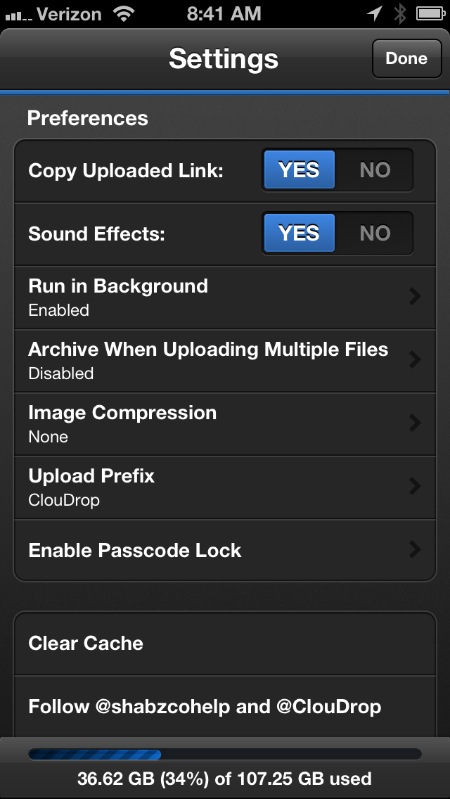
CloudDrop provides access to any Dropbox folder. Navigation is easy and direct. There’s no typing in a path to use. It’s all UI navigation. Unfortunately, there are no saved favorites. I can choose a folder to upload or view, but if I ever want to upload to another location, I need to navigate back each time. It’s tedious but it works.
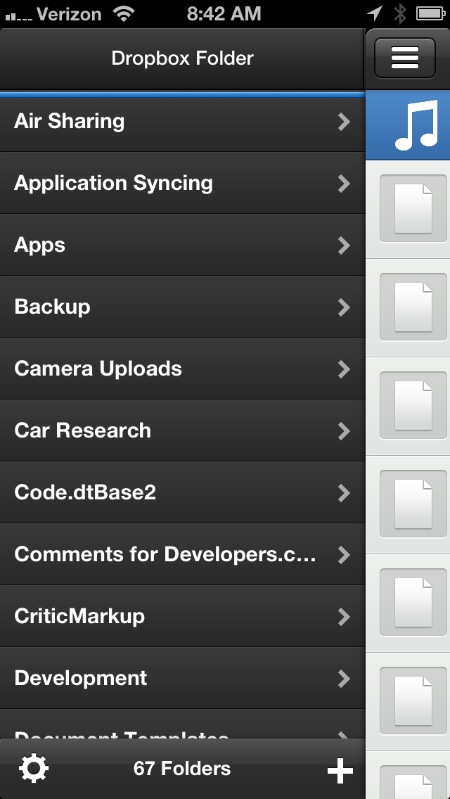
Images can be viewed in ClouDrop DB. Audio and video files can also be played directly in the app as well. But ClouDrop goes one step further by providing some great options for managing and sharing any Dropbox file. There are options to move, delete, see versions and copy file links (both public and direct links).
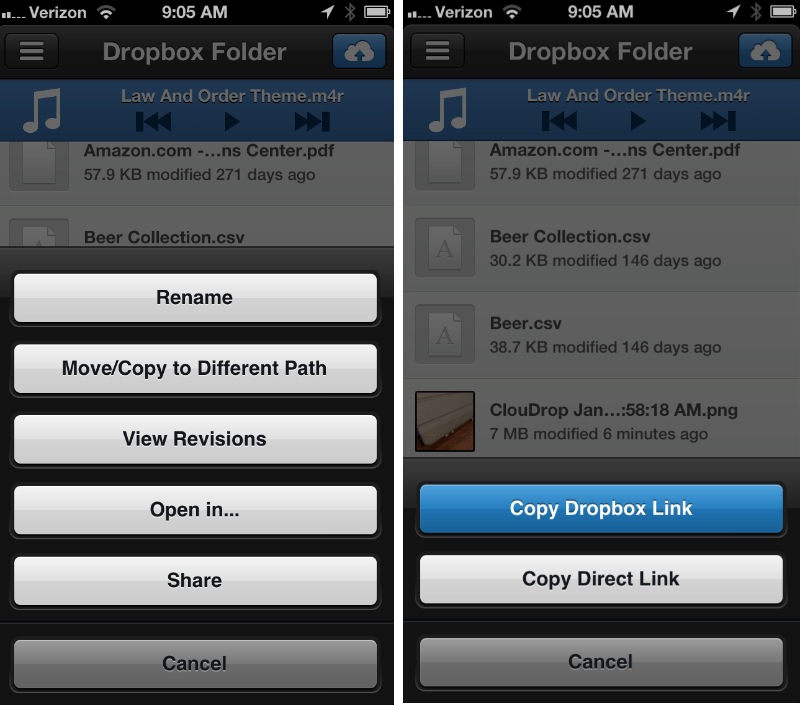
The real benefit of ClouDrop DB is the capture system. I’ve been a long time user of QuickShot app for easy photo captures to Dropbox but it appears to have been removed from the AppStore. QuickShot was great at one thing: Taking a photo and immediately adding it to Dropbox. But I wanted more (of course). I wanted the public link of the photo placed on my clipboard so that I could add it to an OmniFocus action or a plain text note. ClouDrop DB gives me that.
I open ClouDrop DB and hit the upload button. I choose the Upload from Camera action and take a photo. The photo is uploaded and the link placed on my pasteboard.
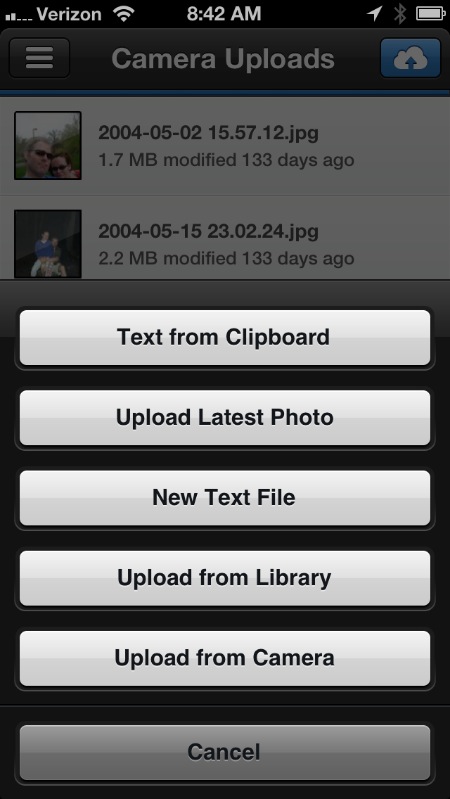
Heliog

While ClouDrop is great for adding things to Dropbox it’s not really intended to be a photo manager. Heliog is.
Heliog connects to Dropbox and adds some photo-specific functionality like visual browsing.
Heliog makes it easy to navigate photos spread around Dropbox through the use of “favorites”. A long press on a folder adds it to the favorite list and causes Heliog to index the folder. Jumping between favorites is fast.
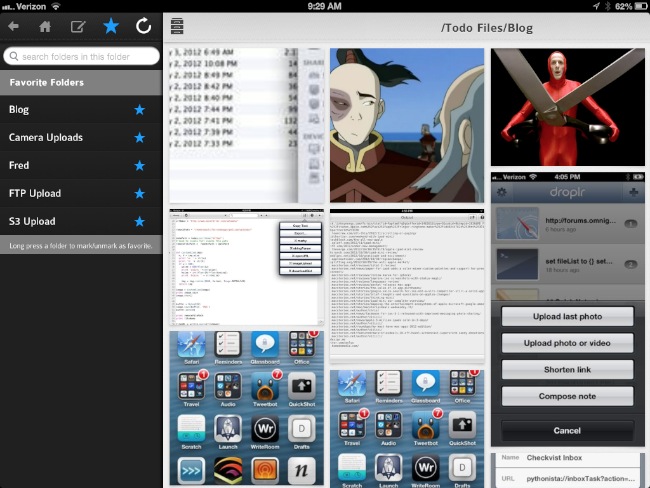
There are also several options for adjusting the browsing experience.
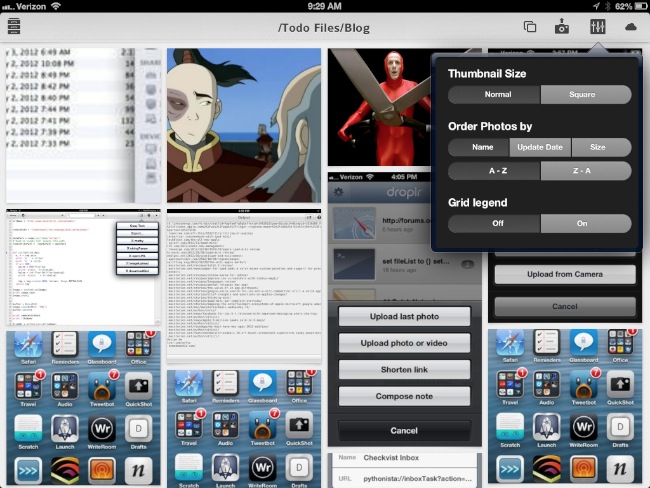
Heliog is not a photo editor. There is very little photo info provided in the app.
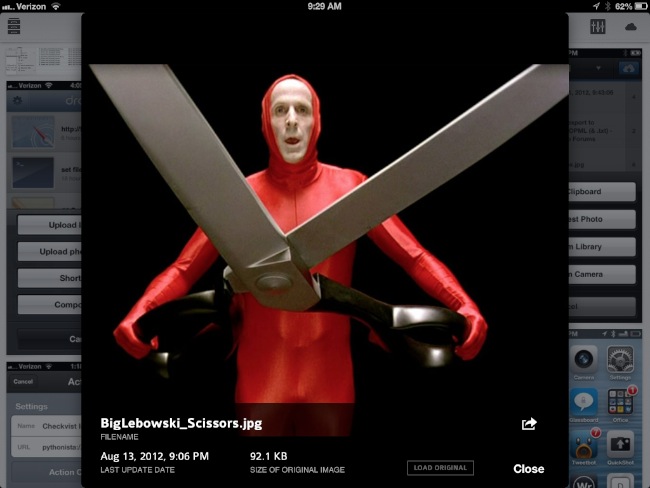
Heliog isn’t just for browsing though. It provides several options for using and creating photos too. Photos can be added from a built in camera or from the iOS camera roll. Once inside Heliog photos are shareable through their Dropbox links. One very nice feature is an option to select several photos and create a new shared Dropbox folder with a link.
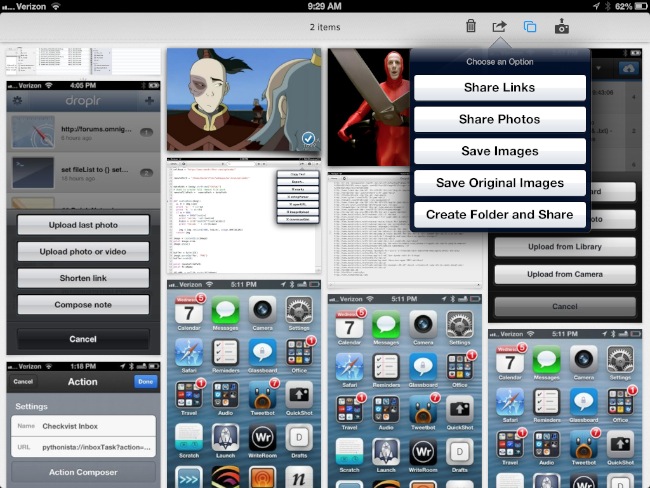
Conclusion
Overall Heliog could be the only Dropbox photo app I need. The addition of ClouDrop DB completes the work flow for me. While there’s some overlap with the free Dropbox iOS app, these too apps do their respective jobs better than Dropbox.
ClouDrop DB | iPhone Only | $1
Heliog | iOS | $2
