CloudApp and Droplr
I’ve built many custom solutions for uploading and sharing files. I have my own FTP upload and Amazon S3 push, both built on Hazel. I use this system every day and it works like a charm. I use the FTP host for posting to Macdrifter and I use the S3 links for sharing with friends. I really like “owning” my stuff. But I’ve been looking for a more convenient and ubiquitous sharing solution so I have been test driving Droplr and CloudApp.1 I want a system that will allow me to capture from anywhere and get back a link. That means Mac, iOS and Web access matter and that’s how I’ve structured this comparison.
Common Ground
Both services provide convenient tools for uploading a file and grabbing a link to share. There are native Mac, iOS, Web applications. Both CloudApp and Droplr provide excellent web access, which is important for me since I work on Windows most of the day. These are top notch services and their apps are well designed and engineered.
On the Mac, both apps are nearly equivalent. Files can be directly dropped on the menu bar icon. The file will be uploaded. When complete, the application displays a Growl alert and places the link on the clipboard. Both apps also display a history of uploaded files in the menubar drop down with a running count of the number of clicks on each link.
Both apps provide a quick action to launch the web app which is the only way to organize, edit and delete uploads from the Mac.
They both have reasonable privacy policies. I like how the Droplr policy reads a bit better than the CloudApp policy. Perhaps the CloudApp policy is more realistic.
If you already have a favorite, then stick with it. They are both winners but I still have a preference for one.
CloudApp
CloudApp is powered by Heroku. It’s a fast system that seems like it is the geekier of the two options. Where CloudApp really shines2 is its API. The API is accessible by anyone. There is a broad offering of supported platforms and very direct and simple instructions.
This probably explains the prevalence of CloudApp’s third party apps. There is a Windows app and many iOS apps integrate with the service. This certainly adds value to the platform and is encouraging for continued growth.
CloudApp on the Mac
To take advantage of this wonderful API, CloudApp provides a plugin architecture for the Mac application called Raindrops. Each one allows CloudApp to plugin to a different application. For example, Photoshop, iPhoto and iTunes. They all trigger off of the same keyboard shortcut. Triggering CloudApp while selecting a track in iTunes automatically uploads it. Triggering CloudApp while viewing a page in Safari, Chrome or Firefox, uploads a bookmark link.
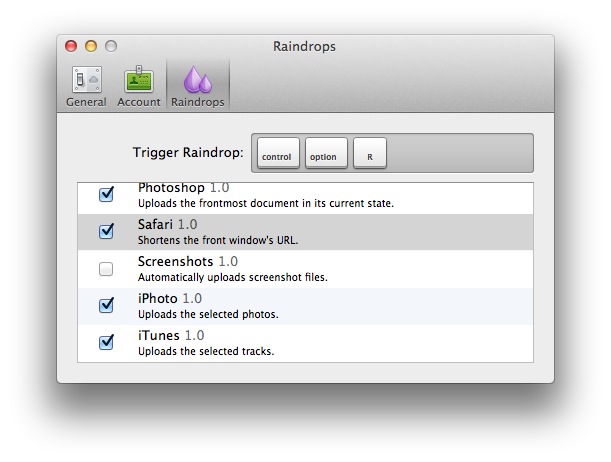
In addition to the excellent plugin system, CloudApp on the Mac has another unique and powerful feature. One menu toggle will auto-upload all screenshots to CloudApp. This really does make organizing and collecting screenshots easy.
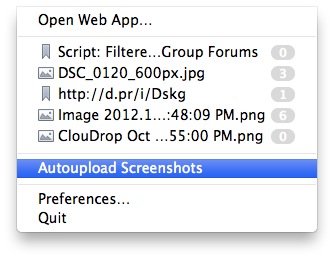
CloudApp on the Web
The web app is usable but not as easy as Droplr. It uses a standard file chooser to select a new file to upload. There is no way to directly enter text for creating and sharing code and notes.
Managing content is straight forward. The total content can be filtered by category. Items can be deleted or renamed from the web interface as well. Something that seems like an over site, is the option to search content by name (or text content).
While images are previewed in the web interface, links are not. It really makes it difficult to use CloudApp for links. There is no information about what is behind the generic cartoon. Clicking a link opens the linked page immediately.
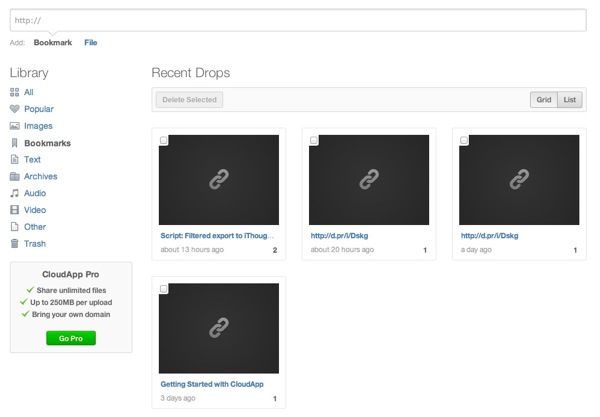
CloudApp provides access to the direct URL’s for image and text uploads but it’s a tedious process. I had to visit the page for an upload and then click the “Direct Link” button in the upper right corner. I’d prefer if there was a simple way to get the full “permanent” and embed able link that did not require me to visit a web page.
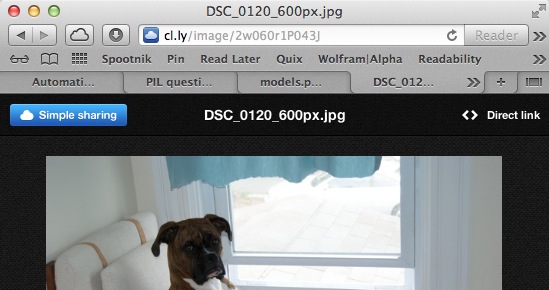
CloudApp on iOS
There are several options for iOS like Stratus, which I have not used. The first iOS app I tried worked better than I expected so I never looked any further.
I’ve settled on ClouDrop, which is a universal app. Perhaps my favorite feature is the optional background uploading. A quick visit to ClouDrop and every screenshot or copied text is automatically uploaded to CloudApp in the background. Due to an iOS limitation, each background session only lasts 10 minutes before the app displays a notification of the end of the session.
In addition, the app is full featured and works great on iPad and iPhone. All CloudApp functionality is available. Files can be moved, renamed or deleted.
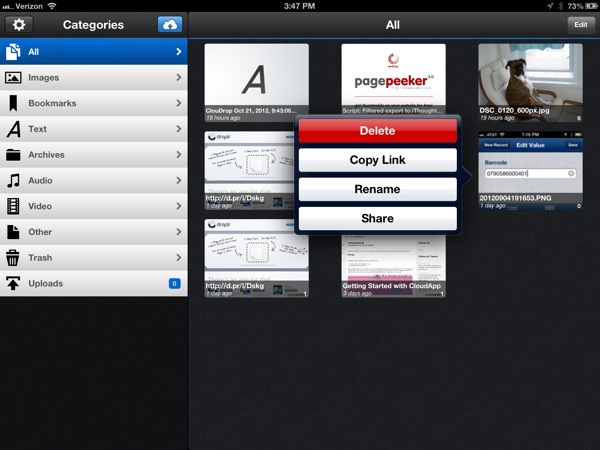
The added options to send clips to other iOS apps is convenient. This option is context aware too. Text files can be opened in text editors and images opened in apps that support them.
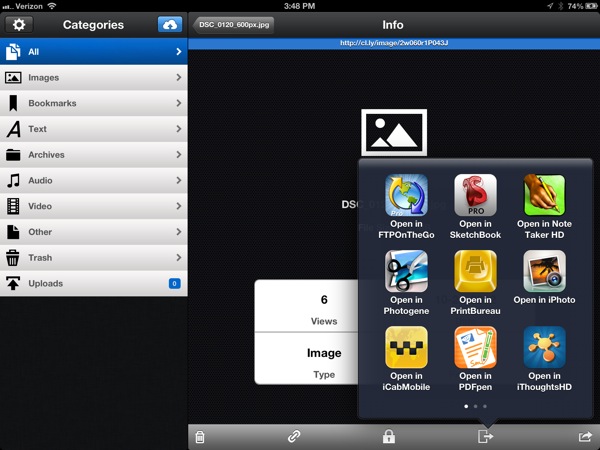
The iPhone version is not just a cramped version of the iPad. The layout suits the screen.
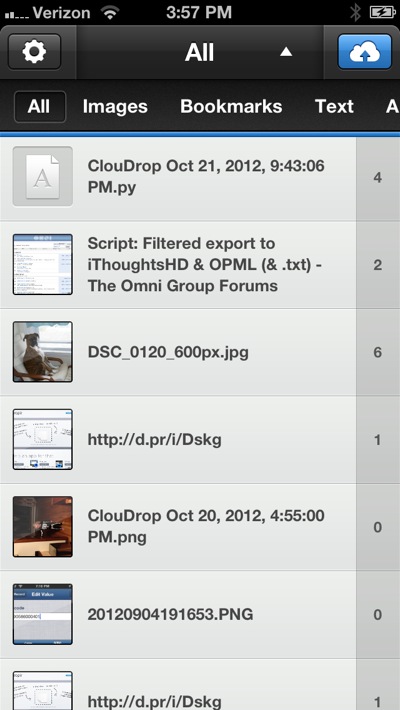
The iPhone version of ClouDrop provides quicker access to some features too. The ability to quickly take a photo and upload to CloudApp is great.
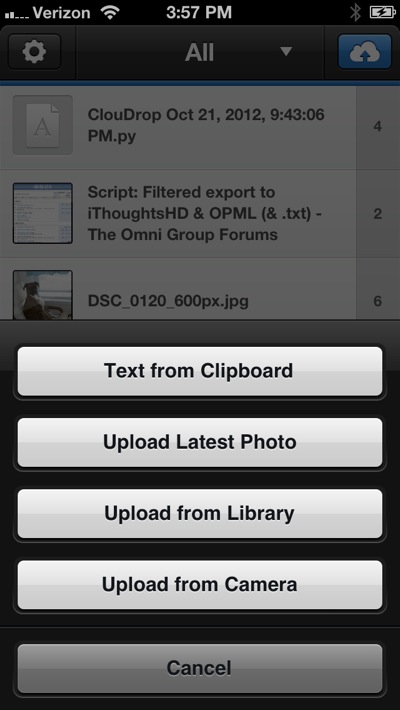
CloudApp Pricing
The standard CloudApp account allows 10 file uploads per day with a maximum size of 25MB.
The CloudApp Pro account is about $5 per month with discounts for 6 and 12 month subscriptions.
- Unlimited files
- Up to 250MB upload
- Custom Domain
CloudApp Catches
The free account limits file size to 25MB. The pro account lifts the limit but for some, the 250MB max file size allowed for CloudApp Pro uploads may be a problem. I don’t upload those kinds of things. If I ever need to, I can just use plain old S3 or Dropbox. I use these services as quick and dirty layovers for data.
CloudApp has no maximum allowed storage. That means as a Pro user, some one could upload 10GB of files. If they ever downgrade, they lose nothing. Everything is still accessible. The standard user is throttled by a maximum of 10 daily uploads. That’s pretty tight. I can’t imagine anyone would stay on CloudApp’s free service for long.
Droplr
Droplr appears to be built on Amazon S3. There’s no limit to the number of files that can be uploaded for an ad supported free account. Droplr also provides a Windows app, although I have not used it.
I like Droplr and could be satisfied with it but I had a harder time getting nerdy with it. To get an API key, I had to submit an email request. I have not heard back to see if I was approved. There are not as many code examples for integrating with Droplr either. These are pretty specific shortcomings for a great service.
Droplr on the Mac
My favorite Droplr trick on the Mac is the quick-note tool. Selecting from the “Compose Note…” menu item or hotkey:
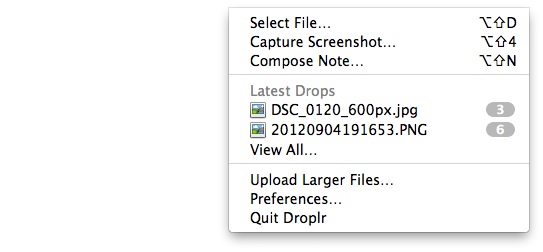
Opens a very simple text editor. The editor supports markdown formatting. Hitting ⌘+Return uploads the note to Droplr and places the link on the clipboard.
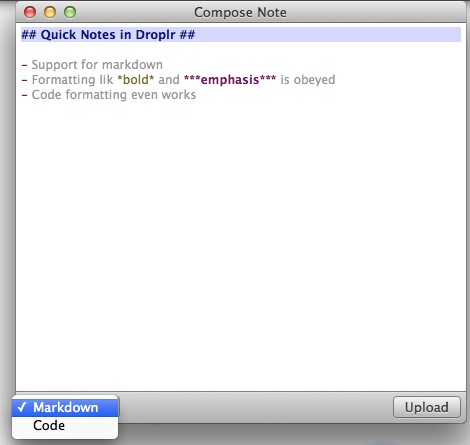
The web view of the link retains the markdown formatting:
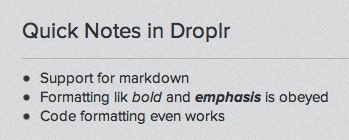
The code syntax highlighting isn’t impressive, but it’s better than nothing. Most of the formatting is lost on the web view anyway.
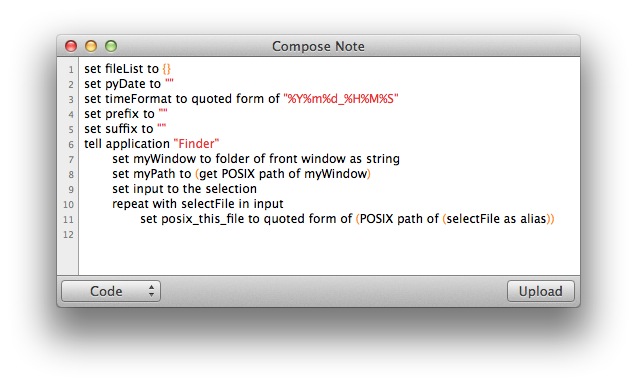
Droplr also provides a nice peek into each upload from the menu bar. Hovering over an item shows a quick preview of images. However, this does not work for text notes.
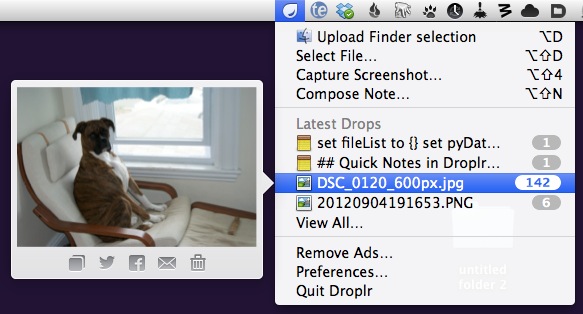
Droplr on the Web
The Droplr web app is also very nice. The display of uploads is comparable to CloudApp but with some additional features like drag-and-drop uploads and search.
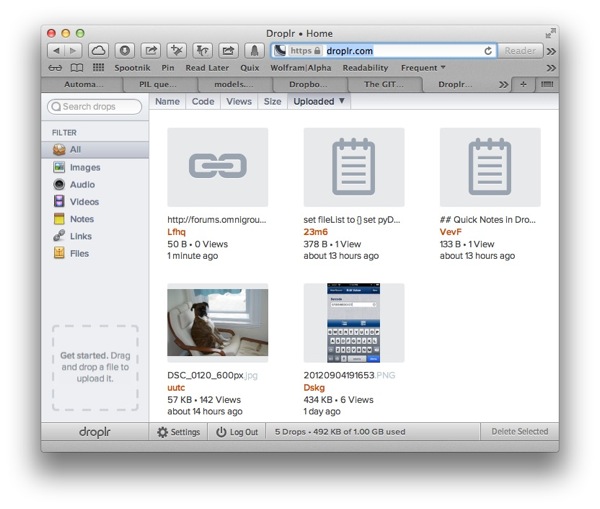
This is a nice experience.
Since files are served from Amazon S3, Droplr provides a clever way to directly access the direct link for an upload. Add a “+” to the end of the URL to be redirected to the Amazon S3 link. This makes embedding links pretty easy.
For example, this image is actually served through an embedded Droplr link:
I’m not likely to write posts this way though. Like I said at the beginning, I like to own my links. Still, it’s a nice option to have and a clever little trick.3
Droplr on iOS
There’s only one way to use Droplr as a native iOS app. Droplr provides a free app that is quite nice, but not as nice as the CloudApp third party offerings.
The Droplr app provides access to all uploads and links.

The Droplr iPhone app is good. I’m fond of the options for quickly adding a text note or taking a photo. The ability to generate a shortened URL is not something I need.
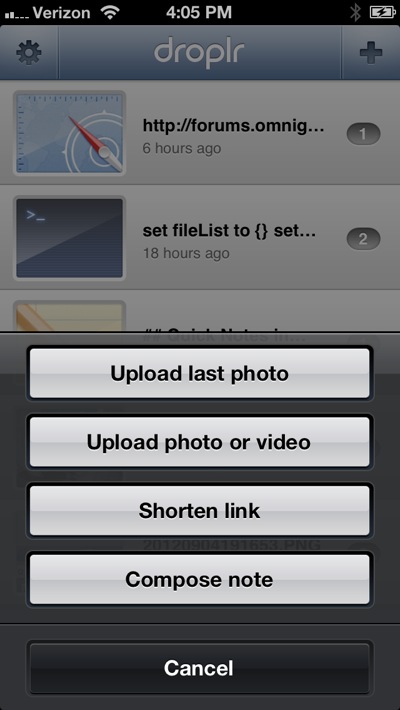
Droplr Pricing
A Droplr Pro account is $3 per month or $30 per year and comes with the following upgrades:
- Unlimited files
- 100GB file storage size
- Up to 1GB uploads
- Customized Appearance
- Custom Domain
- Option for longer and more difficult to guess links
Droplr Catches
Droplr has a major limitation of total upload size limit for the free account. While I can upload as many files as I want per day on the free account, there is a 1GB ceiling to the total storage. This is probably not a big deal for me. I plan to use these services as temporary holding places. But anyone downgrading from a Pro account, which has a 100GB cap, could lose most of their snippets.
Conclusion
CloudApp wins the competition for me. The iOS app is just plain better. I also like the CloudApp for Mac option to auto-upload screenshots. The Droplr Mac application is slightly better overall but it’s the full package I am looking for.
CloudApps API and the Raindrops system are very alluring to me as a nerdy tweaker. Their API is good and they have libraries for many languages. That might not explain the superior iOS apps but it certainly can’t hurt. The Raindrops for apps I use, like Acorn hit a sweet spot for me.
The CloudApp option to do background uploads makes it a replacement for PasteBot. That’s how I use CloudApp. It’s my universal clipboard.
Overall both services are really great. I could easily go with Droplr and be happy. I’m not likely to buy a premium account with both though. If I planned to have a large collection of snippets I would choose Droplr because it has search. But I plan to use it as a quick way to collect short lived pieces of information. CloudApp wins that race for me.
-
For a nice overview of both services, see this AppStorm review ↩︎
-
Pun intended. ↩︎
-
That one is courtesy of Julia on Twitter. She’s nerdier than she thinks. ↩︎
