Auto-Rip DVD039s with Hazel
Hazel by Noodlesoft is a really fantastic little helper application. It's really what folder actions should have been. It's the rare example of how Apple missed the target and an independent developer really nailed it.
I'm going to skip the Hazel tutorial and get right to the main show. I wanted a system for ripping DVD's of all kinds. Typically this is a manual process where I rip a disk image to my harddrive and then extract the video at the appropriate resolution. I like to save the disk image externally, in case I ever need to re-extract the movie at a different resolution. This entire process was relatively manual until I developed this system that relies on four applications (2 free and 2 paid):
- Hazel
- RipIt
- Automator
- Handbrake CLI
Here's the setup:
I use RipIt to extract the disk image. It is simple and has never failed me. Set RipIt to be the default application for when DVD's are inserted. You will also need a couple of specific settings in RipIt. For the Hazel workflow to process the file properly, the file needs to be ripped to specific folder. I'm also using the .dvdmedia extension so Hazel recognizes the completed rip.
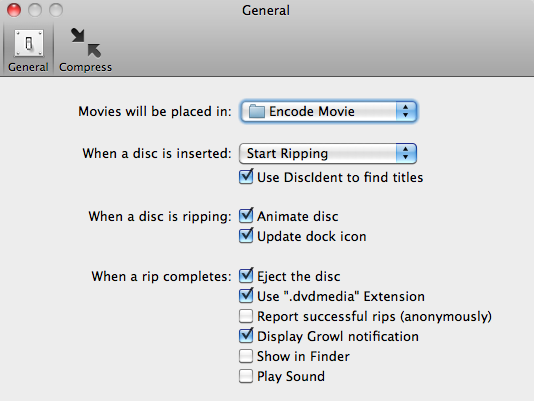
Once the rip is done, Hazel gets to work with the file. It looks for the .dvdmedia files that DO NOT have a color label of green (more on this later). It then posts a Growl notification to let me know that the DVD conversion is starting. After the Growl notification, an Automator Workflow is run.
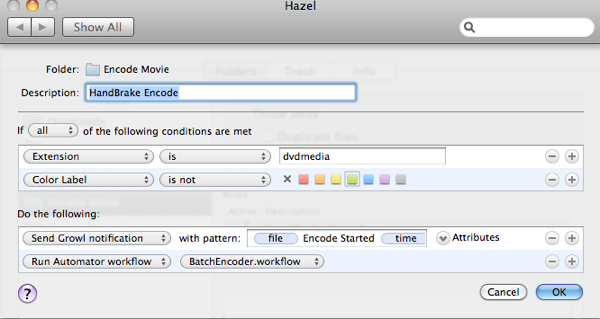
The Automator workflow is where all of the magic happens. It's based on the automator actions you can find here on the Handbrake forum. It is essentially using the Handbrake CLI interface to extract the video from the DVD image file with my preffered settings. I prefer to use a custom encode string rather than rely on one of the Handbrake presets. I like constant quality video with several audio encodes. The Automator actions are pretty self explanatory. But you can read through the Handbrake CLI reference to set your own encode settings.
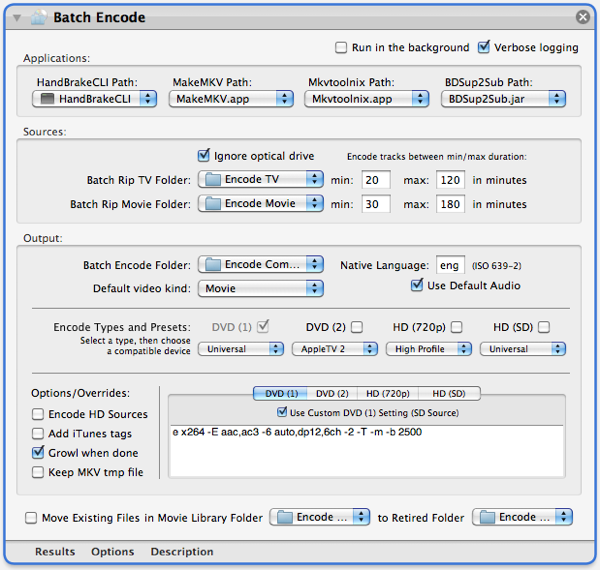
I have the workflow extract the video to a new folder so that I can tweak the meta data later. When the video encoding is complete, Hazel then sets the video label to green so that I know the file has already been processed. The file is then moved to a master directory where I store all of my dvd images.
That's pretty much it. I followup later with MetaX for setting all of the meta data. I could automate that process too, but I'm fairly particular about all of the meta data so I like to manually set all of the chapter markers and synopsis info.
