Master Keys and Gate Keepers
Clark Goble has a nice reminder up about remapping the Caps Lock key on the Mac. You should read it if that’s your cup of tea.
I don’t jump through so many hoops, but I do remap my Caps Lock key to be a right mouse click. Sure, my track pad is right there, but I feel like I use the mouse right click enough that I wanted an easier way to do it. It’s also tedious to trigger the right click on a track pad. I use Keyboard Maestro to do it.
Here’s the macro:
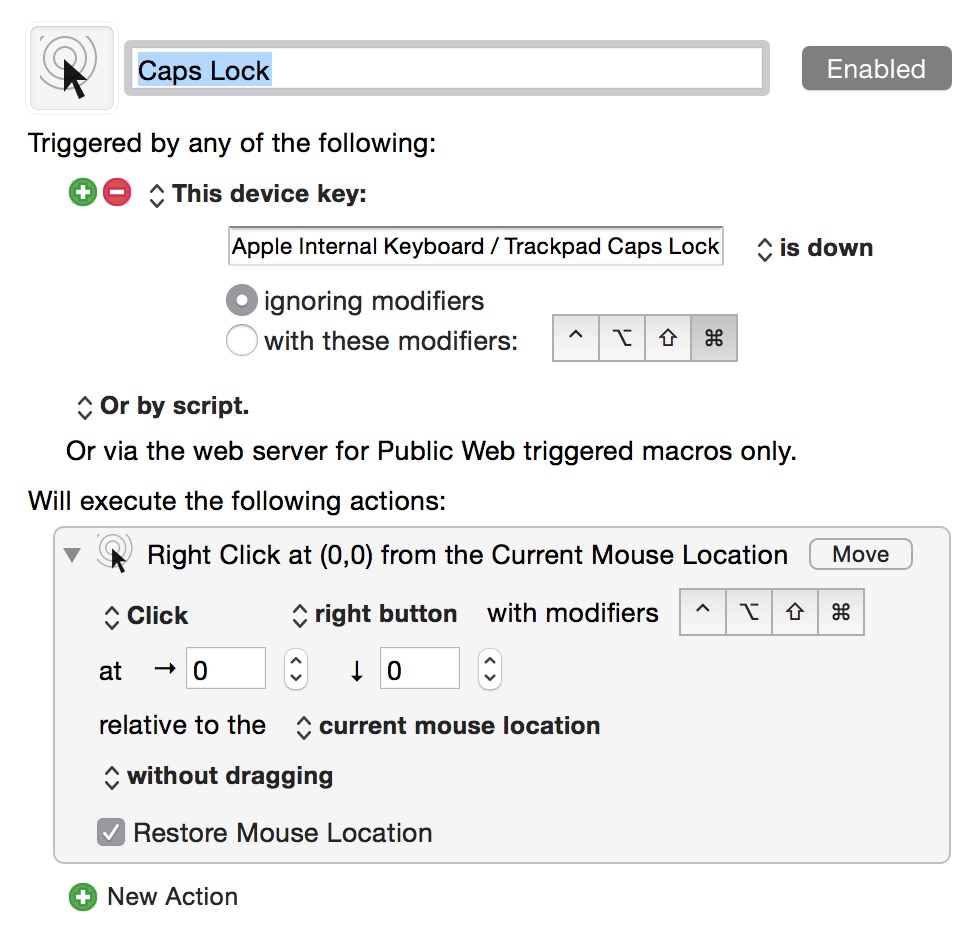
The trick is that you need to use the Keyboard Maestro hardware trigger to override the Caps Lock instead of the key press trigger. Make sure you disable the original key function in the OS X preferences or you may become psychotic (or appear that way in emails). It also disables the light on the key.
This macro can’t go as far as Clark’s implementation because, as far as I know, Keyboard Maestro can not simulate pressing only modifier keys.
I do like (and ostensibly follow) the design pattern of reserving a set of master keys for triggering macros. I actually don’t find it too difficult to press ⌘+⌥+^ in one go and use those a lot. I also think the fn key is pretty handy on a Macbook but few services allow that as a modifier key.
The major advantage to using complex master key combinations is that you avoid interfering with built-in keyboard shortcuts. Some applications provide a large variety of shortcuts and it can become confusing if your macro starts to override the defaults. ⌘+⌥+^ is rarely used as a modifier combination.
