Saved Views in Path Finder
Path Finder 7 is probably coming out later this year but Path Finder 6 is already a great application. It can be hard to appreciate why you might need a better file browser than the Finder, so let me cast a spotlight on one simple feature of Path Finder: Saved Views.1
Several of my file management tasks are repetitive and involve the same handful of folders. For example, purging old screenshots and bad photos generally involves a directory on my NAS, my Dropbox “Camera Uploads” folder and a folder where I capture screenshots on my Mac.
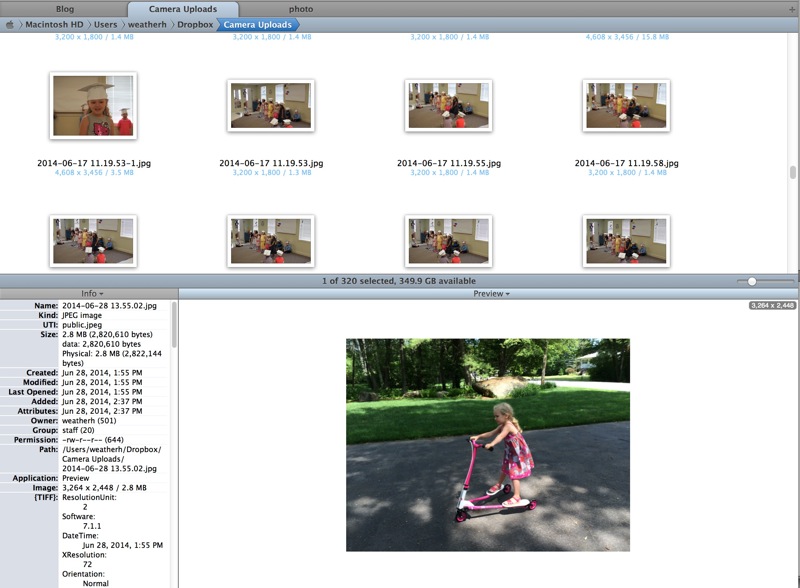
If I’m working with the same file locations on a semi-regular basis, I create a new saved tab or browser set.
Saved Tabs
Path Finder can save any arbitrary set of tabs to a named tab group. Selecting a tab group from the File > Tabs menu will instantly replace the current tab layout with the saved set.
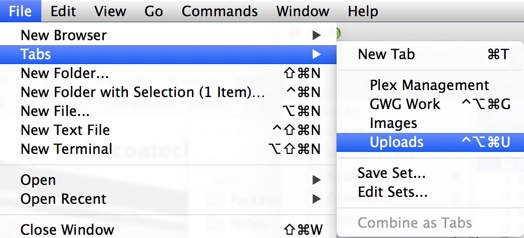
You can even assign keyboard shortcuts to any tab group if you want complete mouse-less access.2
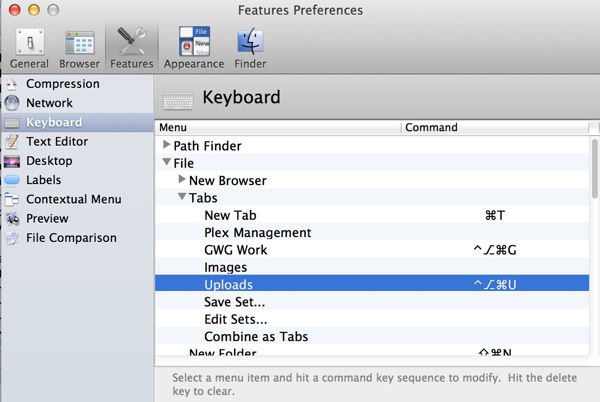
I find it useful when I work on a project that spans multiple directories, to create a custom tab group so I can get going with minimal clicking. A keyboard shortcut makes it easy to jump between different tab sets as I need to.
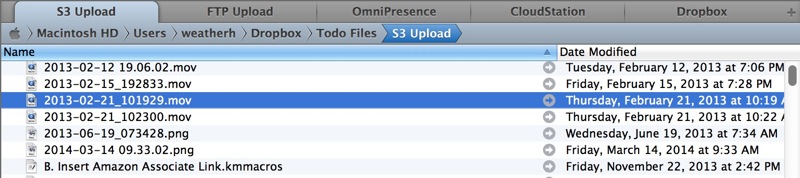
A frequent set I use is for all of my remote file syncing locations. Rather than browsing for each individual location every time I want to move files in, I open a single saved tab set that includes Dropbox, Synology CloudStation, OmniPresense and two folders that Hazel is always watching. One folder uploads to an S3 bucket and one uploads to my FTP server.
Saved Browsers
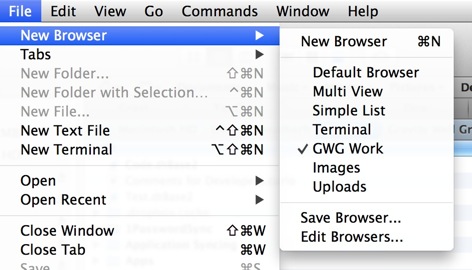
A saved browser in Path Finder includes user defined tabs but it’s so much more. Path Finder has many different detail views and layout options. For example, if I’m working with images, I probably want a preview window and grid view for the files. I also like to have the file info pane active. After configuring all of the details of a browser window, I save it as a new named browser. Activating a saved browser opens a new window with all of the options and layout I care about.
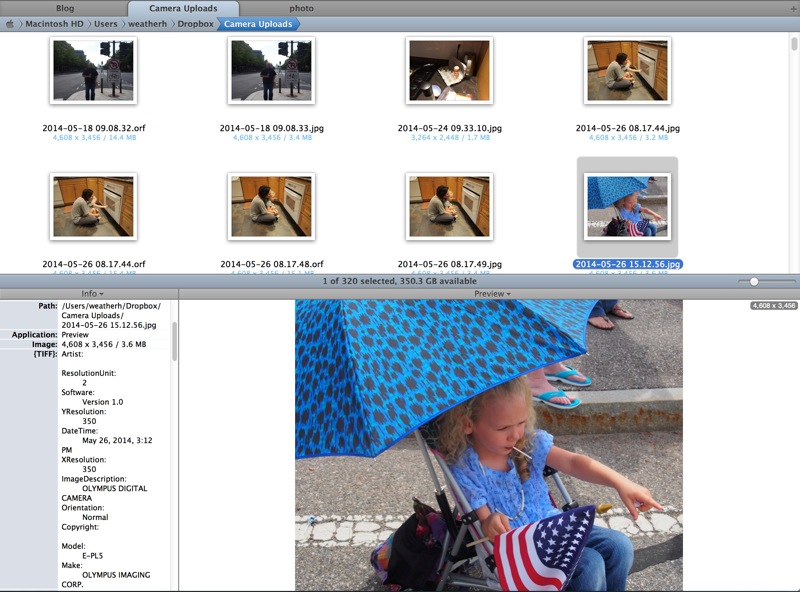
Path Finder provides additional panels for tagging and adding comments to files. All of these features can be part of a saved browser.
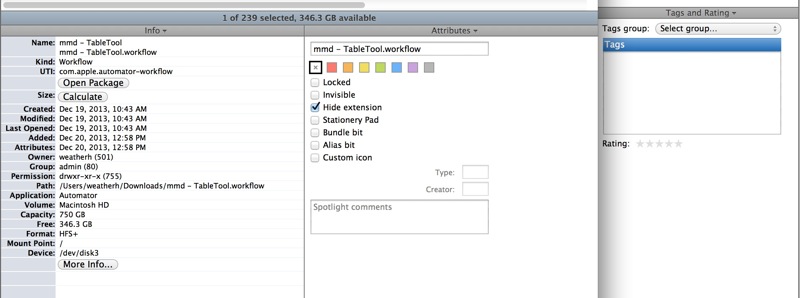
I also have a saved browser configuration for working with files and the terminal. The terminal, file info and file attribute panes are all active in Path Finder. This makes it painless to move around through the file system and get to the info I regularly want to access.
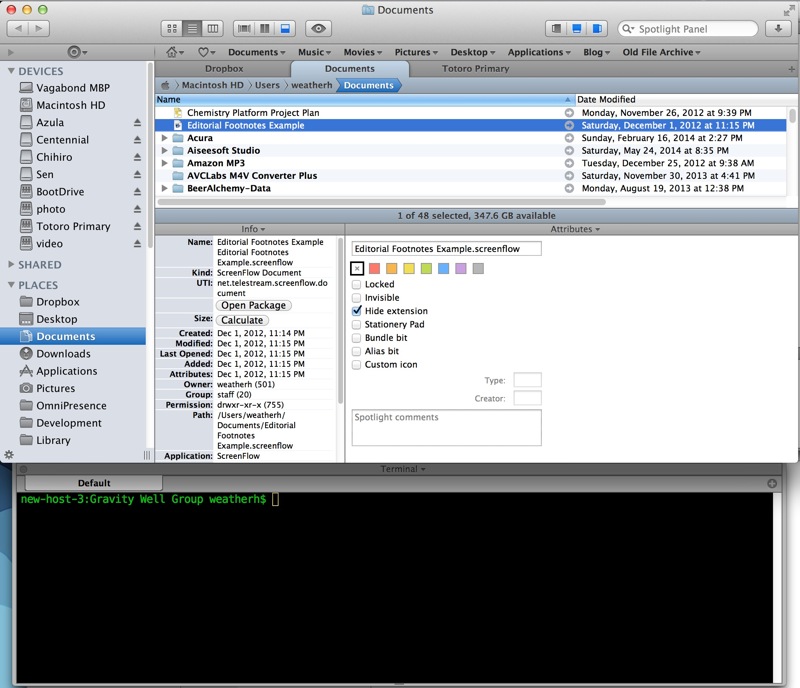
To summarize, Path Finder saved tabs are user defined groups of tabs pointing at different locations. Saved Browsers are user customized windows and layouts that contain a group of specified tabs. They are both awesome.
Bonus tip: Use the File > Tabs > Combine as Tabs command to combine all tabs on all browser windows onto a single browser window. It’s like the Safari Merge All Windows function but for the Finder.
