SFTP Access to Dropbox Files
Let’s journey down the Nerd Hole™.
I’ve longed for SFTP access to my Dropbox files. It always seemed like the easiest way to work on text files when at a locked down Windows computer or inside a remote script. But it was never important enough to dedicate much time. Fast forward to my recent migration to plain text task management. Now I really just want access to a handfull of text files from Sublime Text, Pythonista and variety of scripts. Rather than attempting to mess with the Dropbox API from every script, I can use more simple SFTP access to download, edit and upload files. So I needed to solve the problem I had long put off.1
Turns Out™ that it was much more simple than I had assumed. Using the very concise instructions provided by Professor Jones I installed the Dropbbox CLI on my Webfaction host. But rather than use my primary Dropbox account that is bursting with 75GB of data, I created a new free 2GB account. I then shared a folder from my primary Dropbox account to this new account that contained my assortment of plain text task files. Problem solved.
I use the fantastic SFTP package for direct access from Sublime Text when I’m not at my Mac.
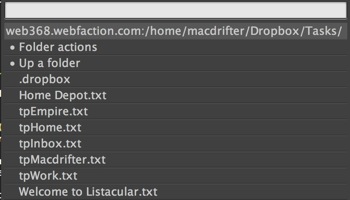
I can also access the files from Pythonista on iOS. But it’s still a Dropbox folder so I can also access the files from apps like Editorial and Listacular. Or I can just use the excellent TaskPaper app on my Mac.
-
I get it. Even most nerds don’t have their own FTP server. But mine is serving up webDAV, SFTP, SMTP and a bunch of other stuff. For a few bucks a month, it’s a no-brainer. I’ll wear my scarlet “N” with honor. ↩︎
