Application Buckets with Alfred and Tags
Do you ever have that feeling that you know exactly what app you want to use but can’t remember it’s name? Or how about those moments when you just don’t remember that you even have an application for the job you’re trying to accomplish?1 I do. All of the time.
This Alfred workflow (download) creates functional app buckets from keywords and leverages a subtle setting in the File Filter trigger.2
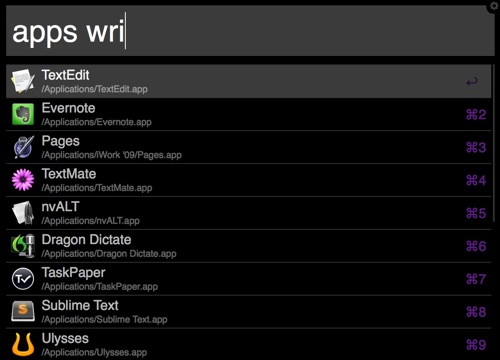
Usage
It’s pretty basic. The only function is to show an application list.
- Trigger Alfred.
- Type “apps” and a space.
- Type a common word that I use to identify a class of applications.
- See a list of applications that apply.
- Select and type “return” to launch the app.
The Workflow
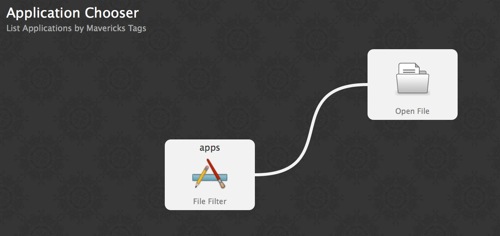
The workflow searches the “Applications” directory but does not concern itself with the names. Instead it looks at the Mavericks tags.
First, grab a File Filter trigger.
Set the Search Scope to the “Applications” directory.
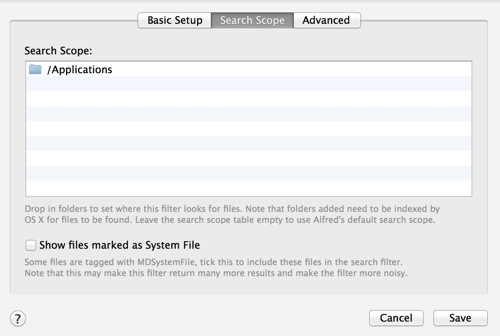
Next, go over to the Advanced tab and change the Metadata Field list to only inlcude the kMDItemFinderComment and kMDItemUserTags property.
These tell Alfred how to look for files based on a typed query. In this case we’re just looking at tags and comments. I just use tags in reality.
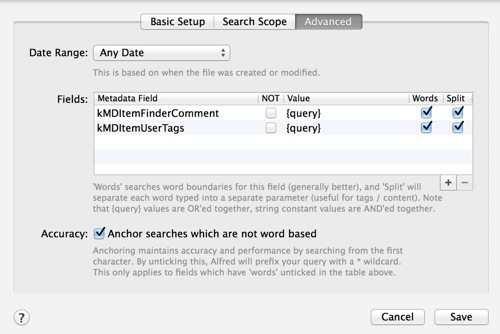
Tagging Applications
Now we create our buckets by tagging applications. In their infinite wisdow (or rush to get Mavericks out) Apple does not provide an option to tag applications in the Finder. However, Path Finder continues to be better than the Finder and can tag applications.
I activate the Path Finder tagging module for this. It allows me to quickly move through items and apply tags while keeping the tag window open.
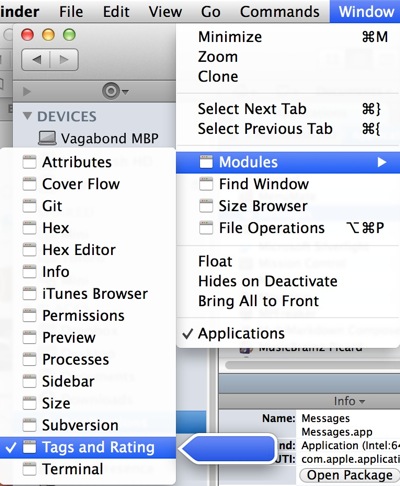
Entering a tag requires two taps of the return key. If the application is sandboxed you will also have to authorize the change.
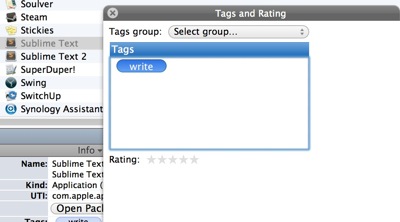
Where things get interesting is when I apply multiple tags to the same application. While my brain not work well sometimes, I do still know how it works. So I tag applications with relevant tags based on the context that I might need them.
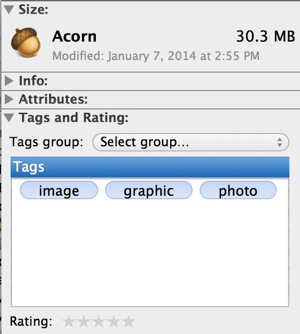
So now I can activate the Alfred workflow and type “photo”, “image”, or “graphic” to see a list of applications that I can use for those tasks.
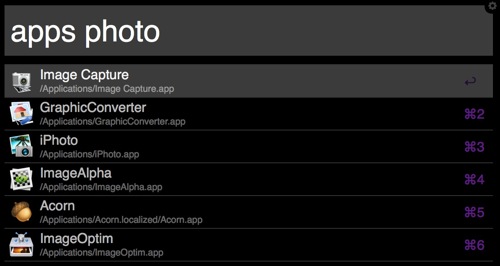
I have several categories of tags: writing, thinking, text, tasks, graphics, search, utilities. Each one also has one or more synonyms.3
Sometimes it’s the small victories over my inevitable decline that make me happy. Sometimes I just forget why I was made at my computer.
