Sonos with a Synology
My tryst with the Sonos wireless speaker system continues. One of my earlier frustrations involved an extreme edge case. I want to use my Synology NAS as the iTunes library source, instead of my Mac. Luckily the Sonos forums are pretty good.1
Here’s the procedure (for the 3 people that actually care):
Go to the Synology Control Panel and open the Win/Mac/NFS settings.
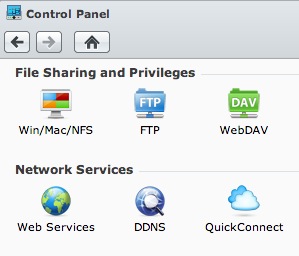
Turn on Enable Windows file service. You can mess with the detailed settings but here are mine:
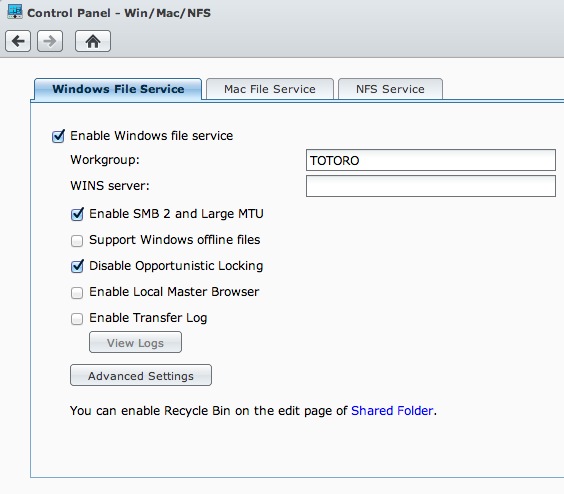
Head over to your Sonos app. I used the application on my Mac. Add a new iTunes library source by navigating the Manage » Music Library Setting… menu and adding a new music library folder. You’ll want to add a new NAS file share folder.
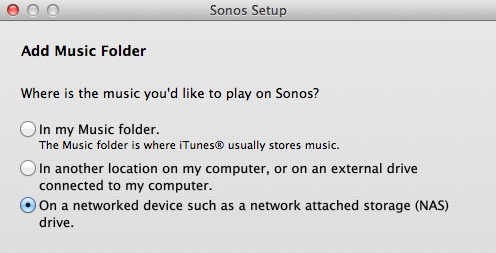
Enter the file server folder location with the Windows-style forward slash format as shown. I enabled indexing every day at 2am to keep everything clean.
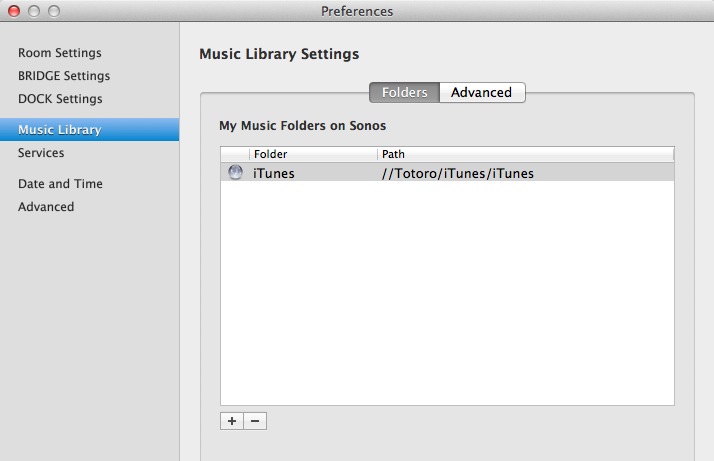
Note, that the Sonos will index every audio file as music, even podcasts. To account for this, I deleted all the podcast content from this iTunes library.
When the setup and lengthy index is done, you will have a fully functioning iTunes source in Sonos.
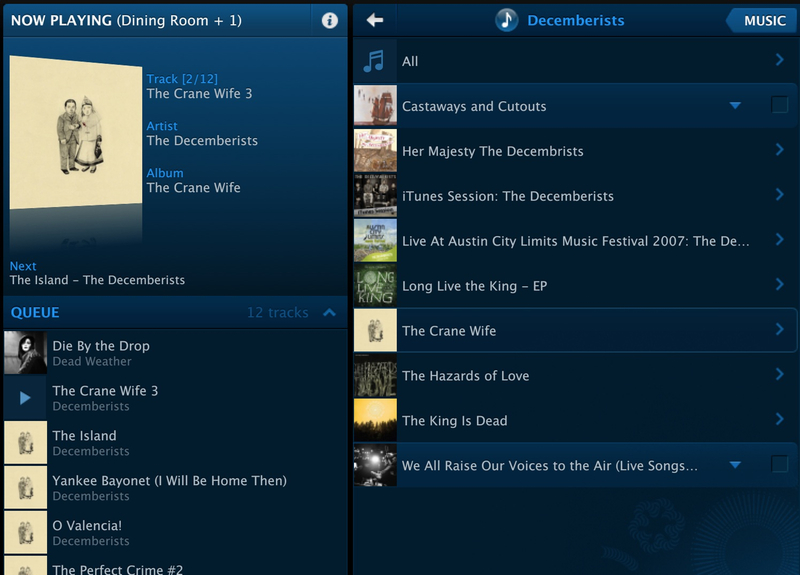
I’ve been extremely impressed with the performance of the Synology as an iTunes source for Sonos. There is no delay in playing music or browsing. The artwork takes a second to load but not the music. Consecutive tracks play without a gap.
-
Not only are the forums somewhat well moderated but the admin responses are generally detailed. For example, if you want to stream audio from the Synology Media Server. ↩︎
