Some Mice to Consider

Doug Engelbart made this review possible and probably made the personal computer a viable market.
The mouse has been around since the 60’s and I’ve used one since the 80’s. The mouse changed the way we interacted with computers and is still one of the strangest yet natural ways to interact with a GUI.1 I still prefer a good mouse to a track pad.
The Ground Rules
Like a keyboard, mouse quality is subjective. Comfort is relative to the size and shape of the hand using the device. What may be right for me, may not be right for you. My requirements are simple.
I need a scroll wheel. No question about it. A mouse without a scroll wheel might as well be a stylus.
A usable mouse must support some sort of secondary buttons like right click.
A good mouse should not require a proprietary driver or controller on the Mac.
The mouse should not make it more difficult to use my computer. That’s why I excluded track balls. They may work for some people, but not for me.
A mouse is not a trackpad. I have a trackpad already.
The Context
I’ve used 7 different mice over the past several years. This review will hit on most of them. Some of them I have used much longer than others. Some of them were used far longer than I should have.
Price is always a factor when choosing hardware. However, a good mouse is worth a huge amount. A bad mouse can cause permanent damage and actually ruin the experience of working with my expensive Retina Macbook Pro. Why go cheap on something so critical?
Price will be listed but mostly disregarded in the context of the review.
On with the review.2
Apple Magic Mouse | $67 | Bluetooth

- Multi-touch
- Vertical and horizontal scroll enabled by touch
I’ve used the Apple Magic Mouse for over a year. It’s an odd little device. It was clearly not designed for the human hand, but it is incredibly functional.
Because its entire top surface is a touch controller, I automatically get both vertical and horizontal scroll as well as multi-touch gestures. Mac OS X is also designed to work well with the Magic Mouse.
The Magic Mouse is uncomfortable for long periods of use. In the grand scheme of Apple mouse designs, it’s the most elegant but also the second most painful to use.
Given the discomfort of holding something designed for a porpoise flipper, I can not recommend the Magic Mouse.
The E-3LUE | $30 | Wireless with Transponder###

- 2 AA batteries
- Two thumb buttons
- Mouse Wheel middle button
- DPI adjustment button
- Left and right primary buttons
- Um, glows blue
- Thumb wing?
Besides being the most difficult mouse to pronounce, the E-3LUE mouse is also the most difficult to describe. It looks like an alien attack vehicle from Battlestar Galactica and feels like a physical therapy device. There is also a switch on the bottom to make it glow blue, in case you want to take it street racing.3
On the left side of the mouse, there is a thumb rest that resembles a wing. This was baffling and uncomfortable. I suppose it helps reduce gamer-calous on the thumb. Or maybe it reduces wind drag while working in your text editor. I did not notice a performance improvement.
The mouse wheel is nicely rubberized but has racing tread on the sides. I’m not sure why.
I experienced several problems with the mouse. Often it would not wake my Mac. Several times the cursor would only move vertically after logging in. The side thumb buttons were also very awkward to access.
This mouse is probably admired by many bröz, but it felt like dog buns to me. Just terrible.
HDE Gaming Mouse | $12.50 | Wireless with transponder###

- 1 AA Battery
- Built-in holder for wireless transponder
- Two left thumb buttons
- Additional left index button
- Mouse wheel middle click
- The texture of the scroll wheel is nice
- DPI adjustment button
- Slightly rubberized buttons
- Easily palm the entire mouse but still rest fingers on the mouse buttons
The HDE Mouse is very cheap and feels like it. It’s extremely light. It almost feels like a fake mouse used to sell Ikea furniture, but it is a real mouse. But it is also a capable mouse and for $12.50, it’s hard to complain about the feel. If you can get past the audible vibrations from the scroll wheel, it brings some nice features.
While the DPI toggle is convenient, I found even the lowest DPI setting was too sensitive. In reality, I just want one speed for my mouse. I’m sure with some practice I could learn to leverage quick switching of DPI levels, but I’m old and afraid of change.
The HDE Mouse also had one other odd feature. There is a small red mouse button just to the left of the primary left button. This button appears to just register a standard left click. I have no idea what the intended use case is.
Evoluent Vertical Mouse | $110 | Wireless with transponder

- 1 AA battery
- Two left thumb buttons
- Left and Right hand versions available
- Left, Middle, and Right primary buttons
- Mouse wheel click button
- DPI adjustment button (up and down)
This is the most unique and expensive mouse in the lineup. The Evoluent is a “vertical mouse” that is designed to help reduce strain on the wrist and hand. The idea is that the wrist rests naturally at a 45 degree angle from the desk, not parallel to it as most mice require. The Evoluent embraces and enforces this orientation.
The Evoluent fit the contours of my hand perfectly. The curved surface for the thumb feels nice. There are a number of multi-function buttons available, such as both a middle and scroll click button. The Evoluent comes with its own controller software for the Mac which enables a considerable amount of customization for all of these buttons. It’s not as flexible as BTT, but it is a pretty close second.
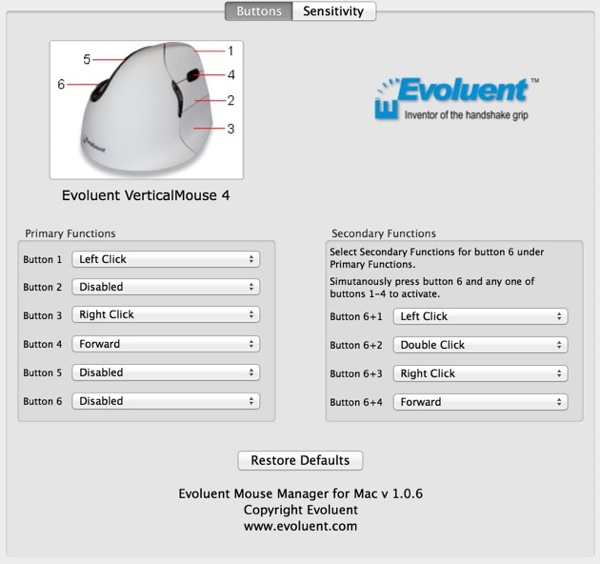
The programmable nature of the Evoluent is impressive, unfortunately, the ergonomic design bothered my hand and wrist.
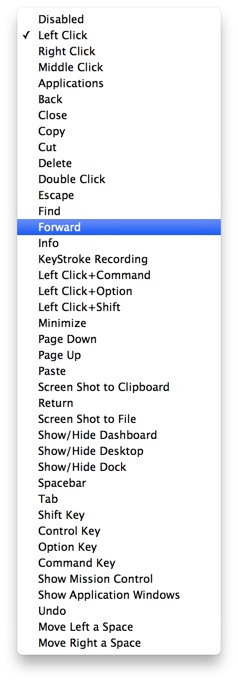
I know that the Evoluent is preferred by many people with strain injuries, but it just did not work well for me. I have a bear-paw of a hand and I am more comfortable resting my hand on the mouse. The Evoluent, while it had a rest for my pinky, forced me to hold my hand up off of the mouse or risk losing my grip.
###Logitech M705 | $32 | Wireless with Transponder###

- Two left thumb buttons
- Weighted scroll wheel
- Scroll wheel click
- Scroll wheel tilt
- Left and right primary buttons
- Scroll wheel free-spin toggle
For the price to usability ratio, the M705 might be the best option. I’ve used this mouse on a work PC for over a year. It’s somewhat durable but very comfortable. The rubber under my thumb has worn down a bit but overall the mouse is in good operating condition.
The battery life is extremely long. I’m not even sure how long a pair of AA batteries last. The ad-copy declares 3 years. I believe it.
Anker Wireless Mouse | $12 | Wireless with Transponder###

- 1 AA battery
- Built-in holder for wireless transponder
- Two left thumb buttons
- DPI toggle button
- Scroll wheel click
It’s a $12 mouse. But in the grand scheme, it’s one of the better choices. The high arc of the mouse was very comfortable. It doesn’t feel particularly cheap but it is very light. This would make an excellent travel mouse.
The scroll wheel is very sticky and offers a fair amount of resistance. The scroll wheel click is firm and requires a good amount of force to activate it.
The major problem I noticed is that it typically requires two clicks to wake my Mac.
Logitech MX Performance | $78 | Wireless with Transponder###

- 1 AA battery
- Works on glass surface
- Four left thumb buttons
- Scroll wheel button
- Horizontal tilt scroll
- Wheel free-spin toggle
Ok, you either read everything above or skipped to the end for the conclusion. Congratulations, you now know about the best mouse available.
I have a long and strange relationship with the Logitech MX Performance mouse. I’ve had four of them. They die easily. I rarely have one last longer than 18 months. But they are also the most comfortable and versatile mice available.
The newest MX adds two additional thumb buttons at the top and bottom of the thumb rest.

By slightly shifting my thumb up or down from the resting position, I can trigger and action. Here are the thumb actions I’ve configured through BTT:
- Thumb bottom: Application menu bar as context menu
- Thumb top: Application Expose
- Thumb forward: Window switcher for open apps
- Thumb back: Mission Control
Free-spin scrolling is fantastic. The wheel is weighted so that a single spin can quickly scroll a long document.4 I’ve become so attached to this functionality that a ratcheting scroll wheel feels broken.
In addition to the weight of the scroll wheel on the MX, it adds left and right tilt controls to enable side scrolling. Sure, I can hold down control while scrolling but why not just scroll horizontally?
As with the M705, the MX is very comfortable. The high arch of the Logitech mouse fits my hand better. This will be subjective, it’s the most comfortable mouse I’ve used. The addition of the concave thumb rest is just about perfect.
As for performance, the MX is the only mouse I tried that consistently wakes my Mac on the first movement or click. All other mice required a good amount of cajoling to get them to be recognized.
My biggest complaint is that the mouse wheel click was inconsistent. Sometimes it takes several clicks to register. Clicking a scroll wheel is awkward anyway. I rarely use it.5
The MX is a more comfortable version of the M705 and has a heftier scroll wheel with some extra buttons. It costs 2.5X the M705 but I think it is worth it.
So, if you just assume that you are leasing the MX Performance mouse, then everything feels good. It will die, and you will replace it and be thankful that it is still on the market, for now.
-
Think about how odd it is that we move a device in one plane and interact with UI elements in another plan. It’s bizarre but even small children can master it. It’s not as easy as a touch interface but it is still pretty simple. ↩︎
-
Beware, affiliate links ahead. ↩︎
-
That’s probably why it also requires 2 batteries. ↩︎
-
Like this review. ↩︎
-
Mine is configured to toggle to a large cursor. ↩︎
