eMailGanizer for iPhone
As someone who organizes email by folders, the default mail app for iOS is awkward at best. Typically, I only read incoming and send outgoing message on iOS. I do all of my filing back on my Mac.
Enter eMailGanizer.1
![]()
I’ve been using eMailGanizer for about a month and it is a perfect companion to the dumbed down default iOS Mail app. It’s not an all-in-one replacement for the Mail app, but it fills in a lot of the gaps and it’s a powerhouse for message processing.
How it Works
eMailGanizer copies and indexes all messages from the email host2 into its own database. With a large IMAP archive, this can take a few minutes, but what that buys me is totally worth it.
At each launch3 the app performs a reindex of the configured mail accounts. It first indexes all of the inboxes and then proceeds to scan and index every folder on the email account. While the index is processing it just looks like a simple email app.

After the first indexing, I had a complete archive of all of my email that was also available offline. That’s pretty nice. Searching and viewing works just fine without a connection. Message moves are queued for when the connection is available again.
The downside to all of this indexing is that eMailGanizer is not a typical always-on email application. It is not a replacement for the Apple Mail app. There are no notifications and when the app is opened, I have to wait for the indexing to catch-up with my inbox. But, eMailGanizer has some nice tricks for anyone willing to accept the limitations.
Filing
eMailGanizer’s primary focus is on organizing mail. It’s an email file system with some smarts.
From the inbox, the application has two methods for filing messages. There is a batch process screen where each message is selected by tapping the row and then selecting to move all. eMailGanizer attempts to recommend locations to move messages based on existing folders and messages.
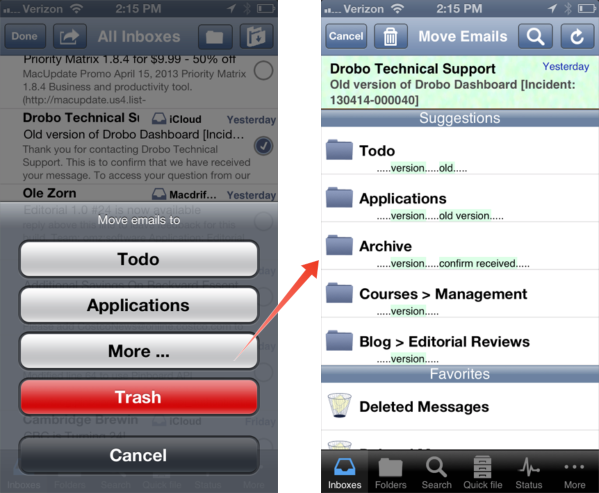
If you don’t like the suggestions, you can always browse the entire IMAP folder structure or select from a list of favorite and recent folders. You can also perform a search to find a specific folder.
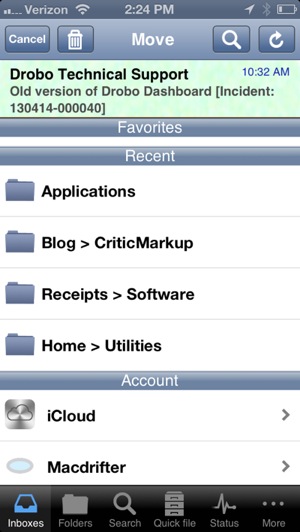
There is a quick file option as well. In quick file mode, the suggested destination is shown below each message. Tap each message to get a list of suggestions for filing. In my experience the suggestions are pretty good. It seems to use a combination of keywords and previous email threads as well as addresses.
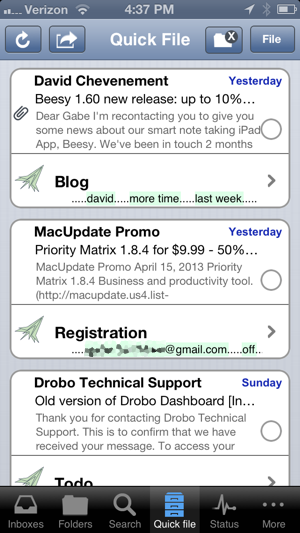
In my experience, filing a message is easy with eMailGanizer. It’s as easy as it is on my Mac and that’s saying a lot. If you only use eMailGanizer to process messages, it’s worth the $5 price tag, but you would be missing out on half of the power of the app.
Search
eMailGanizer really leverages that complete message index. Searching is accurate and comes with hit highlighting and will also search the senders and recipients of messages in the archive.
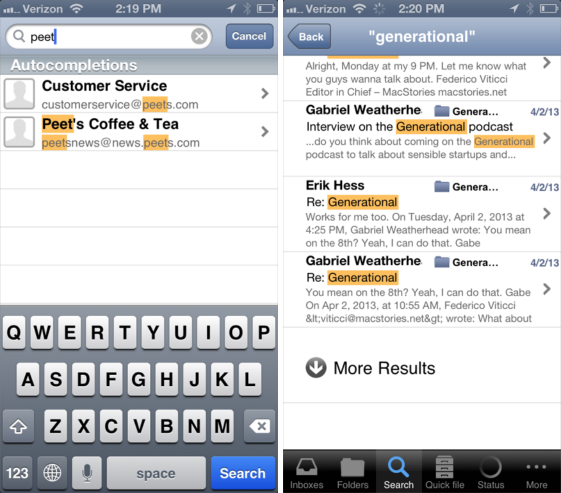
The search history is a nice feature and done with some intelligence. Contacts and search terms are both displayed in the history.
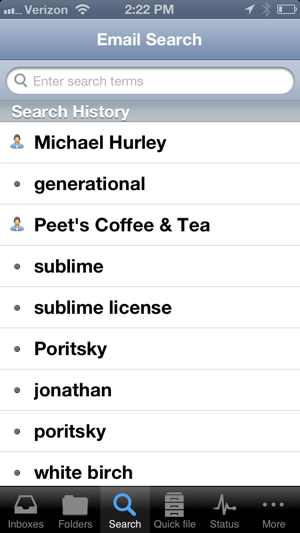
The search is deep in eMailGanizer. It searches through all folders by default but can also be restricted to a specific folder. That’s very convenient since my messages are filed according to my own logic.
Search isn’t instantaneous. In fact, results are paged a few hits at a time with the best and most recent results shown first. I’d love an option to just show all of the results after a search. That may not be efficient but paging is kind of annoying.
Viewing and Sending
Do you hate getting HTML email as much as I do? Do you want to skip all of those “offers” and “deals” blarring out of your inbox? eMailGanizer fixes that by defaulting to a plain text view of messages. Sure, I can view the travesty of design by tapping the “html” button at the top of the message, but why would I? If you can’t say it in plain text, I probably don’t care what you have to say.
eMailGanizer also does message threading really well. The message threading is done during indexing so this does not require another search. The thread appears below each message in a history view. There is some good control over how threading occurs, including how aggresively messages are threaded.
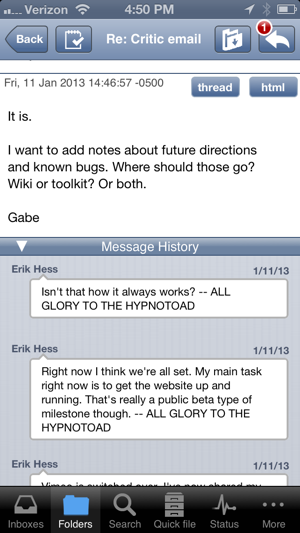
The inboxes available in eMailGanizer are designed for people that get a lot of mail. There’s a global inbox but also an inbox just for the last 24 hours. There are a good number of thoughtful design decisions throughout the application that tells me this is made by someone that understands how crapy email is.
Drafting a message is also done well in eMailGanizer. There’s fine control over how the message is sent. For example, which account to use or even which application to use for sending the message, eMailGanizer, Apple Mail or TextExpander.
There’s also a single button to flip back and forth between the message list view and the message draft. This is great for writing a message and referencing and copying material from other messages.
Here’s a real kicker: eMailGanizer integrates with Dropbox. That means adding attachments to an email is extremely easy. There’s also integration with iCloud and local iPhone storage. That means moving a lot of attachments from an incoming message to a new draft is very easy.
Processing
eMailGanizer is a utility belt full of email gadgets. The best options for me are the “Copy to” actions built-in to the app. With just a couple of taps, I can send a message to OmniFocus, Reminders or the Calendar app. Things, Appigo, Toodledo, Pocket Informant and other task management apps are also supported. The entire message and header is added as a note to the task.
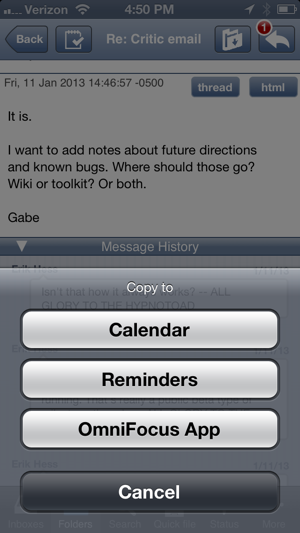
Beyond the action panel, eMailGanizer has several ways to process mail and they can be customized quite a bit. I mean just look at this list. It’s enough to sate any inbox pedant.
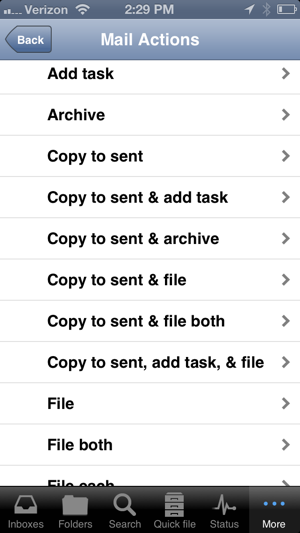
Each mailbox can be configured to perform a specific action after sending a message, for example filing both the original and reply message.
On and On
If eMailGanizer looks complex, that’s because it is. It does a lot. It does more than even I want to explain. There are user customizeable email templates, custom signature, email aliases and so on. Each folder can also have it’s own settings and details.
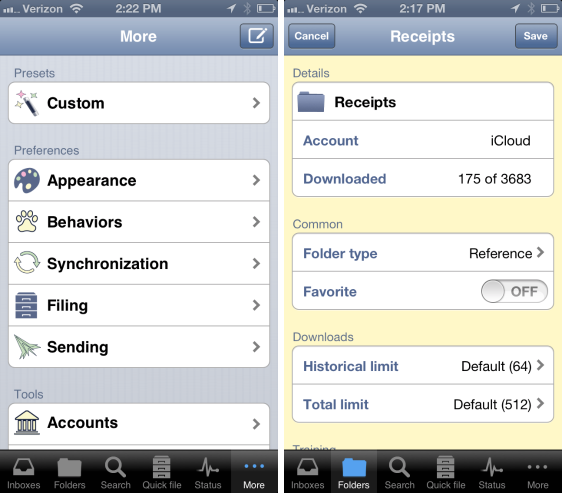
Need some more reasons to spend a few bucks? eMailGanizer will even read you your inbox. It uses iSpeech.org to generate the speech.4 The app enables multiple identities for sending messages, is Dropbox enabled and provides its own local storage. Finally, there’s a nice pink pig to indicate a spam message as identified by the mail server.
Down Sides
It’s not all icecream and kittens with eMailGanizer. There are plenty of visual glitches. Some menu titles run over top of icons. Once, an icon disappeared until I rotated my iPhone to refresh the navigation bar.
Beyond that, the biggest annoyance is that eMailGanizer doesn’t just attach to the email accounts already configured in iOS. It has it’s own settings. That means you will need all of the incoming and outgoing servers again. It also meant for me, that I could not use my Exchange account for work with eMailGanizer since it requires an iOS certificate.5
eMailGanizer can be a little too technical. It’s a little too close to the metal, as they say. For example, configuring email templates and signatures sounds great — until you find out you have to write xslt to make one.
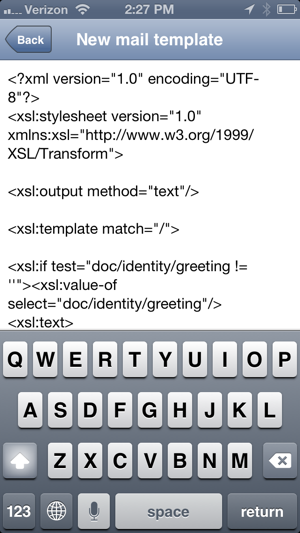
Conclusion
eMailGanizer is a powerful email client for iOS. It might be the most complete client I’ve ever seen for iOS. When used for processing email, it simply can not be beat. However, it comes at a high technical cost. There’s plenty of upfront configuring to do and I refered to the documentation a couple of times. Luckily, the developer is very responsive and an overall nice person.
For a very reasonable price, eMailGanizer is an excellent message processer. It’s already reduced the amount of processing I must do in front of my Mac.
Check out the product page.
eMailGanizer | iPhone | $5
-
Affiliate link. And yes, that’s a pretty awkward name for an app. ↩︎
-
eMailGanizer supports Hotmail, Exchange, GMail, Yahoo, Outlook Office365, iCloud, Rackspace, AOL & IMAP. I’m using it with IMAP. ↩︎
-
There’s an option to index in the background rather than when launching the app. There is a pretty clear warning that this will cause battery drain. I’m not sure how much and I don’t need it to be up-to-the-second accurate. Indexing takes just a few seconds. ↩︎
-
There’s a pop-up before you use this feature that warns of the privacy implications of sending all of your email messages to iSpeech. I chose not to use the feature. ↩︎
-
There is an option for configuring a security certificate within eMailGanizer. I’m still reviewing that option and my work policies. ↩︎
