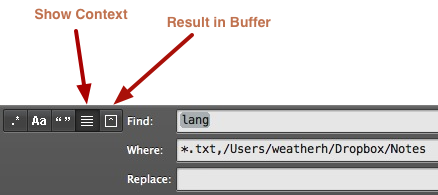A Couple of Sublime Text Tips
I'm thrilled with the current state of text editors. There is a wealth of excellent applications on Mac, PC and iOS for working with plain text files. On the PC and ocassionally the Mac1, I use Sublime Text (previous post). ST2 is extremely powerful. For someone with the right commitment, there's magic to be had. $60 gets a cross platform, scriptable and gorgeous text editor. Sounds like a good deal to me.
For someone that is new to ST2, it can be hard to get going. I thought I could occasionally highlight tips to get started with Sublime Text 2. There's nothing to be afraid. Sybliime Text is your friend.
Hotkeys
Many of the hotkeys in ST2 are not obvious and can be difficult to find.2
Here is an excellent list for the PC
Here is an excellent list for the Mac
Find in Files
ST2 has its own approach to search. At first, I loathed it. As I used it, I realized how helpful it is. I'm starting to love it.
The "Find in Files" command (shift-cmd-F) is the most unsettling at first. It seems arcane, but it is basically grep except with interaction. I like it.
The "Where" clause accepts several parameters that help to focus a search. For example, this search is looking at only my notes folder and will only find results in text files.

Adding these parameters is very easy. Click on the elipsis to choose a standard parameter type or just type them into the box.
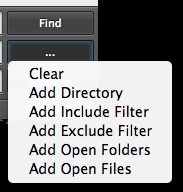
Instead of showing the results as a list of files in a popup window or file pane, ST2 shows a text window. The results can either be displayed in the text buffer window or in a new text tab. I prefer loading them into a new text tab.
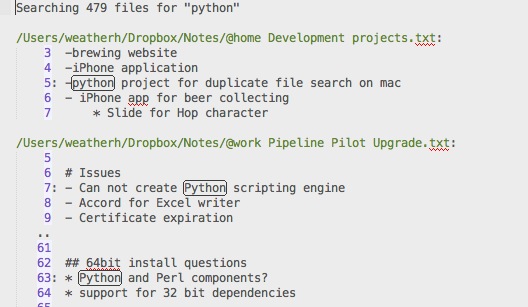
Look closely at those results. ST2 is showing the surrounding context for each hit result in an interactive text window. Those green file links are active too. By double clicking the link, that document is instantly opened in a new tab.
Ready for this? Double click a highlighted result and the document opens with the cursor positioned at the beginning of the line the result is on.
To show the surrounding context, activate the context chicklet on the search panel. To show the results in a new text document deactivate the "Use Buffer" chicklet.