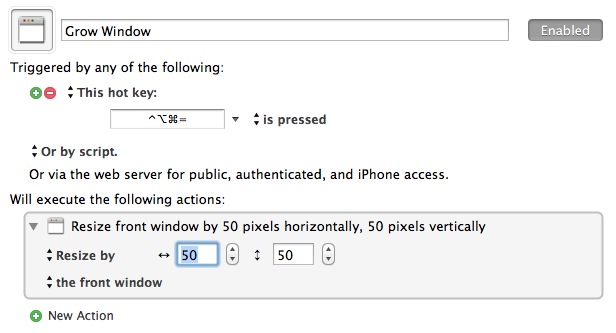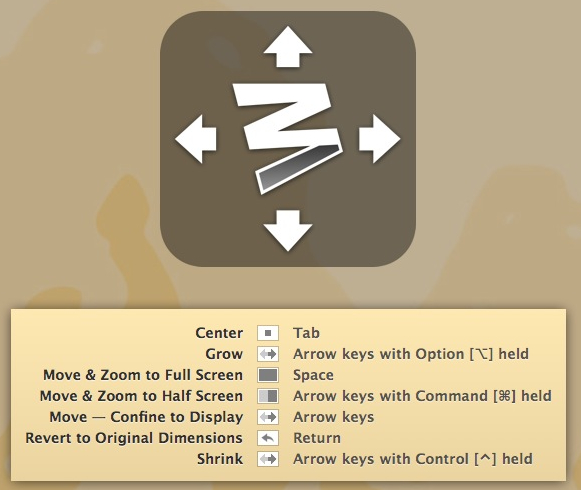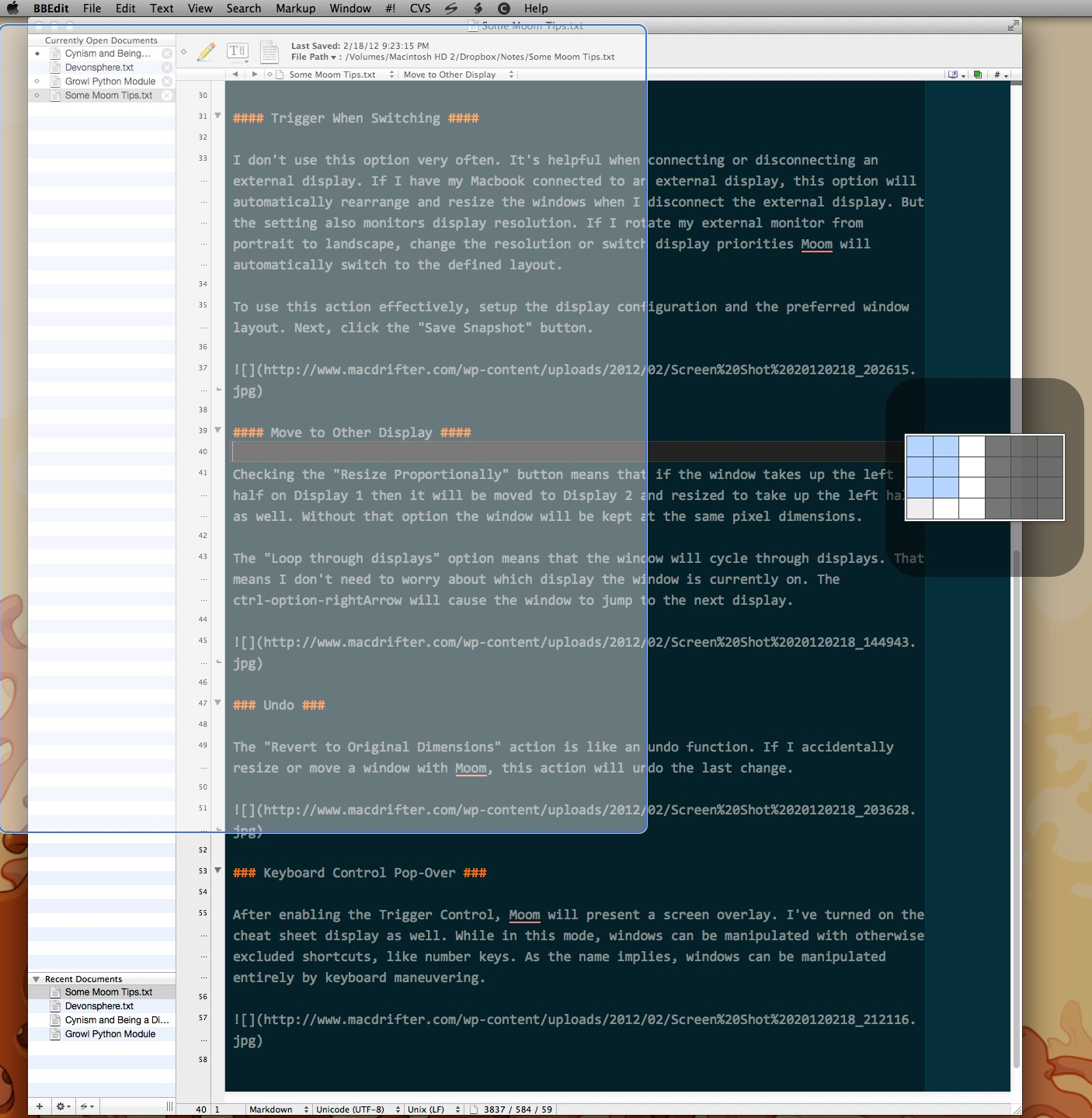Some Moom Tips
This is not a review. I've been relying on Moom for many months and these are examples of how I use it. If you're not using Moom then you probably spend a lot of time moving and tweaking windows on your Mac. Stop it. Just go get Moom and play along.
Snap Shots
One of my favorite uses of Moom is to create work environments and save them as Moom Snap Shots. I adjust visible applications and move windows to preferred configurations. When I like the setup, I create a new Window Layout Snapshot. This action can be performed from the Moom menu bar list.
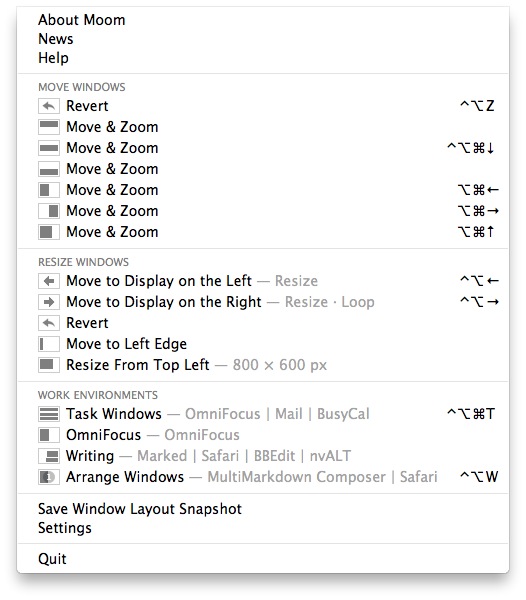
It can also be performed as a new window action in the Moom preferences. Snapshots include all displayed windows on primary and secondary monitors. With the "Ignore obstructed windows" option checked, only top level windows will be recorded as part of the snap shot. This is convenient for taking snapshots without having to completely cleanup all other windows.
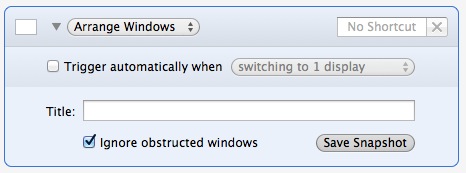
Snap shots can be triggered with a keyboard shortcut. When I'm ready to work through my tasks, I hit ctrl-opt-cmd-T and OmniFocus, Mail, and BusyCal are all laid out on my screen ready to process.
Move and Resize
Moom provides several options for dynamically resizing windows. The Grow and Shrink actions are the most generic. These actions adjust the current window by a predefined amount but only on one edge at a time.
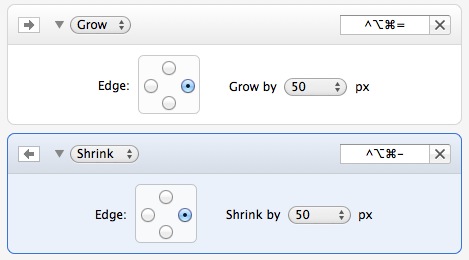
Unfortunately, there's no way to shrink or grow a window from all sides in one action, which can be frustrating. There is also no way to tie multiple actions to the same keyboard shortcut in Moom. Keyboard Maestro also fails to trigger multiple Moom actions in sequence. This is better accomplished with a pure Keyboard Maestro macro.
Multiple Displays
Moom provides several options for users with multiple displays.
Trigger When Switching
I don't use this option very often. It's helpful when connecting or disconnecting an external display. If I have my Macbook connected to an external display, this option will automatically rearrange and resize the windows when I disconnect the external display. But the setting also monitors display resolution. If I rotate my external monitor from portrait to landscape, change the resolution or switch display priorities Moom will automatically switch to the defined layout.
To use this action effectively, setup the display configuration and the preferred window layout. Next, click the "Save Snapshot" button.
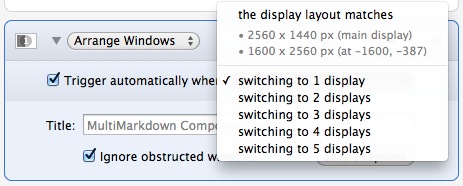
Move to Other Display
Checking the "Resize Proportionally" button means that if the window takes up the left half on Display 1 then it will be moved to Display 2 and resized to take up the left half as well. Without that option the window will be kept at the same pixel dimensions.
The "Loop through displays" option means that the window will cycle through displays. That means I don't need to worry about which display the window is currently on. The ctrl-option-rightArrow will cause the window to jump to the next display.
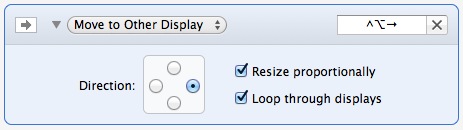
Undo
The "Revert to Original Dimensions" action is like an undo function. If I accidentally resize or move a window with Moom, this action will undo the last change.

Keyboard Control Pop-Over
After enabling the Trigger Control, Moom will present a screen overlay. I've turned on the cheat sheet display as well. While in this mode, windows can be manipulated with otherwise excluded shortcuts, like number keys.
As the name implies, windows can be manipulated entirely by keyboard maneuvering as well. By repeating the window activation key combo Moom provides a grid view overlay. The arrow keys can then adjust the window position on the grid. Holding shift and using the arrow keys allows for resizing the window.
I actually do not find this functionality all that useful. I may just need some time to adjust to it but it feels a bit awkward still. I prefer to use keyboard shortcuts with specified window locations and size.
The rest of Moom is great though. Moom is kind of like LaunchBar, but for window management. I don't realize how much I use it until I sit down at my wife's mac and curse myself for not installing it earlier.
UPDATE: I did not know it when I wrote this post, but Don McAllister just recently did a screencast about Moom. Sorry about that Don.