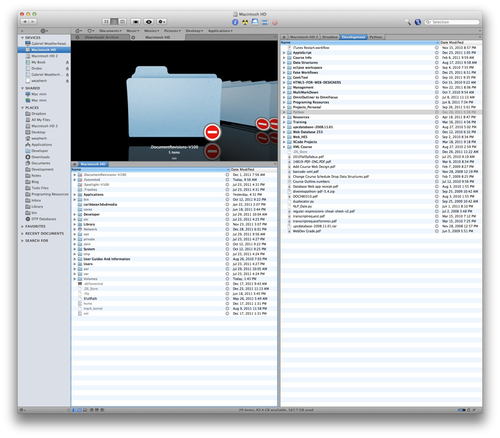Path Finder, The Finder For Geeks
Path Finder is one of the unspoken heroes of my Mac. It’s been around for years and it’s one of my secret tools for working with files. It’s the Finder for geeks. Here’s an overview of some of Path Finder’s most helpful features.
The Shelf
The Path Finder shelf is a temporary holding place for files. Once loaded up, all the files on the shelf can be manipulated as one group. This is a pretty big time saver for me. I can hunt and peck through multiple folders, placing individual items on the shelf as I go. When I’m done, I can grab them all at once and move them to a new directory in one shot. Each Path Finder window gets its own shelf too.
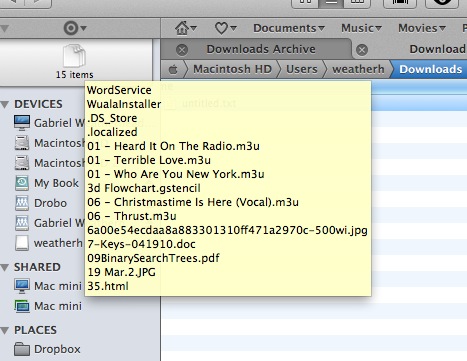
Copying That Really Works
Whenever I have a problem copying large files or copying a large number of files in the Finder, Path Finder is the solution. Path Finder has some kind of magic ability to copy, move or delete files that the Finder chokes on.
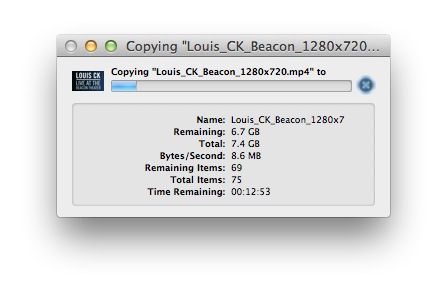
Integrated Tools
Path Finder is Swiss Army Knife of file browsers. There’s a huge number of option available other than just browsing files.
<li>Open a selected file or folder in the terminal. Path Finder even presents <a title="Path Finder Teminal" href="http://www.macdrifter.com/uploads/2011/12/Screen%20Shot%2020111230_210607.jpg" rel="lightbox[20111230210754|http://www.macdrifter.com/uploads/2011/12/Screen%20Shot%2020111230_210607.jpg]">it’s own Terminal instance</a> in a browser pane.</li>
<li>Preview a file right in the Path Finder browser.</li>
<li>Built in text editor. View a file and edit in place.</li>
<li>An expanded <a title="Better Info" href="http://www.macdrifter.com/uploads/2011/12/Screen%20Shot%2020111230_144825.jpg" rel="lightbox[20111230205800|http://www.macdrifter.com/uploads/2011/12/Screen%20Shot%2020111230_144825.jpg]"> “Get Info” option</a>. The Path Finder info panel is more detailed and provides push button control over file privileges.</li>
<li>Aggregated info for a large number of files. Ever hit CMD-I on 20 files at once in the Finder. It’s a mess. <a title="Multi-file Info" href="http://www.macdrifter.com/uploads/2011/12/Screen%20Shot%2020111230_145601.jpg" rel="lightbox[20111230205924|http://www.macdrifter.com/uploads/2011/12/Screen%20Shot%2020111230_145601.jpg]">Path Finder does it right</a>. All the info is displayed in a single window.</li>
<li>Need the path of the selected file? Path Finder provides a number of options for the format of the path.</li>
<li>View and kill processes right from the browser. It even shows the previous applications greyed out at the bottom of the list. There’s also a nice pop-up application launcher.</li>
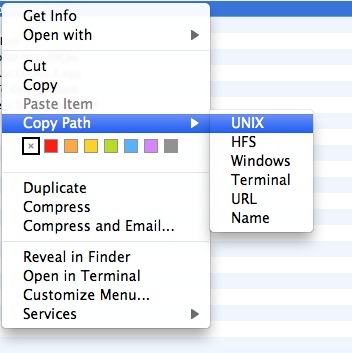
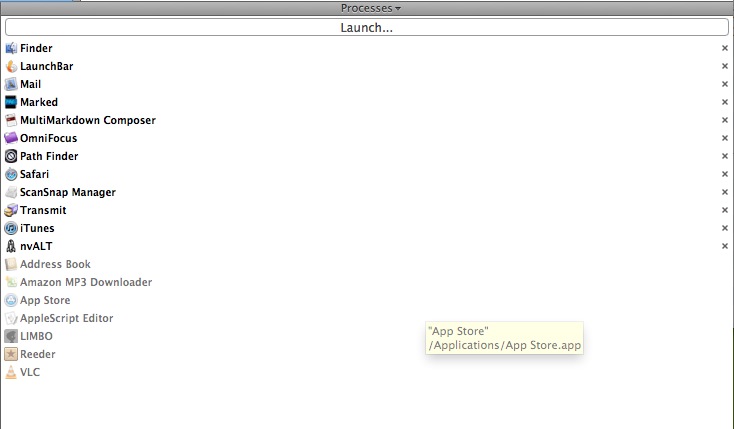
The UI
The Path Finder UI is familiar enough that a new user can jump right in and start leveraging it’s power. However, there are a number of additional view options for tweaking the interface for a power user.
<li>Tabbed Finder windows!</li>
<li>There are side bar favorites, but there are also hierarchical favorites in the tool bar. This makes quick work of diving into deep folder hierarchies.</li>
<li>All view options are available in a single popover panel. This makes adjusting and sorting a folder very easy.</li>
<li>Dual File Browsers. That’s two browser panes in one window.</li>
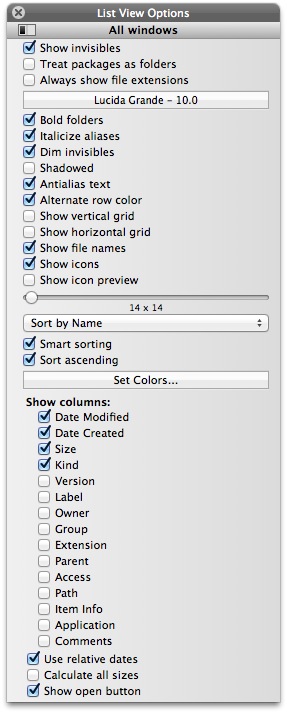
Replace the Finder
Path Finder provides an additional option if you really prefer it to the traditional Finder. Path Finder can replace the Finder. That’s right, it can kill the Finder and run in it’s place when you startup. I do not run it this way. I typically bring out Path Finder when I have a specific task to accomplish.
Scripting
The native Finder has a lot of functionality available in AppleScript, but Path Finder adds to that with an extensive AppleScript dictionary. There’s a lot to like, but if that’s not enough, there is a complete SDK for Path Finder. Unfortunately, I have yet to see any plugins made available by third parties.
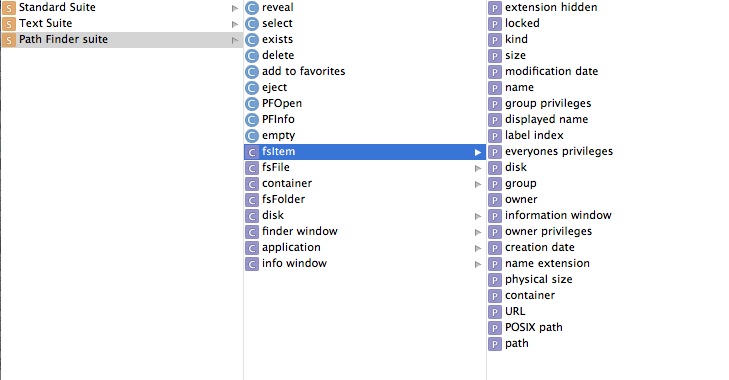
Conclusion
I tend to not think about the Finder until I hate it. When that time comes, I quickly open Path Finder and get some real work done. Path Finder is like a Finder for the nerds. I certainly wouldn’t give it to my mom. But then again, the Finder is no great gift either.