Bento and Beer
Beer Tracking Trilogy Episode 4
See this post for the introduction and ground rules
Bento
I started this project in Bento. A couple of years ago, I created a Bento database for cataloging beers I drank. The purpose was to know what to buy again, and what to avoid at all costs. Bento worked moderately well but had some frustrating rough edges.
Bento on the Mac has two different views into the data. There is a simple list view that can be searched, sorted and filtered. Then there is the form view which provides extensive customization. With careful design I built a form that looked like a custom app built for the single purpose of cataloging beer.
Spoilers
This is a long post (>2500 words) with lots of images and details that may be tedious to some. If you just came here to find out if you should be a Bento user here’s the conclusion: It worked great on the Mac but did not translate well to the iPhone app. The iPhone was just too small and the application did not have well thought out controls. It was fine for looking up information, but frustrating for adding anything new from iOS. There was also the issue of data portability. I’ve had too many instances of applications going away and taking my well curated data with them. That’s why I forced myself to leave Evernote in favor of alternative note-taking systems. There were several features that I really liked, so I kept with Bento for about a year. In the end, I decided my requirements had changed and no longer fit into the Bento model.
Bento on the Mac; $49
Initially Bento was only available on the Mac. It’s a more laid-back, more attractive and more accessible version of FileMaker Pro. There’s no scripting
I purchased Bento when it was first released. I was once a heavy FileMaker Pro user and developer but I had graduated to new and more severe forms of self-flagellation with Oracle databases. I had not touched FileMaker Pro in many years but Bento looked to scratch an itch for some lightweight database solutions at home.
Bento on the Mac is a lovely experience. It has a simple and clean interface that can be customized within seconds to provide an excellent experience. There is no scripting in Bento. That might be a relief to anyone that is familiar with FileMaker. That also means you’re stuck with exactly what Bento offers out of the box.
What is offers out of the box is very good. At it’s core, Bento is a flat database with a lot of chrome and pre-made widgets. To create a useable form, I just need to define fields and drag UI elements to where I want them. There’s a list view that behaves much like a dumb spreadsheet. It can be sorted and numerical columns can be summed. There is no text formatting or field coloring.
Bento really embraces the idea of “ignorance is bliss.” The less you know about how to build forms, the more you can just enjoy using them.
Here’s the form I built for my beer inventory. 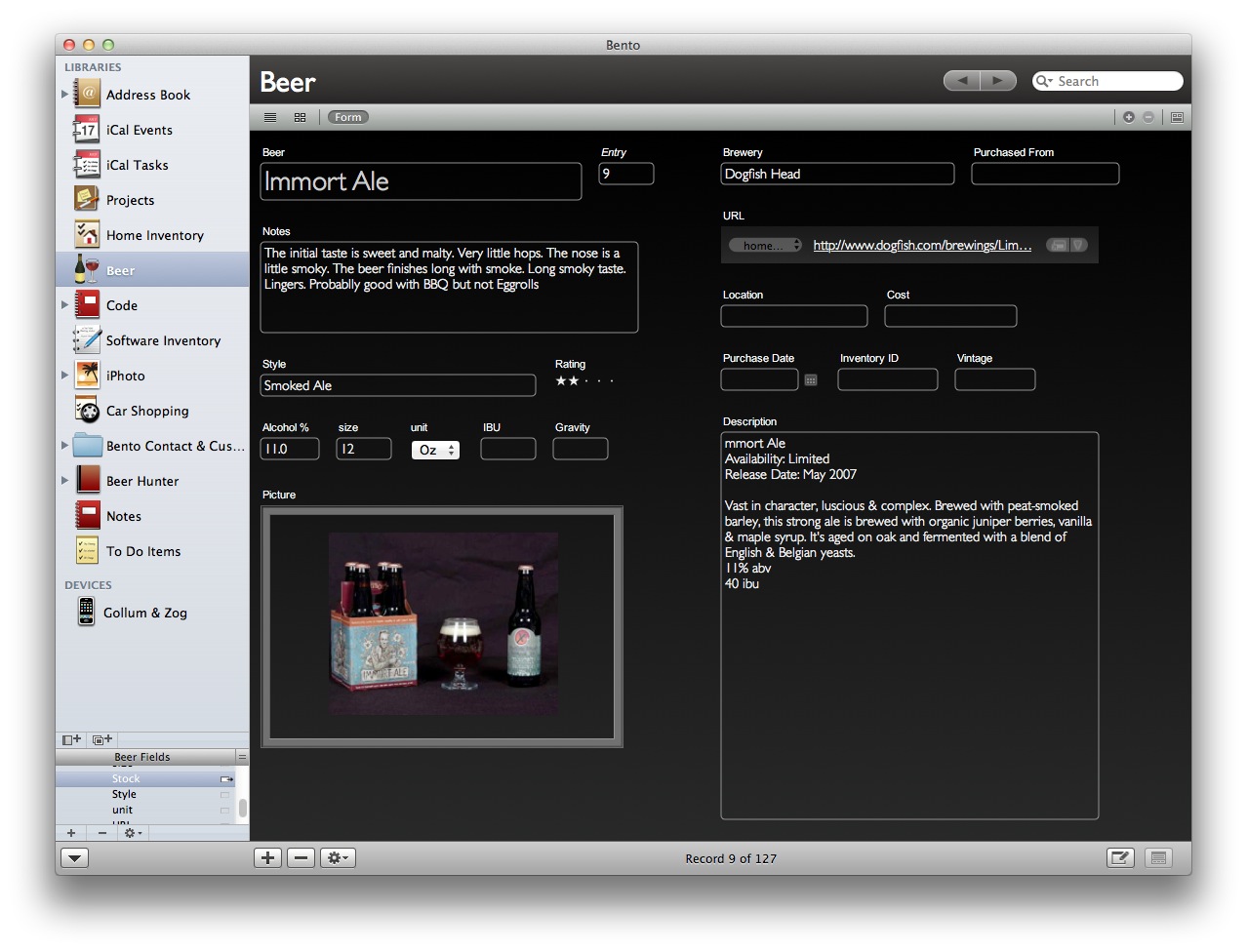
That form took under 15 minutes to make. That included defining the fields, arranging the UI elements and tweaking the field lengths. That’s really the only options you have.
On the left hand side of the image you can see that Bento uses a single source for all libraries. There are not separate library files. This is both good and bad. It’s very similar to iOS where I don’t think about where my files are stored. iOS apps generally store the files and manage them for me. Bento does the same. The down side is that I can not just move or send my library file manually. I can’t just copy my library file to Dropbox to share. In fact, Bento doesn’t play nice with Dropbox at all.
I think this library model works for Bento. It’s a simple application for basic workflows.
There are more views available automatically. No formatting or tweaking needed. Here’s the grid view of the library. This view mocks me for missing images, much like the Cover Flow view in iTunes.
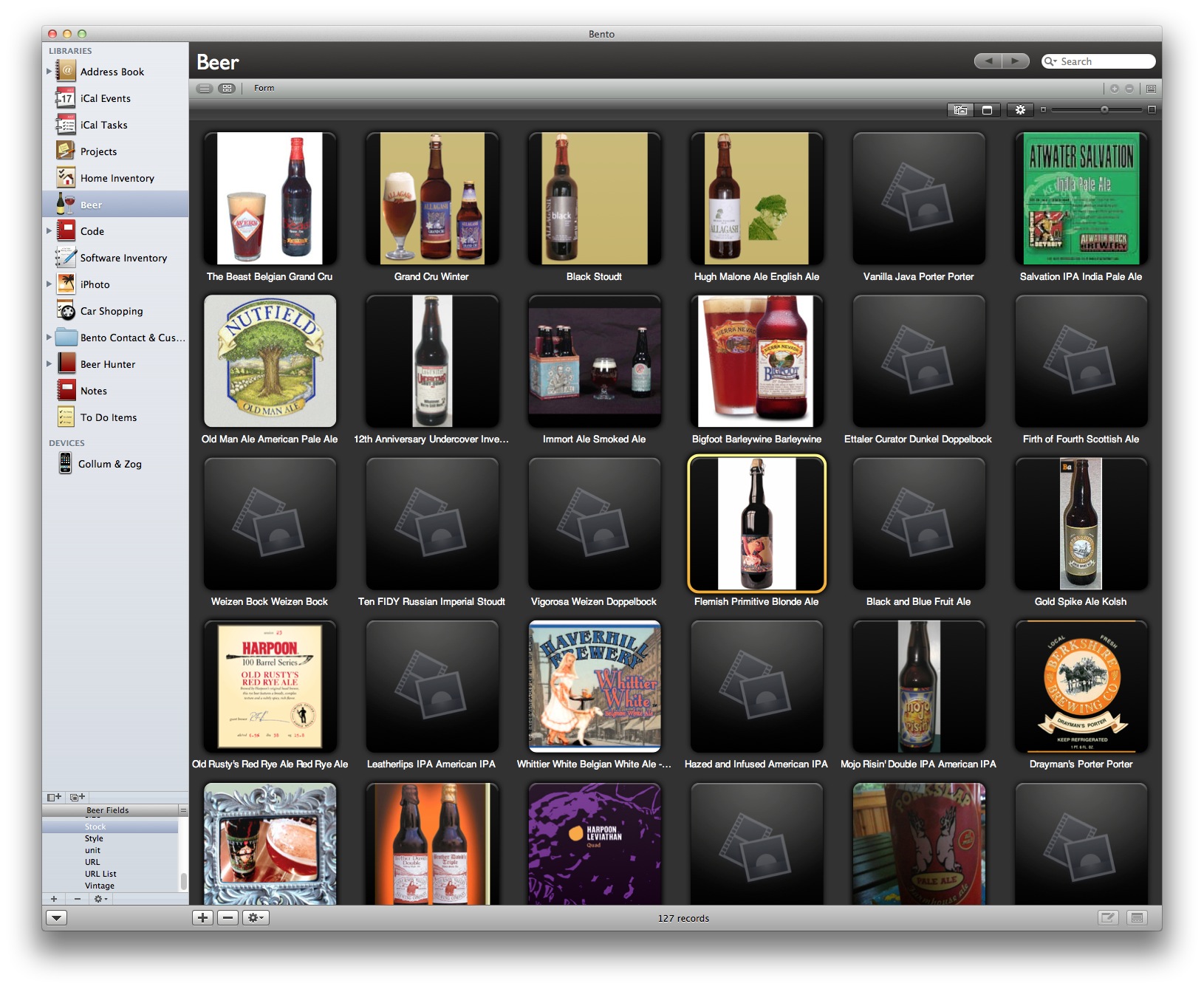 Grid View
Grid View
Here’s the list view available for the inventory. This view exposes the guts of the library. It really is mostly a flat table with a bunch of entries.
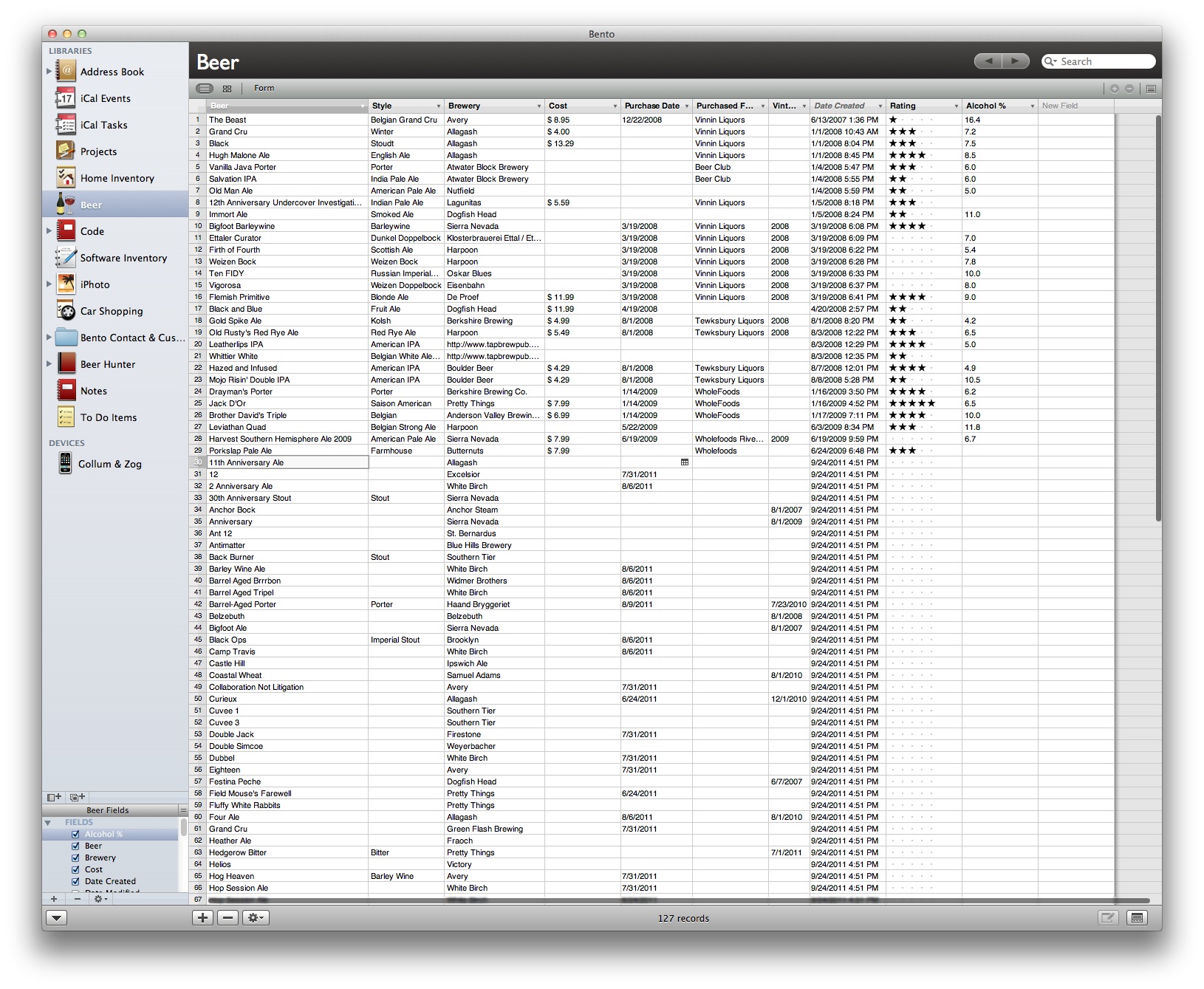 List View
List View
Version 3 of Bento introduced a split view as well. List view on top and the form view on the bottom. This is my preferred view for working in my library.
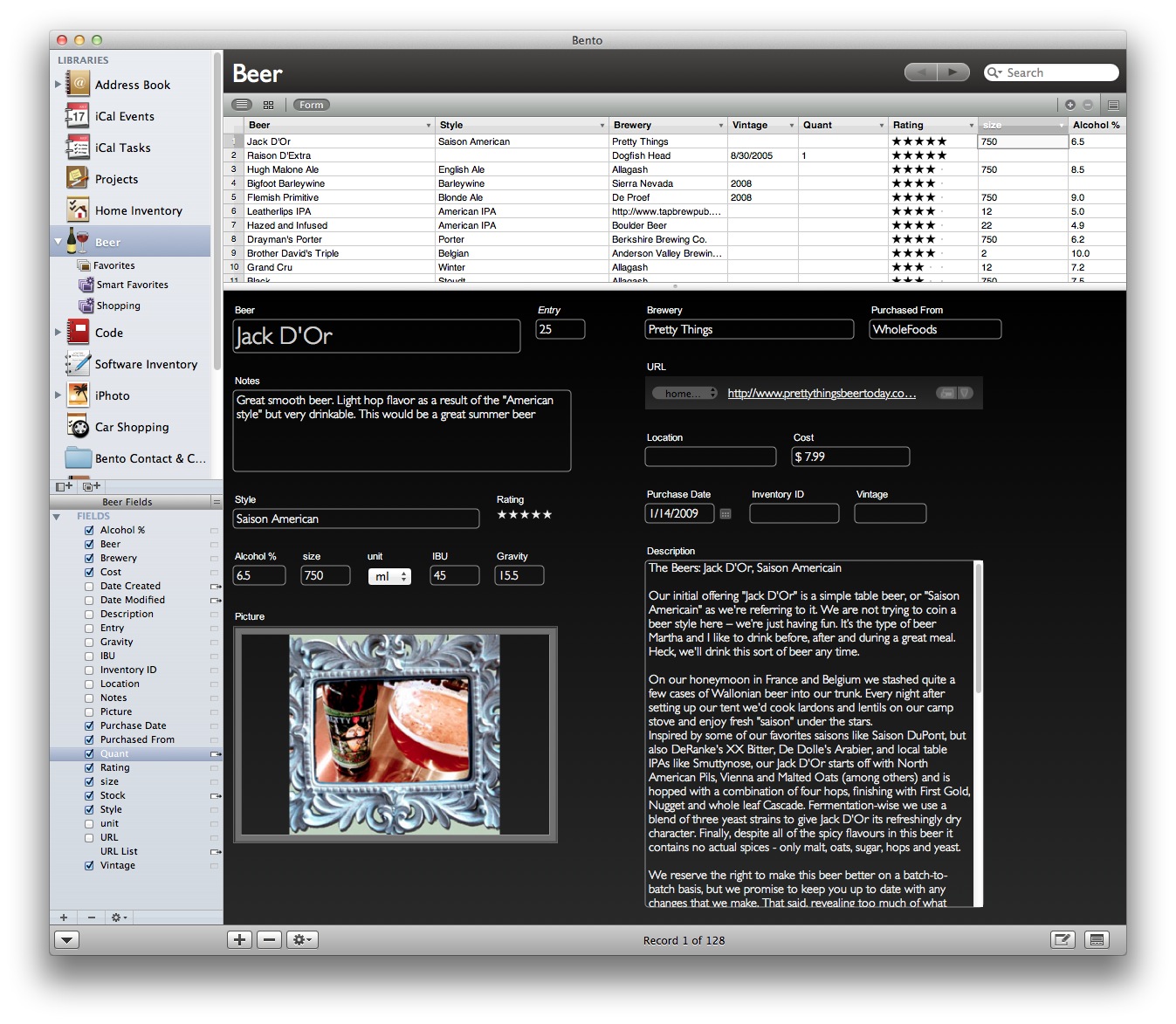 Split View
Split View
Smart Lists
In addition to a Library group in Bento, each Library can also have Lists. Lists are groupings of records. One of the most useful for me is to have Smart Lists that are based on some search criteria. As with every feature in Bento, smart lists are limited, but dead-simple to make. There’s no way to create nested criteria like in iTunes, but that’s not how Bento was designed and I’m willing to bet most iTunes users don’t make smart lists with nested criteria.
The Smart Lists that I use often (I have more but cleaned them out for this image) are as follows: Favorites: Anything with more than 3 stars Shopping List: Anything with more than 3 stars with no stock (quantity is empty) 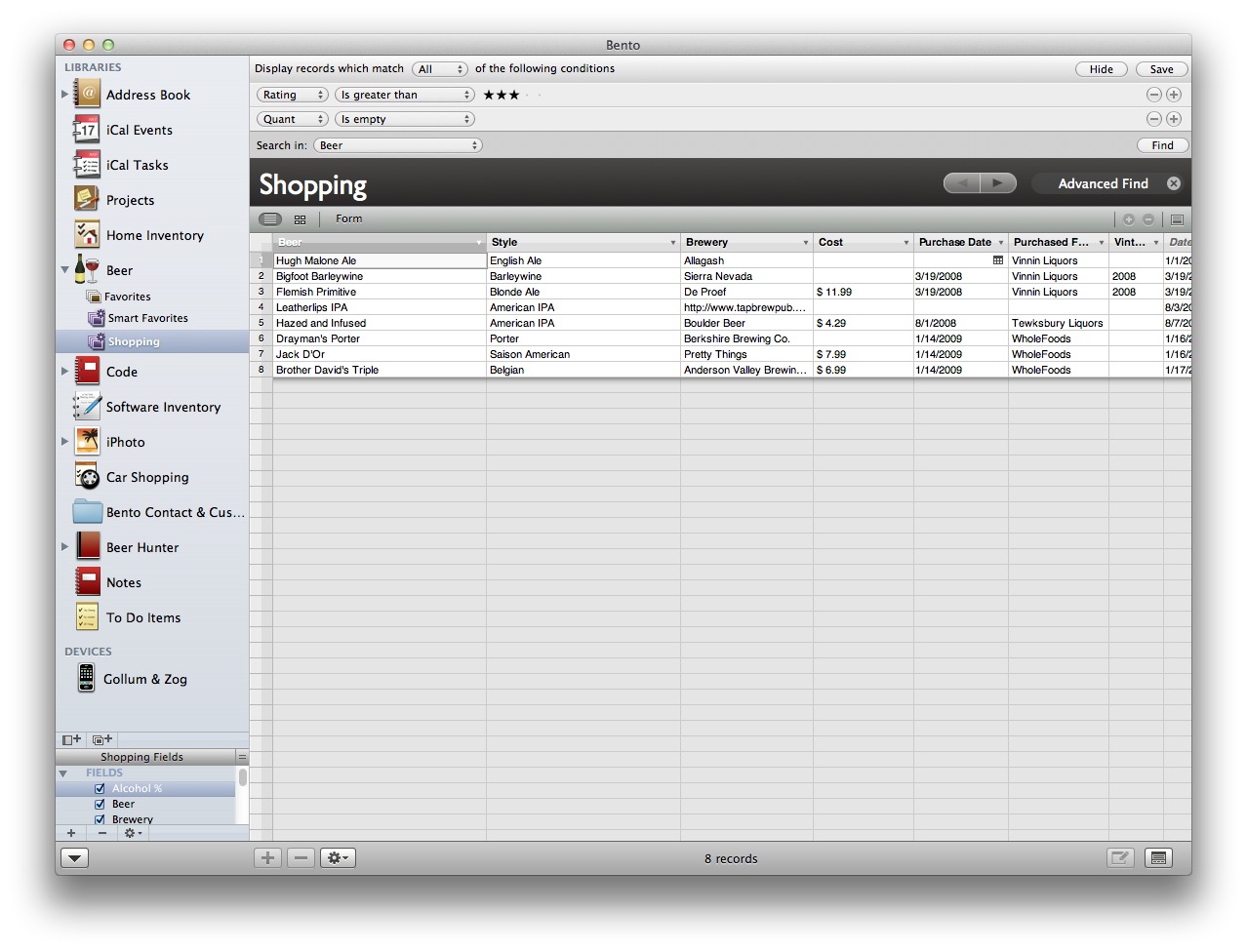
I would like to see something a bit closer to iTunes. For example adding a criteria that is dependent upon being in another smart list. That shouldn’t add too much complexity to the interface, but provide a powerful way to build complex Smart Lists.
Manual Lists
Just as the name implies, Manual Lists are created by adding individual records. One way I use this, is to prepare for a tasting session. I can quickly add all of the beers I want to run through and make sure that I have enough in stock.
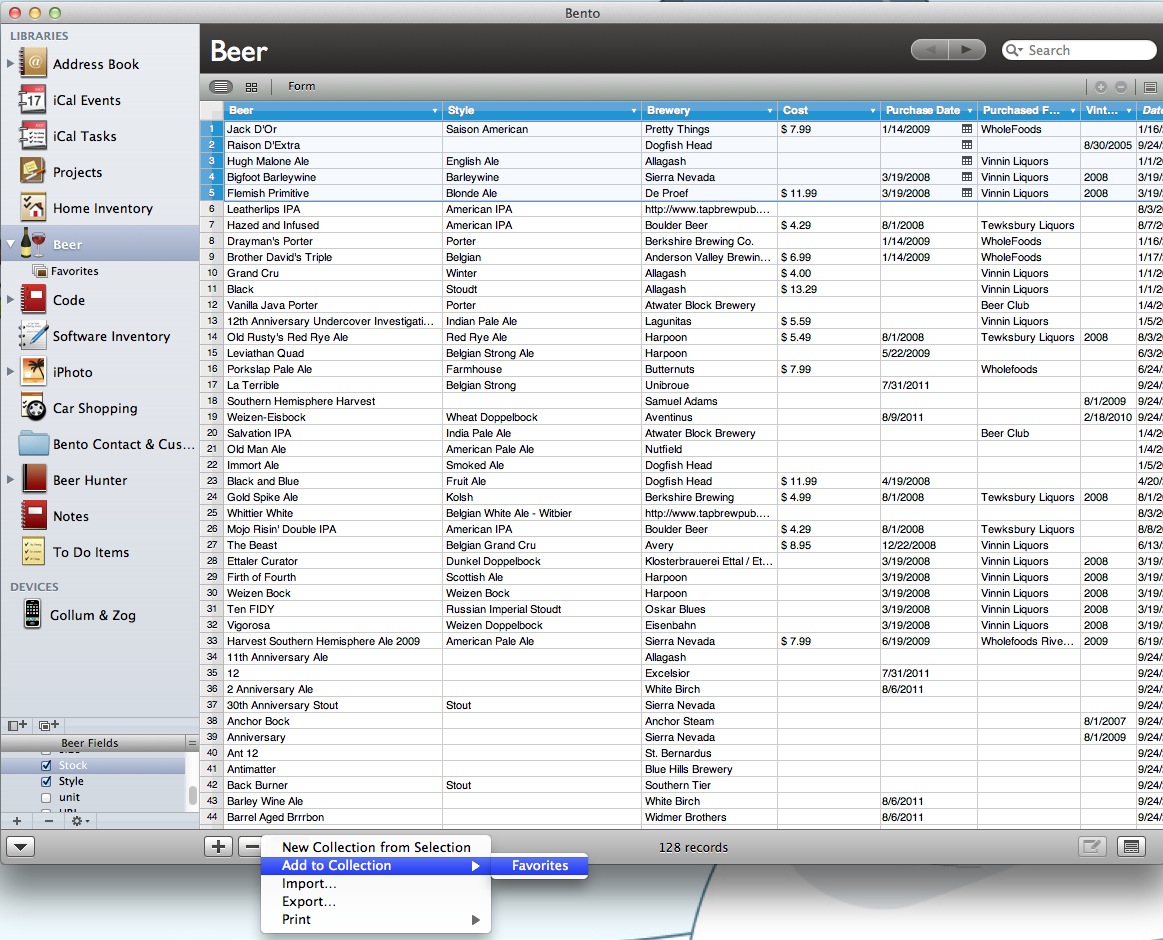 Manual List Creation
Manual List Creation
Saving
There is no saving. I make a change or add an entry and can then quit the application. One advantage of Bento’s lack of library portability is that there’s no need to ever save changes. There are plenty of backups created, but even before Lion, Bento never needed a manual Save step.
Data Portability
I have been pleasantly surprised at how easily I can get data in and out of Bento. For an application with few bells and whistles, it has plenty of options for data portability.
Bento supports a couple import and export options that include iWork Numbers, Excel, PDF and CSV. I only ever work with CSV since it is a tried and true method for moving tabular (pun intended) data around.
When importing CSV data, Bento will auto-match fields that already exist in the current library. I can also quickly create any necessary fields without leaving the import window. For example, importing a bunch of records into my Beer Inventory library was dead-simple.
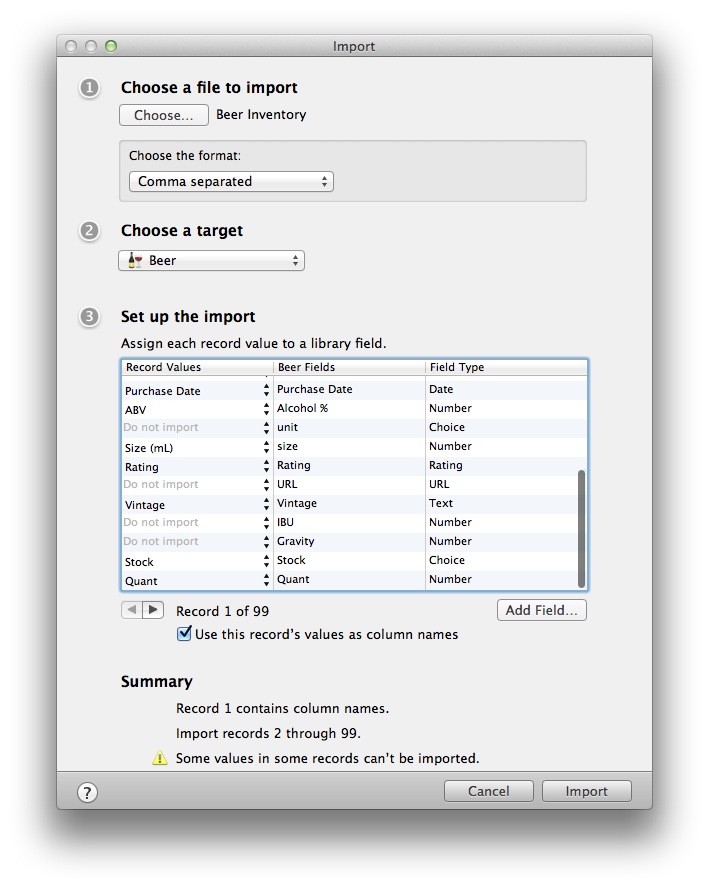 Import Form
Import Form
Bento on iPhone; $4.99
Each iOS companion app is going to set you back a bit. I think that’s somewhat fair. I would prefer a universal app rather than a separate iPhone and iPad app, but it’s reasonable not to just give them away. You don’t need Bento on the Mac to use it on iOS. It’s a perfectly capable form and database manager with the Mac counterpart.
If you do have the Mac, it’s going to be a much better experience. 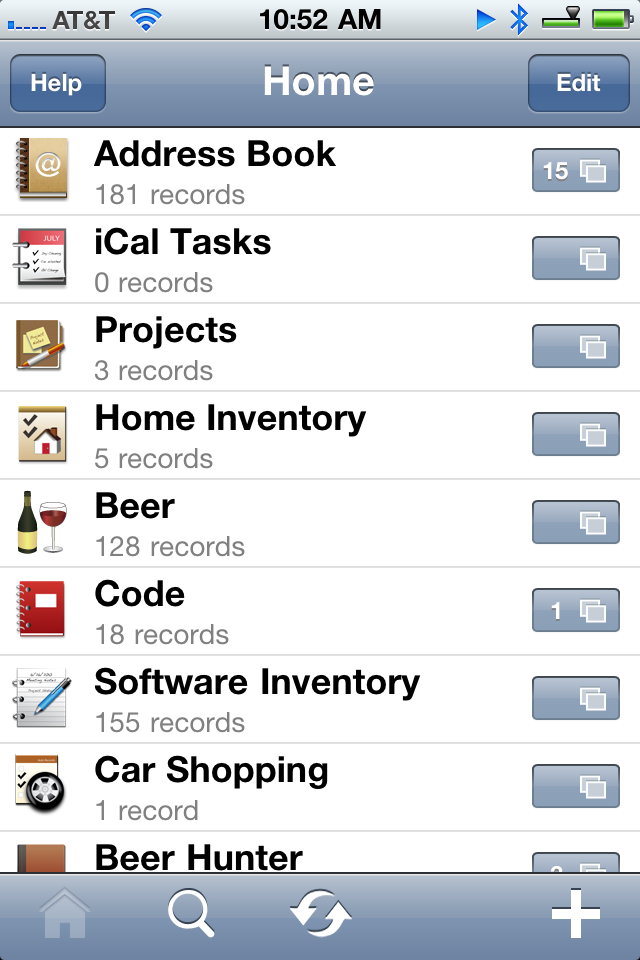
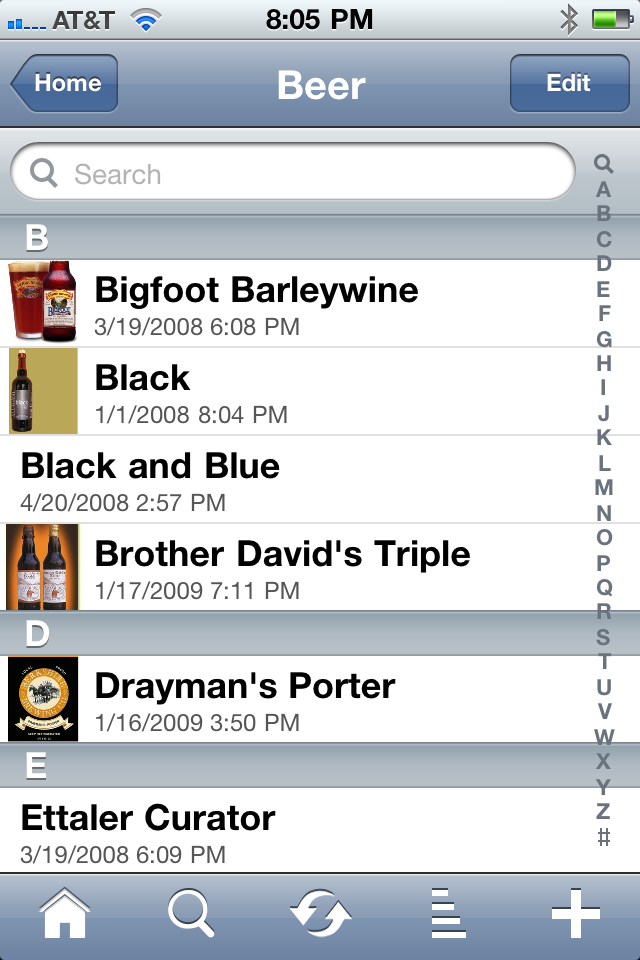 iPhone Browsing
iPhone Browsing
Syncing
iOS Bento can only sync with Bento on the Mac. That’s not a problem for me since I’ve invested in the entire suite. However, if I wanted to just keep Bento in sync from iPad to iPhone, I would be out of luck.
Syncing to the Mac is simple, as I have come to expect with Bento. There is nothing more than pairing Bento on iOS with Bento on the Mac. Bento must be running on the Mac to initiate a Sync from iOS. Syncing can only be done over a WiFi network and must be manually initiated on the iOS device.
There are few options for syncing. I can choose to never sync a specific library, but I can not selectively sync one set of libraries to one device and another set to another device.
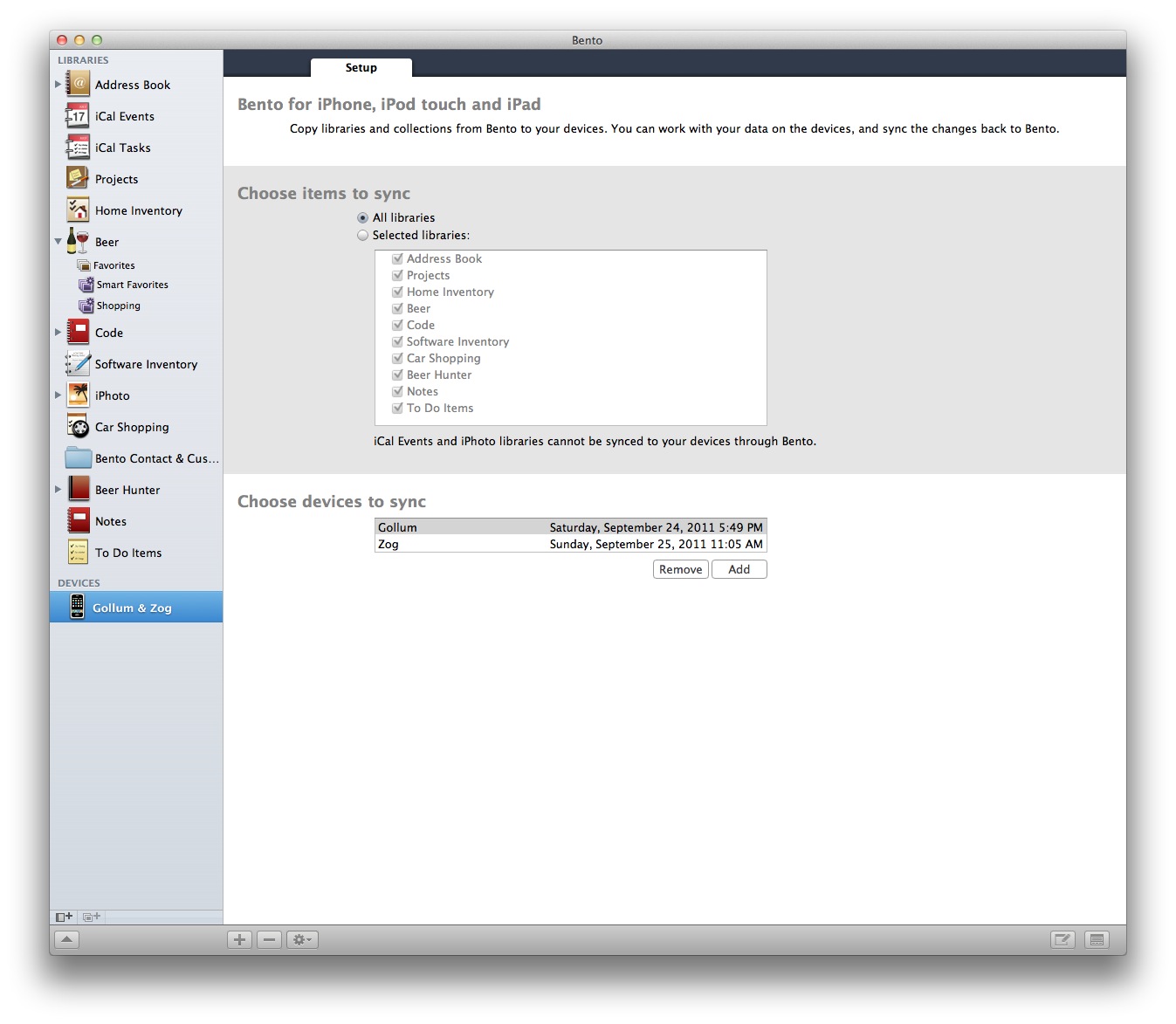 Syncing
Syncing
Lists
Only the Mac version of Bento can create Smart Lists. However, the iPhone version can create manual lists. Their not as useful for me as Smart Lists but at least it’s possible. You can use smart lists that are were created on the Mac and they work great. I can whip out my iPhone while I’m at some beer shop and quickly see what I need to buy. No need to tap in a new search. I just select the Smart List I have for shopping.
Smart Lists are dynamically updated on iOS. If I happen to purchase something I needed and change the quantity to something greater than zero, then the item is removed from the smart list immediately.
Search
Search is very slow on iOS, which is unfortunate since it’s necessary for a large library. It is also limited to global text searches. I say limited, because that’s the worst possible search for a large organized library. It would be more efficient and helpful to provide a search by record properties. I almost never search my library on iOS. I use the Smart Lists and the sorting functions.
 Searching on iPhone
Searching on iPhone
Sorting and Viewing
iOS Bento offers good options for sorting and displaying the record list. I can set primary and secondary display fields, as well as sort by any field. In a small way, this makes up for the lack luster search. As long as my list is sorted in a logic way, I can find what I’m looking for.
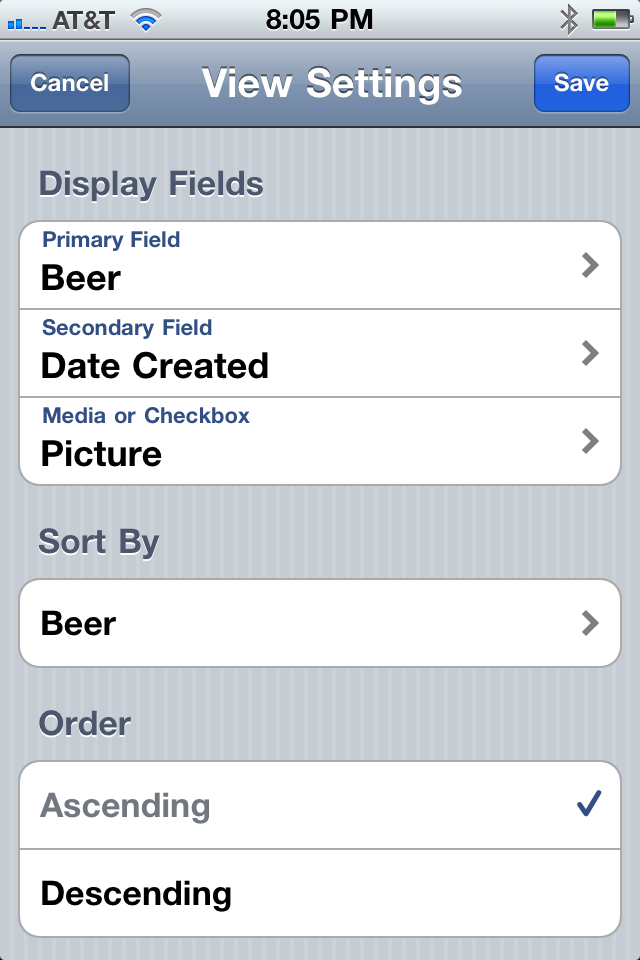 Sorting
Sorting
Editing
Editing on iPhone is much more difficult, but that’s usually true of any multi-platform application. The screen space is so much smaller that it’s difficult to display and edit everything at once. Bento has tried hard to make the process simple, if not easy. The process is much like any iPhone app from 2008. It uses the standard view controllers and elements that require multiple taps to enter and back out of. It was fine a couple of years ago, but the bar for design on iOS is much higher now and Bento fails in the data input area.
 Editing
Editing
One area the iOS does excel, is adding multi-media to a library record. There is full support for the camera and photo library as well as video and audio capture. I like to include photos of the bottle when I inventory. It makes it easier to identify again when I’m at the store, or trying to find it at the back of my beer cabinet.
I haven’t tried to use any other media in my libraries, but I could imagine using the audio recording function to capture quick voice memos and notes, especially on my iPhone. 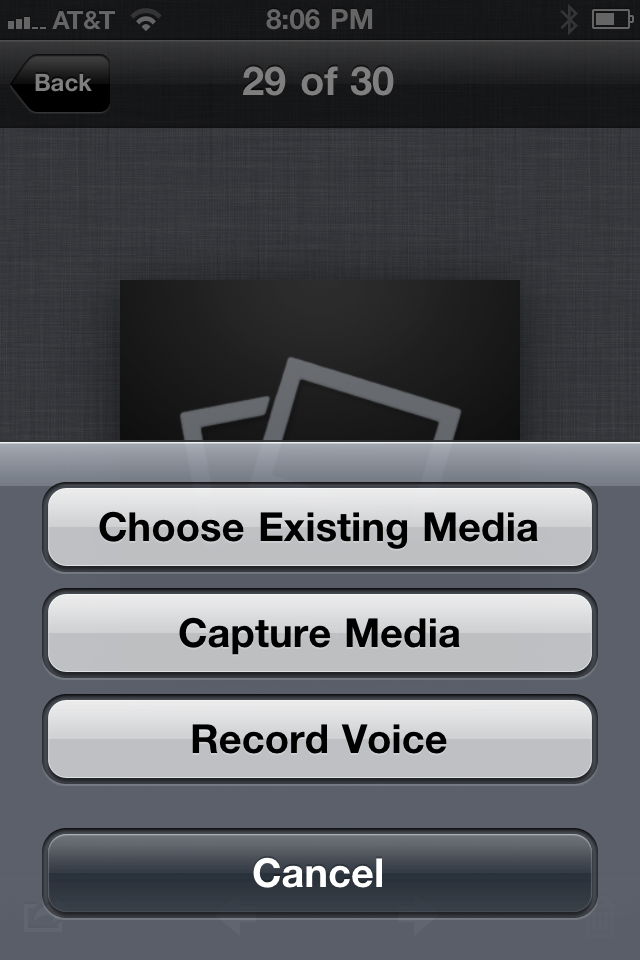
Bento on iPad; $4.99
The iPad version of Bento is easy to use and provides an elegant interface. However, if you put a lot of effort into designing your Mac Bento library, that is all stripped away when using the iPad. There are eight standard templates that are quite nice looking, but no custom design is possible. The customization consists of adding or removing fields from the display and positioning them vertically on the form. 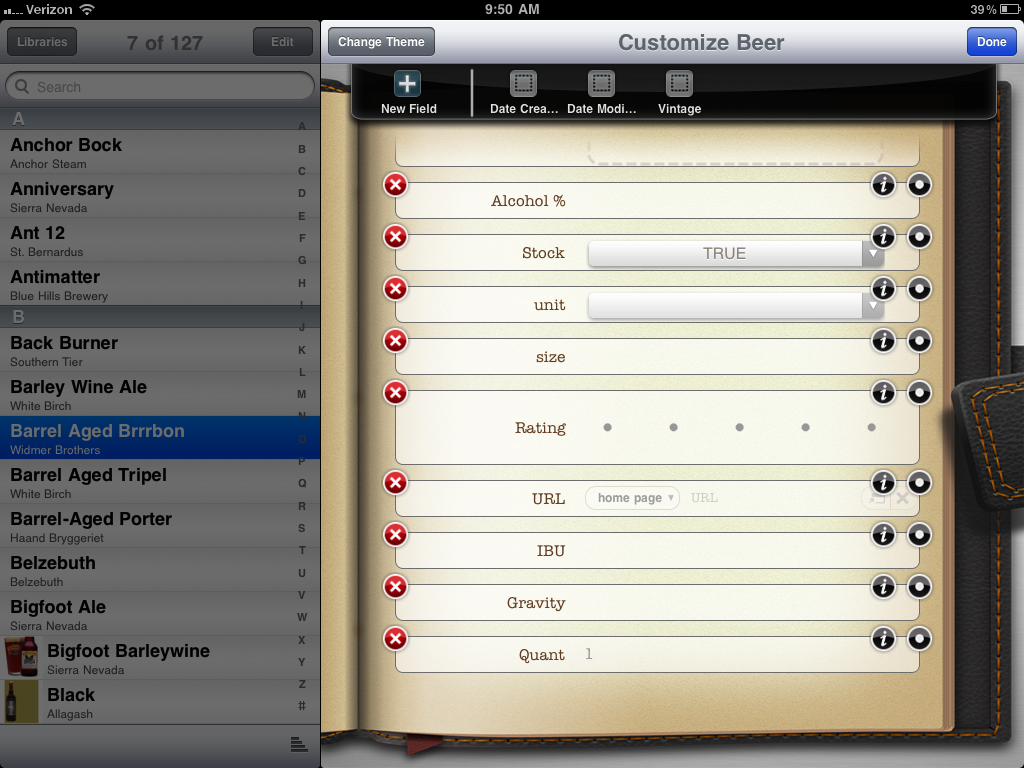
Where the app really shines is data entry on the iPad. Bento provides a quick entry form to get data into the app. Combined with the skeuomorphic presentation of the data as a book or clipboard the iPad version of Bento feels comfortable in my hands. 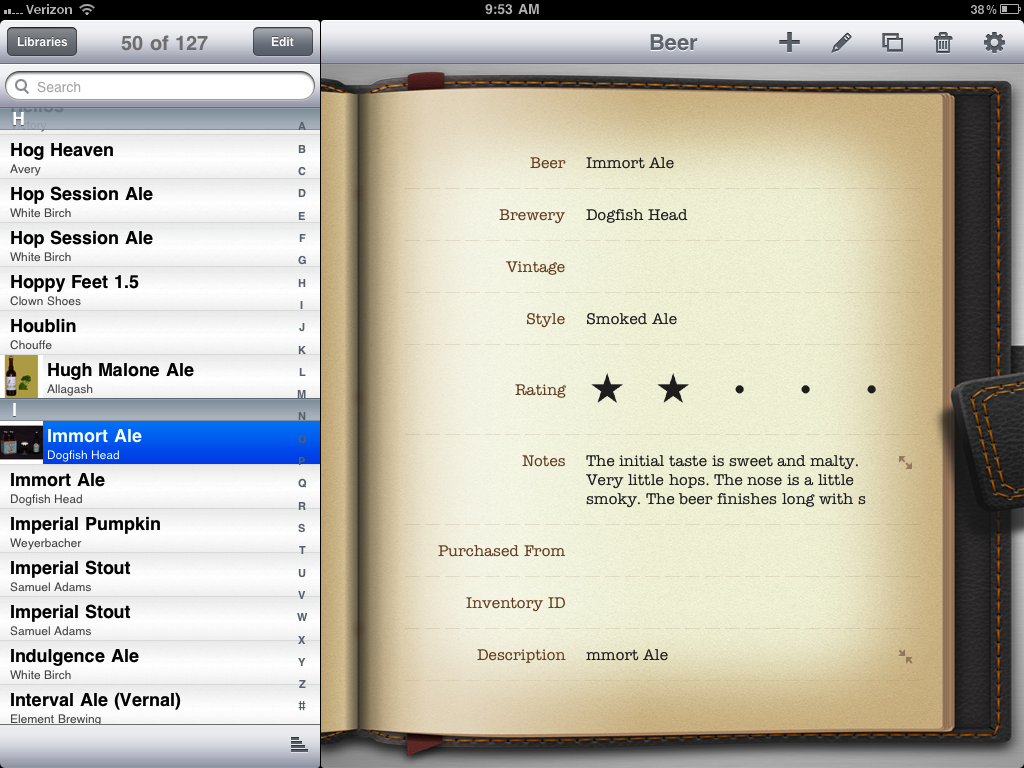
Sorting and Viewing
Viewing records on the iPad is very similar to the iPhone, except it’s actually comfortable to view a large library. My beer library works nicely in list view. I can easily find a specific beer and check its rating in just a couple of taps.
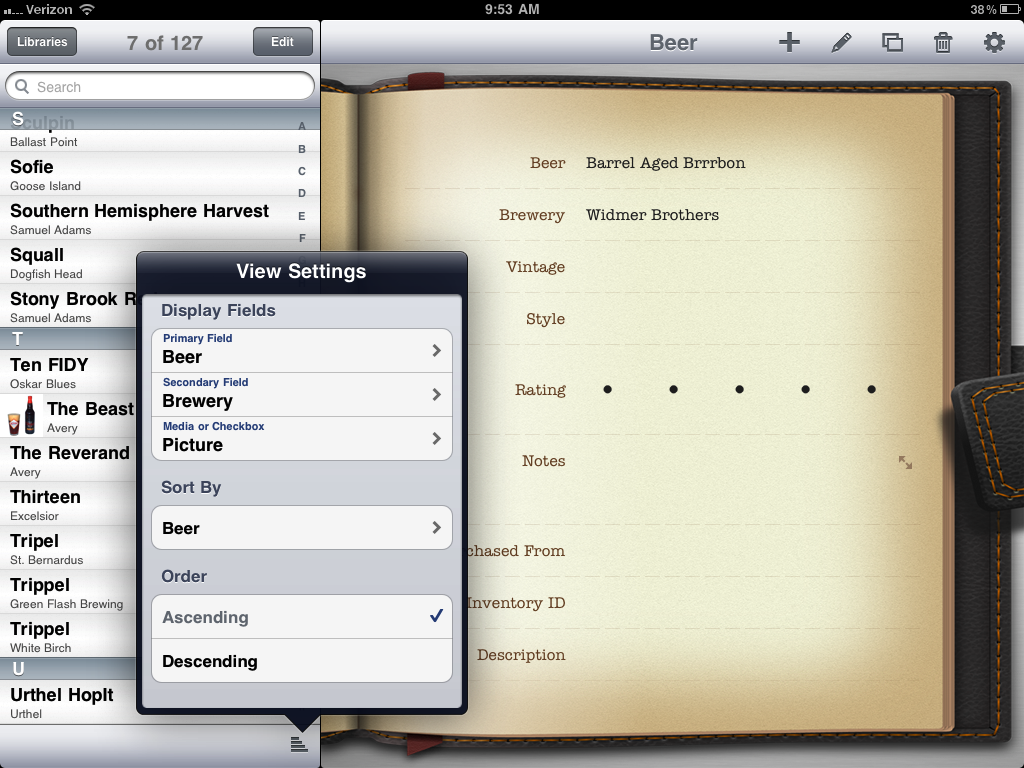 iPad List
iPad List
In addition to a more useful list view, iPad Bento provides custom input keyboards based on the data type. This is very similar to Numbers for iPad.
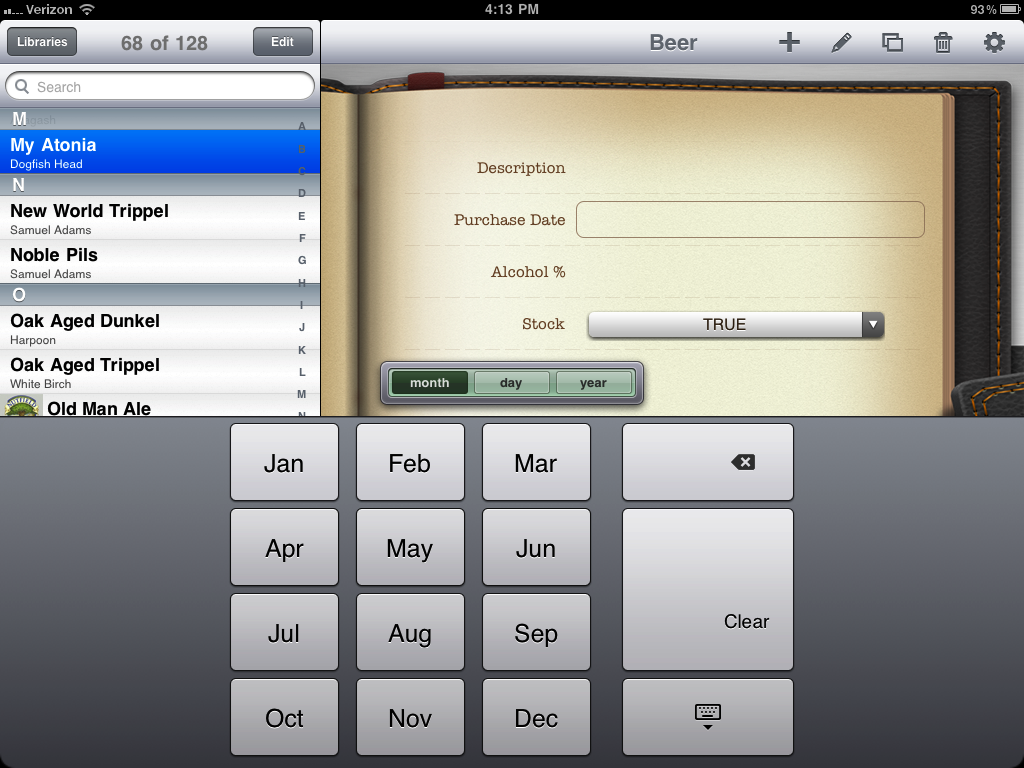 iPad Input
iPad Input
While there is plenty to love about iPad Bento, there is still room for improvement. I’d love to have the Mac versions split view available. Search also needs to be improved. Seriously improved. I’d also like just a small amount of formatting control. For example, some fields do not need to span the entire page and could easily be placed side-by-side if only the app allowed it.
Data Portability
I’ve already mentioned how easily I can get data out of Bento on my Mac but sometimes I just want to notify a friend of a great beer while I’m away from desk. It happens. Unfortunately the iOS versions of Bento completely fail for data export and sharing. The only way to share a record is to perform a screen capture and mail the image.
It’s hard to comprehend how the 4th version of the iOS app still has no mechanism for sharing data. It’s baffling and frustrating. It’s also why this story does not end here. Bento great on my iPad until I wanted to share my library.
I had an old friend coming to visit for a few days and I wanted to arrange a beer tasting from my private reserves. I had just assumed I could grab my iPad and quickly send a “print out” of my Beer Inventory. Not so fast! I was required to switch to my Mac and export the library to a CSV file. I was then able to import the data in iWork Numbers and paste the list into an email. So while the data is portable on the Mac, it is not easily shared.
Pros and Cons
This review is based on my single use-case: a beer inventory system. Some of the cons may not matter for other use cases but this is my perspective on the Bento experience.
Pros
- List and Form views
- Add photos to an entry from the iOS camera
- Sync with desktop application
- Well implemented search on Mac
- Available for Mac, iPad and iPhone
Cons
- Unusable search
- Tiny controls on iPhone
- No options to share an entry on iOS
- Limited data portability (requires Mac version)
- Only two devices can sync with Mac at a time
- Manual sync required from each iOS device
- Sync over WiFi only
- Manual multi-step sync
- No auto-suggest text from previous entries
