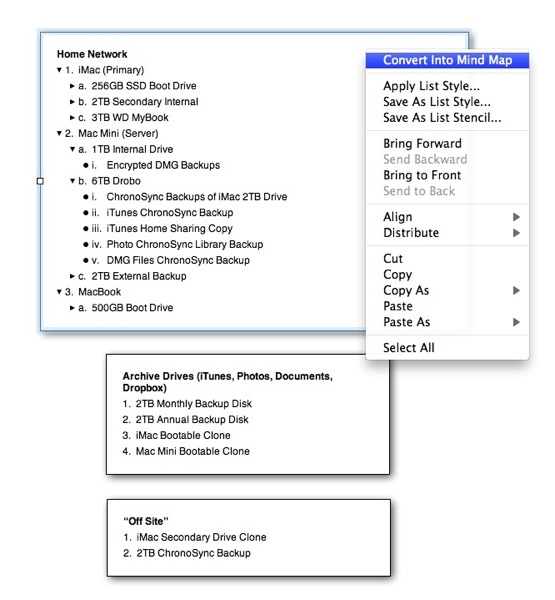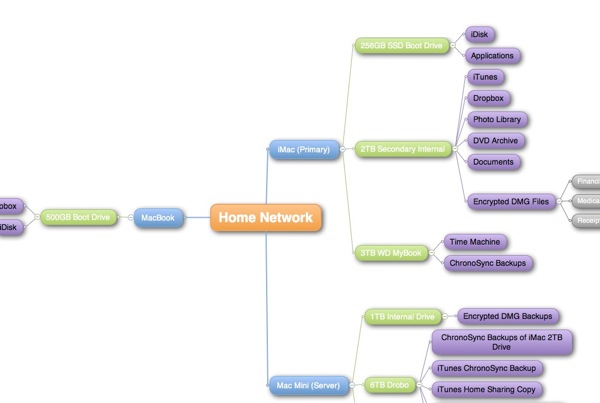Create Quick Mind Maps in Curio
Curio
I’ve been using Curio from Zengobi for several years. I’ve found it to be one of the best ways to take notes on the Mac. It’s incredibly flexible and easy to use. The application has some nice features like built-in Evernote search and import, PDF import, and pasting of audio and video. Curio also is one of the easiest ways to make gorgeous mind maps. Whenever I sit down at my Mac to take some serious notes I use Curio as a sort of TrapperKeeper notebook.
Curio also provides tools for interconverting between lists and mind maps. That’s great for someone like me that works in both.
Lists
Curio has a seemingly simple list creation tool. However, the simply elegance masks a sophisticated outline tool underneath. It’s not as powerful as OmniOutliner, but it satisfies most needs. There is custom text formatting and actionable links for jumping to URL’s or other Curio pages. You can even add a link to a list to run an AppleScript when clicked. There are also professional per-list-item options like custom check boxes and time scheduling as well as star ratings and custom icons. Lists can be almost anything and can incorporate project schedules with alerts as well as resource assignments.
If you work in OmniOutliner, you can simply copy the list and paste it right into Curio as a new list. As long as all items in OmniOutliner are expanded, all of the text comes over.
Mind Maps
Curio is also great for creating mind maps. They are beautiful and easy to make. They are not as advanced as you might get from MindNode Pro but they will get you 95% of the way there. Crucial to the way I work, the application provides tools for interconverting between lists and mind maps. It’s a single step to convert a custom list into an attractive custom mind map. Coloring and formatting are done automatically.