Real World Note Taking on the iPad
I recently attended a four day conference. The subject isn’t all that important (generally, the interface of science and IT). What is important is that I decided to take the opportunity to test a number of iPad apps that I had only noodled around with previously. The experiment was really about testing the idea that the iPad can replace both a laptop and a pad of paper for taking notes. I’ll always be a pen-geek and a notebook snob. I love the feel of a fountain pen on heavy weight paper and the smell of ink but I also love the practical use of the iPad for something boring like conference notes. Let’s face it, these notes aren’t going to the Smithsonian.
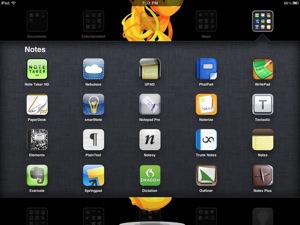
The Test
The testing was simple. Use an app to take notes on the iPad 2 and see how long it would last before I needed a pad of paper or another app. The apps in this review are arranged in approximately most useful to least. I also include the price of the app at the time of this writing and the number of total hours I was able to use the app. Think of it as a more practical star rating system.
The conference was a series of lecture sessions that lasted 1-2 hrs at a time. I was seated at a table the majority of the time. There were approximately 8 hrs of meetings each day with regular breaks.
I do most of my notes as nested text lists. Even when I am working with pen and paper and use a very simple style of note-taking. I’ve evolved a custom version of the Columbia style that fits my needs. Here are a couple of my requirements of my notes.
- Portable text
- I write in Markdown. Given the deep hierarchy of the iOS keyboard, I need either TextExpander support or a customizable macro bar to quickly access special characters used in Markdown.
- I use little to no text coloring or highlighting. If I need to mark up my notes, I’ll do that later in another app. Again, Markdown is enough for me.
- I like to diagram if I am brainstorming a large project. If I need to visualize my notes, I can easily convert plain text bullets to a diagram later.
- I separate groups of notes in different documents or pages. For example, each page may contain related talks rather than a chronological set of notes covering all of the conference talks.
Just the Text
Simplenote; Free; 10h
I’ve worked in Simplenote since they introduced the iPhone app. I really prefer Simplenote syncing over Dropbox sync since it is quick and seamless. It gives me more peace of mind that my notes are backed up no matter where or how I leave off.
Simplenote also provides document ordering by modification timestamp. That means all of my working documents are right at the top of my stack. Even better than that, Simplenote gives me an option to pin specific documents to the top of the stack. That means my reference documents are also easily accessible regardless of when they were last modified.
Simplenote does not have many other big features. There is no custom keyboard. Notes are plain text and markdown documents can be exported via email and copy paste. However, it’s a low friction app that keeps me focused on the presentation and not fiddling with formatting or widgets.
OmniOutliner; $19.99; 10h
OmniOutliner is a new addition to the iPad app cast. I was pretty dissapointed with the lack of Dropbox support but it’s a great tool for taking notes. While it is definately more than a plain text note-taking app, my usecase was primarily focused on simply getting text into the app. Formatting on the fly can be tedious and require lot’s of time for tweaking. If you’re trying to pay attention to the presenter, you are really going to want to ignore the formatting options until you have some down-time to fiddle. I really wished there was a way to set formatting by outline level? That just makes sense to me.
The app produces high quality outlines. I’ve mentioned the lack of syncing services so it can be risky if your entire conference notes are only on your iPad. One hack-y work-around is to export via plain text to email. Then copy the text and past into Simplenote. This is what I did.
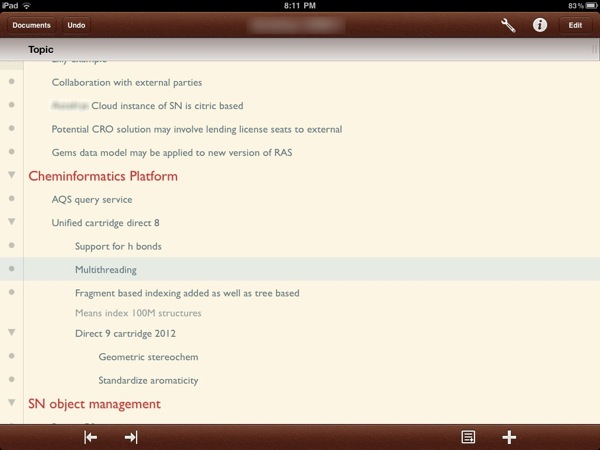
Where OmniOutliner really shines is the note support. Each outline item may have lengthy notes with pasted images. This was the feature that really put it up there with the Simplenote. I was able to take notes and then pop over to a sketching app to play with an idea. I could then copy the sketch and paste it back into OmniOutliner. This really is the killer feature.
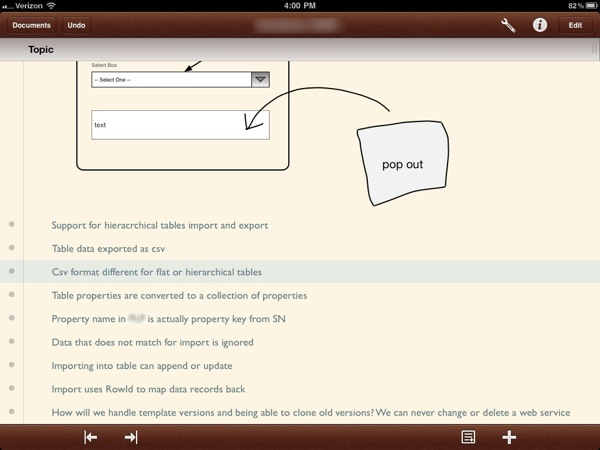
OmniOutliner also supports an inconceivable amount of export formats. The pasted images are handled well during export. For plain text the images are just skipped and you get what looks like a Markdown bulleted list.
I really ended up enjoying this app. There are some really efficiency boosts with OmniOutliner too. You can easily reorder your items by drag and drop. For the most part, it is faster than making bullet lists with Markdown. Speaking of Markdown, you can still use tags throughout the text and then export to plain text. The tags are retained if you want to import the plain notes into Simplenote or Nebulous Notes. It's kind of the best of all possible options.
Nebulous Notes; $1.99; 4h
Nebulous Notes was recently updated with new features that moved it right to the top of my text editor app list. For example, they added “Sync” with Dropbox rather than the previously implemented download/upload mechanism. The new sync feature is great. While it is not automatic like the Simplenote app, it is very well done and easy enough to do. I used Nebulous Notes for the remainder of the first day of the conference and the entire second day.
The macro keys in Nebulous are very convenient. I’ve configured my macro keys to be formatted Markdown tags, for example “[ ]: ” for link references. It was very convenient and I could use Nebulous Notes for all of my notes if necessary. However, I found it easier and faster to use the TextExpander shortcuts that I have memorized for iOS markdown snippets.
The note editor layout is nice and the text formatting is easy on the eyes.
The lack of note-sorting options created difficulty when trying to switch between notes. Nebulous Notes sorts all documents by name. I had to prefix “aaa” to the titles of all of my working notes to give me quick access at the top of the note list. This trick worked fine but it forced me to change my workflow to fit the app.
Others
Before I get a deluge of suggestions, I’ve probably purchased and tried every plain text editor for the iPad. Here’s a brief run down of the apps I purposely elected note to test (in the approximate order of utility to me):
- Elements; $4.99
- Carbonfin Outliner; $4.99 (I actually really like this app and use it regularly. I just didn’t use it for this test)
- Testastic; $9.99
- PlainText; FREE
- TaskPaper; $9.99
- Notesy; $4.99
- Nocs; $1.99
- Trunk Notes; $3.99
- Note & Share; $2.99
- DNoteIt; $2.99
Side Track: Sketching Notes
One advantage OmniOutliner has over Simplenote is its support for adding images inline with the notes. When I need to sketch some application interface ideas, I have many options on the iPad (more on that later) so I do not need my note taking app to directly support sketching. However, being able to paste a sketch into the notes for reference is a nice option and that’s where OmniOutliner beats Simplenote. Simplenote is optimized for text, but occasionally, images are nice too.
Sketch Portability
Several of the iPad free-form sketching apps allowed me to create some useful output. Unfortunately only a couple allowed me to copy the sketch out of the app. This is crucial for my use cases. Sometimes I just want to play with an idea and then add it to an email or paste it into another app. I don’t necessarily want a PDF as the output.
OmniGraffle; $49.99
I’m an OmniGraffle for Mac user and I have been using OmniGraffle for iPad since the first day it was released. It’s a great tool for advanced users but can seem a little overwrought for new users. Like OmniFocus there’s a lot of controls available but you only need to use the features that are useful to you.
I’ve tried several iPad apps for sketching and I keep returning to OmniGraffle. It’s a nice balance of polish stencils and rough note taking in one. For example, I can layout UI elements using stencils but I can also draw over-top to make notes or sketch ideas quickly. I can also add legible text notes anywhere on the sketch.
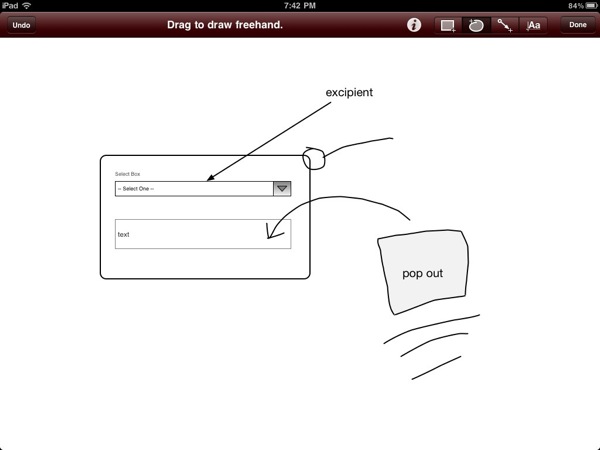
Importantly, OmniGraffle lets me select any single element or screen area and copy it to the clipboard. I can then paste it into any other app, including Mail and OmniOutliner. Bingo!
I still wish the OmniGroup would get onboard with the Dropbox train. It would be nice to easily use Dropbox with their apps but that’s not going to stop me from recommending their apps.
Adobe Ideas; $9.99
Adobe Ideas was one of the first sketching apps that I was really drawn to (pun intended). The line smoothing makes my sketches look better and the object scaling means I can add a lot of detail to a drawing at any time. The zooming is fluid and feels natural. I still use this app pretty regularly when I just want to quickly sketch a project or sometimes just to doodle. The recently added in-app purchase of multiple layers is nice too. It certainly gives me more control for detailed drawings. It’s a quick in-and-out experience.
Unfortunately Adobe Ideas does not have the ability to select an area and copy to the pasteboard. That makes it far less useful for my needs.
Multimedia Notes
There is a whole class of iPad apps for taking notes with multiple input methods: text, audio, handwriting recognition and sketching. I tried a few that had reasonable reviews and features.
NoteTaker HD; $4.99, 3h
This a really great app for taking notes. I’ve tried a number of these note apps that allow you to sketch, paste images and place text boxes. Most are pretty horrible. Note Taker HD, however, has a number of nice features and is easy to use. Unfortunately, the UI needs more polish. It feels like it was made for an HP Windows Tablet. The touch targets are very small and the icons are difficult to decipher.
On the other hand, being able to quickly sketch ideas and annotate with typed text is great. I started the conference with this app. I made some hand-written notes and sketched out an interface idea. While it was terrific to sketch, all of my text notes were stuck in a format that was pretty unusable. I could export to PDF but that’s not very useful for creating a conference report. I gave up after two sessions on the first day.
If you don’t mind getting your notes exported as a PDF then this is probably the best option. The shape template are abundant and extremely flexible. There are also some very nice features like drag and drop timestamps.
NoteTaker HD might actually be better described as a sketching tool. The drawing tools are nicely done and there are many options for adding detail. There is also a obvious and easily accessible way to copy a selection of a sketch to the pasteboard. As I mentioned in the OmniOutliner section, this is a must have feature for me now.
What’s more, the app is made by a fellow that we owe a lot to. Dan Bricklin created VisiCalc. Without VisiCalc the PC revolution may have never occurred or may have been delayed by many years. VisiCalc showed the small business world that the PC was a tool worth having.
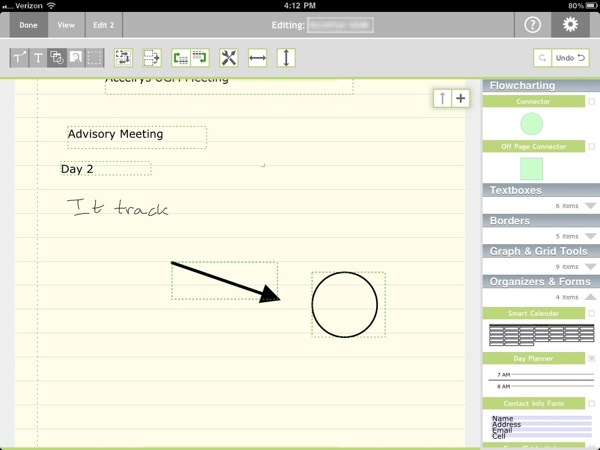
smartNote; $2.99; 2h
Don’t let the horrible icon fool you. smartNote is a very capable app. It uses a spiral notebook metaphor with custom cover images. It’s pretty. It’s also powerful. The sketching is smooth and it supports custom “smartWrite” technology which recognizes character patterns to create typed text. If you remember the Newton or the old Palm devices then you know exactly what I mean.
There are several features that really make smartNote an all in one tool. There is a built-in audio recorder and calculator for example. The recordings are not locked to your notes either. You can export them to a perfectly portable audio file that can be emailed along with the notes. You can also select a portion of sketch and copy it to the pasteboard. The smartNote implementation requires navigation through a “widgets” menu but it is useable.
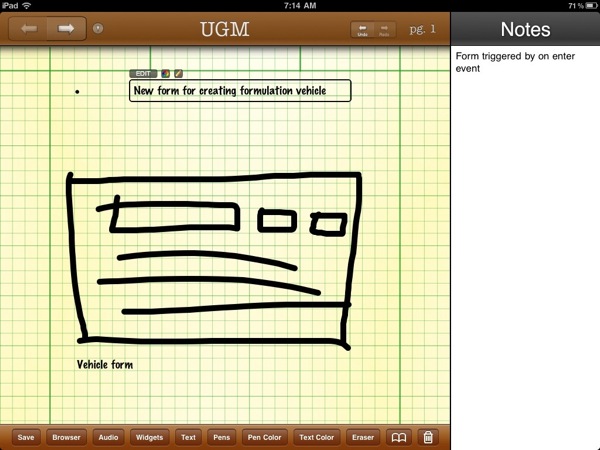
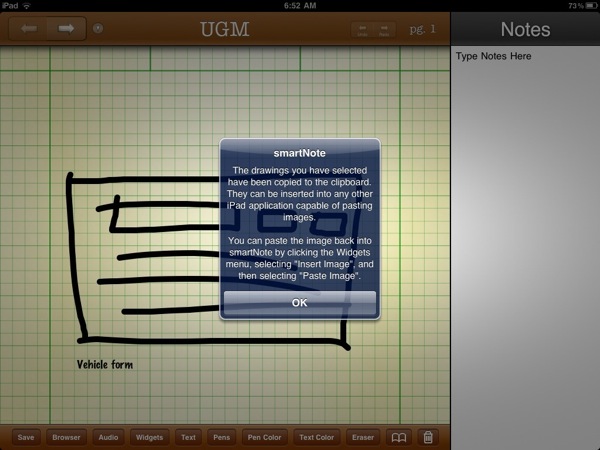
smartNote made some interesting decisions for note layout. There is a narrow vertical strip always visible in landscape mode for typing notes. You can add text notes to the main page along side the sketches, but I really like the idea of a persistent note area.
Just a couple more features that push this app up to second place in this category:
- Password protection
- PDF Annotation
- Document autosave
- Export to PDF
- Widgets
Paperdesk; $2.99; 1h
PaperDesk and smartNote both have audio recording capabilities and both allow you to share the audio files via email attachments. There are legal restrictions to recording audio at a meeting or conference. I also never used audio recordings in my workflow as I found it to be a crutch that made me soft on taking good notes. Good contemporaneous notes are better than a good audio recording any day.
I tend to like the pen performance in PaperDesk better. There is a bit of acceleration detection that translates to line thickness. The overall effect is more realistic ink performance.
No way to copy a selection of a sketch.
UPAD; $4.99; 1h
UPAD is simply a sketch pad. It has some nice feature implementations, like a convenient magnifying box for writing with your finger. The magnifier let’s you write with detail but see more of your entire notepad. You can also annotate PDF’s if that’s your thing. It has the best palm rest feature of any handwriting app I have used. No way to copy a selection of a sketch.
Penultimate; $1.99; <1h
I know Penultimate is the darling of the iPad sketching world, but I just found the ink system to bulky. I had a difficult time adding any detail to sketches. All of my sketches were enormous as if I wrote on a post-it with a Sharpie. No way to copy a selection of a sketch.
I think the idea of custom paper (most are in-app purchases) is cute but impractical for my needs.
Notepad Pro; $2.99; 1h
Another app with a terrible icon. Notepad Pro is a decent buy at $2.99 but some of the features are just not polished enough and the app has not received many updates to keep it in step with the other offerings. No way to copy a selection of sketch.
Notes Plus; $4.99; <20min
Notes Plus still has a way to go. I noticed several bugs when using the audio recorder and attempting to playback audio. It’s a nice looking app with some interesting gesture support but not quite ready for full time use as a note taking app. No way to copy a selection of a sketch.
Handwriting Recognition
PhatPad; $7.99; 1h
For overall handwriting recognition support, PhatPad is by far the best note taking app. Not only does it have text recognition but it has some very good shape recognition for diagramming. There is a built in audio recorder but unfortunately you can only create a single recording for each notebook. Email export does output a PDF and audio file.
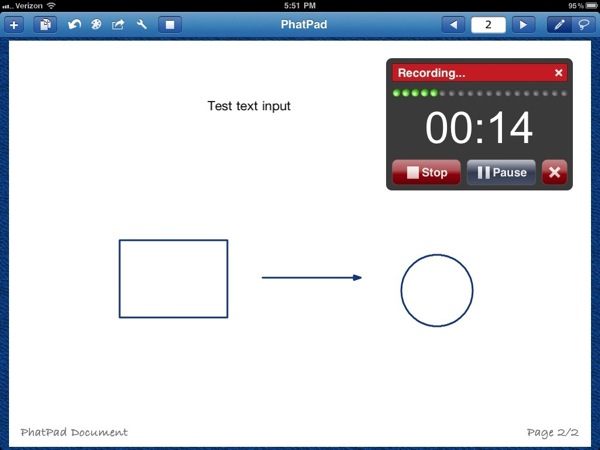
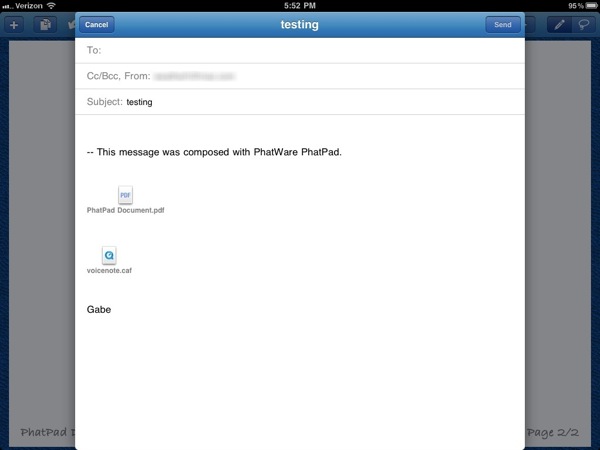
WritePad; $9.99; 0h
WritePad is PhatPad’s serious big brother that never had time for girls. It’s made to be the best handwriting recognition app. If you really just want excellent text recognition, then look no further than WritePad. Unfortunately, that’s about all it has. I found PhatPad to be more practical since it had shape recognitions and support for other sketch objects.
The one thing I wish these apps had was a history of the handwriting as it appeared before translation into text. Misinterpretations are not uncommon and if you are taking notes quickly you might end up with a completely incomprehensible mess. There’s no way to look back and see what you actually scribbled down
Side Track: TextExpander
Writing in Markdown has some major benefits. I can easily convert all of my conference notes to formatted text, PDF, or HTML. It’s also readable and easy to remember the markup tags. Unfortunately, the characters used for tagging (#, -, *, :, [ and ]) all require quite a bit of keyboard gymnastics on iOS. TextExpander for iOS makes me much more efficient in Markdown. I would not have even attempted this test without TextExpander on the iPad. I would have simply used my MacBook.
Conclusion
In my experience there is no general method of taking notes. Each person has their own style and needs. Notes are also a very personal product (unless you are a personal assistant or stenographer). Each person has their own needs for the final product but I think my use cases are fairly typical.
I need my note-taking experience to be low friction with no fiddling. I also need to extract the text at the end so that I can refine and polish the notes without having to transcribe every word again. Finally, I need the ability to doodle and sketch during a meeting.
For my next conference I will most likely stick with the OmniOutliner, Simplenote, and OmniGraffle combination on the iPad. That’s a pretty steep price tag but I would like to remind you how much a good notebook and pen cost. I’ll also add that while everyone else at the meeting was lugging around a backpack or computer bag, I simply had my iPad and a small case.
